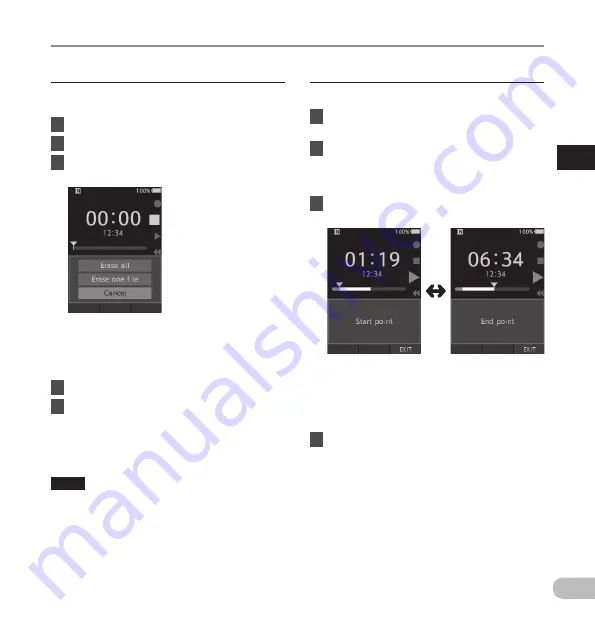
2
23
EN
Erasing
Erasing
Erasing files
A selected file can be erased from a folder. Also, all
files in a folder can be erased simultaneously.
1
Select the file you want to erase.
2
Press the
k
(erase) button.
3
Press the
+
button to select
[
Erase all
] or [
Erase one file
].
[
Erase all
]:
All files in a folder can be erased
simultaneously.
[
Erase one file
]:
Erase one file.
4
Press the
OK/MENU
button.
5
Press the
+
button to select [
Start
],
then press the
OK/MENU
button.
• The display changes to [
Erasing
] and erasing
will start.
• [
Erased
] is displayed when the file is erased.
NOTE
• An erased file cannot be restored.
• The erasing process may take up to 10 seconds.
Do not interrupt this process or data may be
damaged.
• Files cannot be erased in the following cases.
- Files are locked (
☞
P.29).
- Files stored on a locked memory card.
Partially erasing a file
Any unnecessary part of a file can be erased.
1
Playback the file you would like to
partially erase.
2
Press the
k
(erase) button at the point
you want to start erasing.
• While playback continues, [
Start point
] will
appear on the display.
3
In the position you want to end partial
erase, press the
k
(erase) button again.
• The erase starting point (time) set in step 2
and the ending point (time) set in this step
will be displayed alternatively for 8 seconds.
• If you let the playback continue until the end
of the file, that will be considered the ending
point of the partial erase.
4
Press the
k
(erase) button to confirm
the erasure.
• The display changes to [
Partial erasing
] and
erasing will start.
• When [
Partial erase completed
] appears on
the display, partial erase is complete.






























