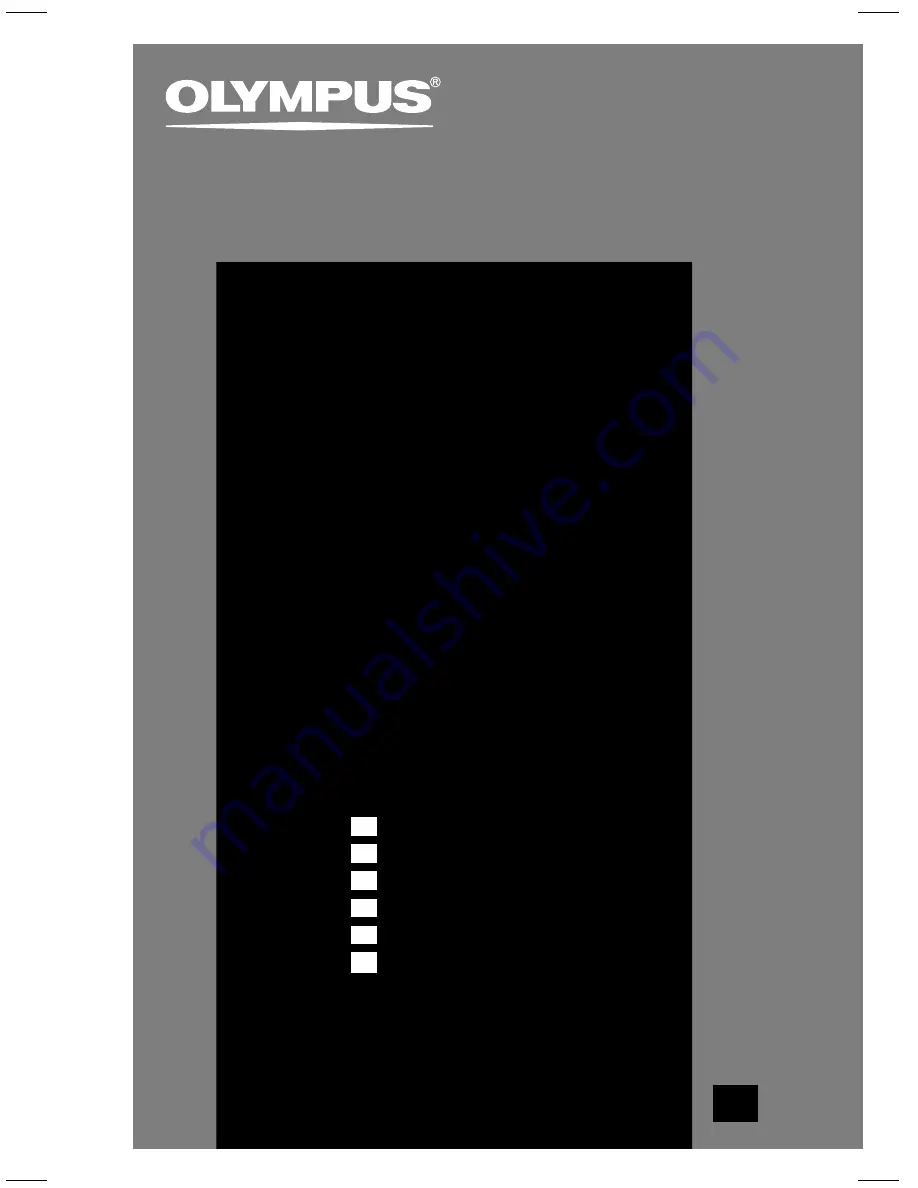
DIRECTREC
DR-1000
Dictation Kit
Thank you for purchasing an
Olympus DIRECTREC.
Please read these instructions for information
about using the product correctly and safely.
Keep the instructions handy for future reference.
INSTRUCTIONS
EN
INSTRUCTIONS
MODE D’EMPLOI
INSTRUCCIONES
EN
FR
ES
BEDIENUNGSANLEITUNG
ISTRUZIONI
ИНСТРУКЦИЯ
DE
I T
RU
















