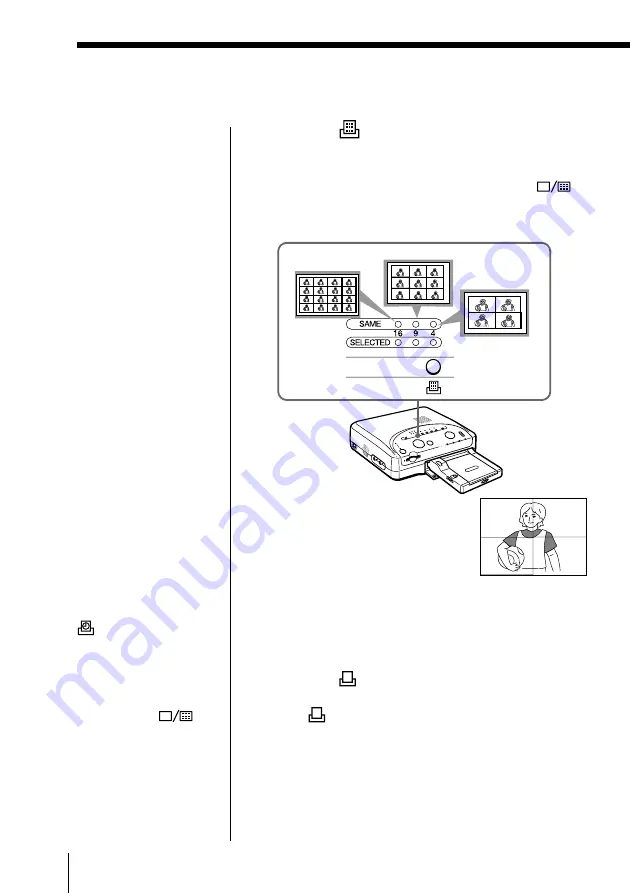
36
GB
Making Various Prints
Making split prints
(continued)
2
Press the
(split) button until the desired split-
plane number indicator among SAME 16, 9 or 4
lights.
To display the image in full size, press the
(display) button. (The image is not displayed in the
selected split planes.)
3
Turn the dial of the automatic feeder to set the
number of copies to be printed.
4
Press the
(print) button of the printer to start
printing.
The
(printing) indicator lights and the image is
printed in the selected number of split-planes.
When printing multiple images from the Smart
Media, the images are printed in the order they
were selected.
Note
When printing from the
video equipment, the
SELECTED 16, 9, and 4
indicators do not light.
Tip
You can print the date of
recording with the image
when printing from the
Smart Media. Press the
(date) button to turn
the indicator on.
Notes
• When you display the
full size image by
pressing the
(display) button, only
the displayed image is
printed.
• When printing multiple
images, display the
image list.
Television
(4-split planes)






























