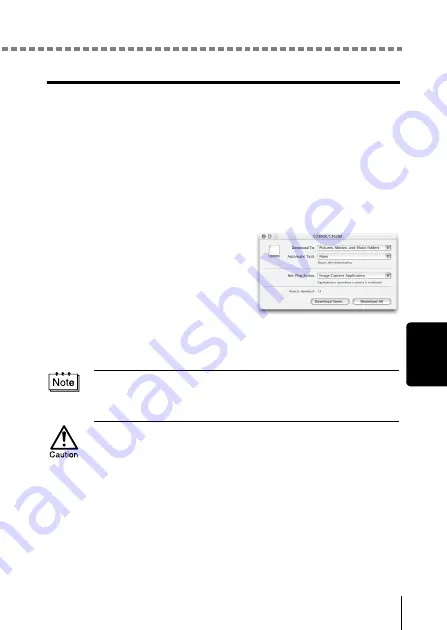
Downloading images to your computer
29
Ma
ci
ntosh
Mac OS X
Malfunctions such as the following may occur due to the OS.
• If the camera is not connected correctly, a malfunction occurs in the
computer.
• Date and time information of image files is not accurately displayed.
• If the card cover of the camera is opened while connecting to the computer,
the “untitled” icon does not disappear from the desktop. etc.
When the computer has recognized the camera, the Apple Image Capture
software dialog appears.
1
From the “Download To” menu,
select a destination folder.
2
To download all images, click
“Download All”.
To selectively download images,
click “Download Some” and
highlight the desired images.
The images are transferred from the camera to your computer.
If you are operating Mac OS X and you want to download images using the
same procedure as for Mac OS 9, select “File > Close” and exit the Apple
Image Capture software. At this time, the camera is indicated as “unlabeled”.
If you use the Apple Image Capture software, images downloaded to your
computer and transferred back to a card may not play back on the camera or
may have other problems.
Summary of Contents for CAMEDIA D-560 Zoom
Page 215: ......
Page 216: ......
Page 217: ......
Page 218: ......
Page 219: ......
Page 220: ......
Page 221: ......
Page 222: ......
Page 223: ......
Page 224: ......
Page 225: ......
Page 226: ......
Page 227: ......
Page 228: ......
Page 229: ......
Page 230: ......
Page 231: ......
Page 232: ......
Page 233: ......
Page 234: ......
Page 235: ......
Page 236: ......
Page 237: ......
Page 238: ......
Page 239: ......
Page 240: ......
Page 241: ......
Page 242: ......
Page 243: ......
Page 244: ......
Page 245: ......
Page 246: ......
Page 247: ......






























