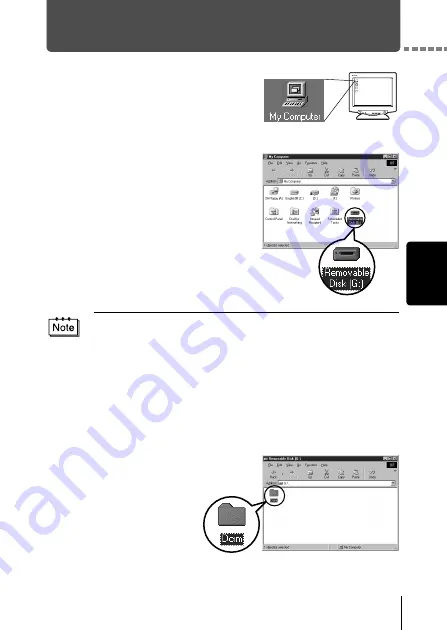
17
W
indow
s
Downloading images to your computer
1
Double-click the “My Computer”
icon on the desktop.
For users running Windows XP, click
“Control Panel” from the “Start” menu.
2
Double-click the “Removable Disk”
icon.
A new “Removable Disk” icon appears
when the camera is connected to the
computer, as the digital camera is
recognized as a “Removable Disk”.
3
Double-click the
“Dcim” folder.
If an error message appears when you double-click the icon, there may be a
problem with one of the following:
the camera’s power source (the AC adapter is not properly connected or
the battery power is low)
Make sure that the AC adapter is correctly connected or that the batteries
are not running low.
the card (there is no card in the camera or there is a problem with the
card)
Check that you can play back pictures stored on the card on the monitor
of your digital camera.
Summary of Contents for CAMEDIA D-560 Zoom
Page 215: ......
Page 216: ......
Page 217: ......
Page 218: ......
Page 219: ......
Page 220: ......
Page 221: ......
Page 222: ......
Page 223: ......
Page 224: ......
Page 225: ......
Page 226: ......
Page 227: ......
Page 228: ......
Page 229: ......
Page 230: ......
Page 231: ......
Page 232: ......
Page 233: ......
Page 234: ......
Page 235: ......
Page 236: ......
Page 237: ......
Page 238: ......
Page 239: ......
Page 240: ......
Page 241: ......
Page 242: ......
Page 243: ......
Page 244: ......
Page 245: ......
Page 246: ......
Page 247: ......






























