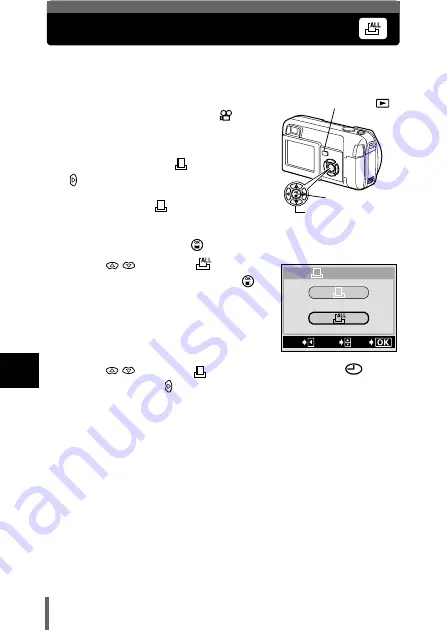
110
7
Pr
in
t s
etti
ng
All-frame reservation
Use this feature to print all pictures stored on the card. Select the desired
number of prints and whether you want the date and time included.
1
Play back a still picture.
• You cannot print pictures with
.
2
In the top menu, select MODE
MENU
PLAY
, and press
.
• If print reservation data is already stored
on the card, the
PRINT ORDER
SETTING screen appears, giving you the
choice of resetting the data or keeping it.
Select KEEP and press
.
3
Press
to select
(all-
frame reservation), and press
.
4
Press
to select
x (number of prints) or
(date/
time), and press .
OK button
Arrow pad
Playback button (
)
EXIt
GO
SELECt
PRINt%ORDER
Summary of Contents for CAMEDIA D-560 Zoom
Page 215: ......
Page 216: ......
Page 217: ......
Page 218: ......
Page 219: ......
Page 220: ......
Page 221: ......
Page 222: ......
Page 223: ......
Page 224: ......
Page 225: ......
Page 226: ......
Page 227: ......
Page 228: ......
Page 229: ......
Page 230: ......
Page 231: ......
Page 232: ......
Page 233: ......
Page 234: ......
Page 235: ......
Page 236: ......
Page 237: ......
Page 238: ......
Page 239: ......
Page 240: ......
Page 241: ......
Page 242: ......
Page 243: ......
Page 244: ......
Page 245: ......
Page 246: ......
Page 247: ......






























