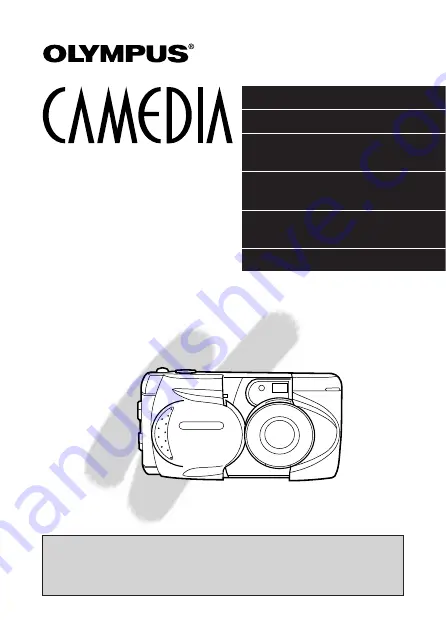
PREPARATIONS
TAKING PICTURES
DISPLAYING PICTURES
ON THE LCD MONITOR
STORING DATA FOR
PRINTING PICTURES
USING A PERSONAL
COMPUTER
MISCELLANEOUS
n
Before using your camera, read this manual carefully to ensure correct
use.
n
We recommend that you take test shots to get accustomed to your
camera before taking important photographs.
INSTRUCTIONS
D-460ZOOM
DIGITAL CAMERA
Summary of Contents for CAMEDIA D-460ZOOM
Page 18: ...18...
Page 19: ...1 PREPARATION OLYMPUS DIGITAL CAMERA...
Page 40: ...40...
Page 41: ...2 TAKING PICTURES OLYMPUS DIGITAL CAMERA...
Page 83: ...3 DISPLAYING PICTURES ON THE LCD MONITOR OLYMPUS DIGITAL CAMERA...
Page 100: ...100...
Page 108: ...108...
Page 109: ...OLYMPUS DIGITAL CAMERA 5 USING A PERSONAL COMPUTER...
Page 122: ...122...
Page 123: ...OLYMPUS DIGITAL CAMERA 6 MISCELLANEOUS...
Page 137: ...137...
















