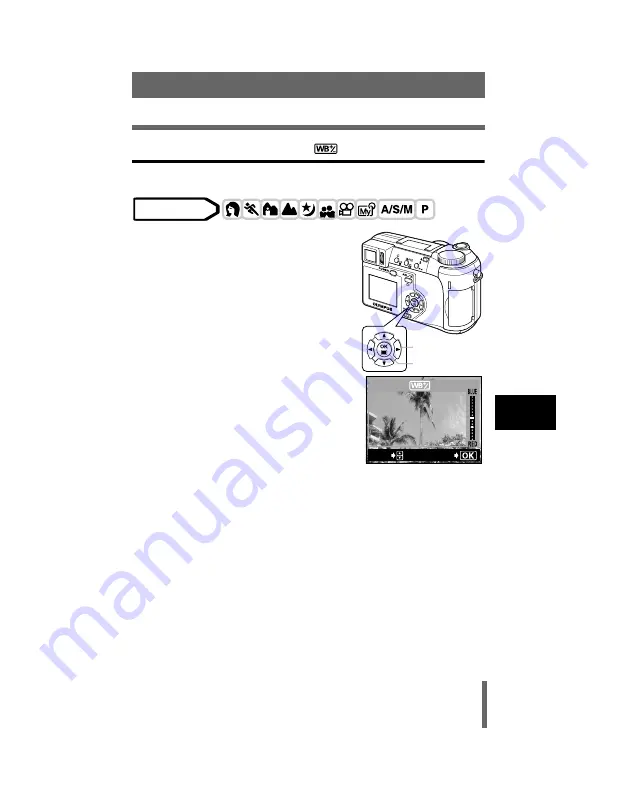
101
White balance
Adjusting the image quality and exposure
6
White balance adjustment
This function lets you make fine changes to the current white balance setting.
1
In the top menu, select MODE
MENU
Æ
Æ
Æ
Æ
PICTURE
Æ
Æ
Æ
Æ
>
, and
press
d
.
g
• The white balance adjustment indicator
appears on the screen.
2
The color becomes bluer each
time you press
a
, and redder
each time you press
c
, depending
on the original white balance
conditions. Press
e
to save your
adjustment.
• The white balance can be adjusted in 7
increments in both red and blue directions.
• After saving the adjustment, press
e
again to exit the menu.
Mode dial
Arrow pad
OK button
GO
ADJUSt
Summary of Contents for CAMEDIA C-740 Ultra Zoom
Page 45: ...En 43 En MEMO basic_e_po167_6 fm Page 43 Thursday February 6 2003 12 02 PM...
Page 55: ...9...
Page 272: ......
Page 273: ......
Page 274: ......
Page 275: ......
Page 276: ......
Page 277: ......
Page 278: ......
Page 279: ......
Page 280: ......
Page 281: ......
Page 282: ......
Page 283: ......
Page 284: ......
Page 285: ......
Page 286: ......
Page 287: ......
Page 288: ......
Page 289: ......
Page 290: ......
Page 291: ......
Page 292: ......
Page 293: ......
Page 294: ......
Page 295: ......
Page 296: ......
Page 297: ......
Page 298: ......
Page 299: ......
Page 300: ......
Page 301: ......
Page 302: ......
Page 303: ......
Page 304: ......
Page 305: ......
Page 306: ......
Page 307: ......
Page 308: ......
Page 309: ......
Page 310: ......
Page 311: ......
Page 312: ......
Page 313: ......
Page 314: ......
Page 315: ......
Page 316: ......
Page 317: ......
Page 318: ......
Page 319: ......
Page 320: ......
Page 321: ......
Page 322: ......






























