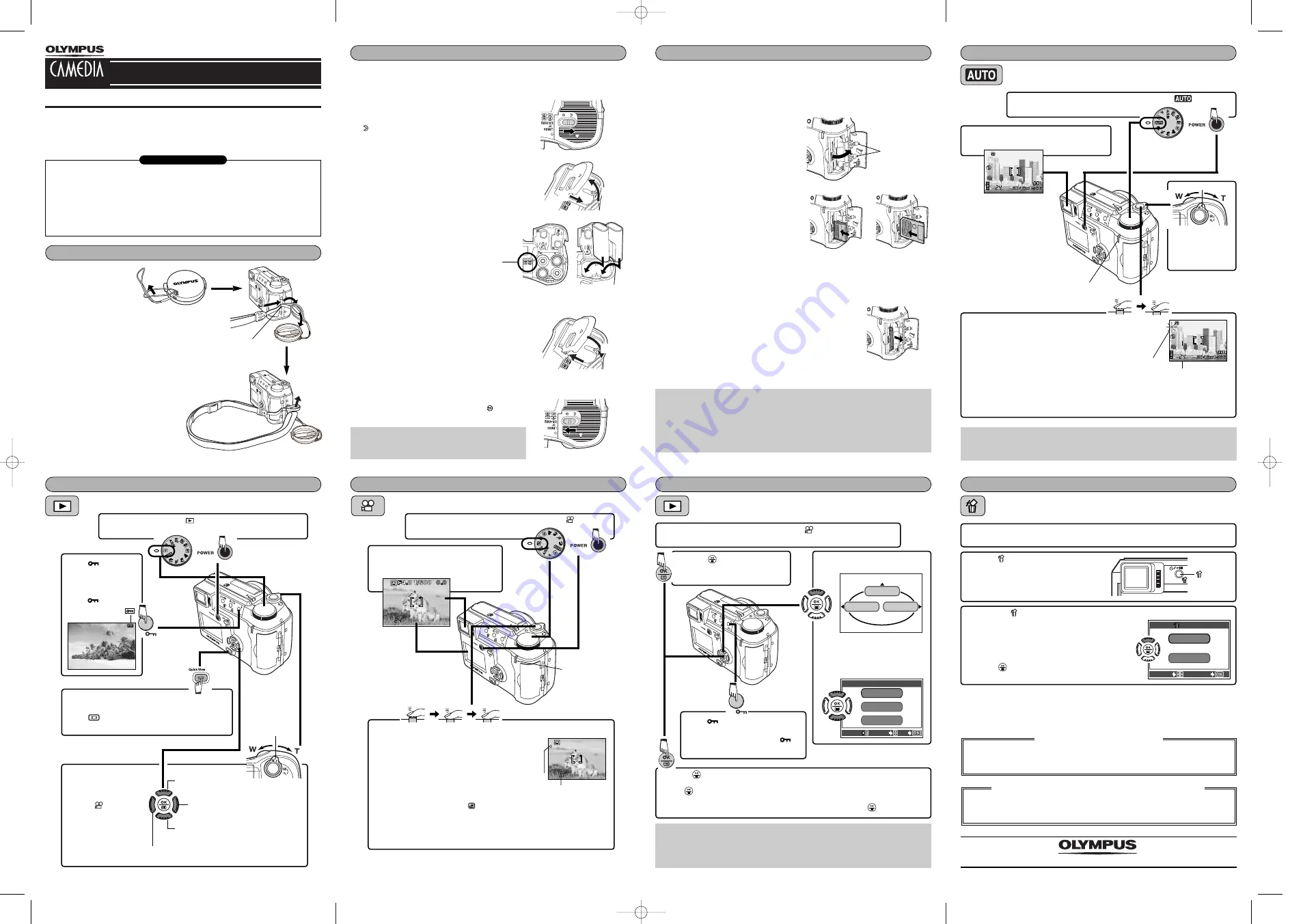
1
Attach the lens-
securing string to
the lens cap.
2
Thread the camera
strap loop through the camera’s strap eyelet
from the monitor side, then thread the camera
strap loop through the lens-securing string
loop.
3
Thread the other end of the strap (which you
will have around your neck) through the camera
strap loop that has already gone through the
camera’s strap eyelet. Pull on the strap attached
to the camera’s strap eyelet to make sure it is
securely fastened.
4
Adjust the strap length.
1
Make sure the camera is turned off;
●
The monitor is off.
●
The viewfinder is off.
●
The lens is not extended.
2
Open the card cover.
3
Inserting the card
Insert the card as far as it will go in the
direction shown in the illustration.
●
xD-Picture Card and SmartMedia card
cannot be inserted into the camera at
the same time. You can only insert one
of the other at any given time.
●
Hold the card in a straight orientation to
the card slot, and then insert it fully until
it is locked securely. Do not attempt to insert the card at an angle.
●
Note the orientation of the card. If it is inserted incorrectly, it may become
jammed.
Ejecting the card
Push the card slowly toward the inside of the card slot
with your finger until it stops. Continue to hold the card
so that it does not forcibly eject, then remove the card
from the slot by pulling it straight out.
4
Close the card cover securely until it clicks.
1
Make sure the camera is turned off;
●
The monitor is off.
●
The viewfinder is off.
●
The lens is not extended.
2
Slide the battery compartment lock on the
battery compartment cover in the direction of
.
3
Slide the battery compartment cover in the
direction of arrow (
A
) with your fingertip, then
lift it in the direction of arrow (
B
) to open it.
●
Do not use your fingernail, as this could result in
injury.
4
Insert the batteries in the direction shown in
the illustration.
5
Press the battery compartment cover down in
the direction of arrow (
C
), hold it pressed at
the
ñ
mark against the camera, and then slide
it in the direction of arrow (
D
).
●
When pressing the battery compartment cover
shut, be sure to press the center of the cover, as
it may be difficult to close properly by pressing
the edge.
●
Make sure the cover is completely closed.
6
Slide the battery compartment lock on the battery
compartment cover in the direction of
.
P165_E_VT394301_E_Page1/2_02/07/11
Quick-start guide
DIGITAL CAMERA
C-730 Ultra Zoom
We have included this convenient Quick-Start Guide to show you basic functions and
techniques that will help you quickly master your new camera. For more detailed
descriptions of procedures, as well as for additional information on more sophisticated
features not covered here, please refer to the printed “Basic Manual”, or the
comprehensive “Reference Manual” on the CD-ROM.
Camera
Strap
Lens cap
Lens cap string
CR-V3 lithium battery pack (2 packs)
AV cable
USB cable
Basic manual
Quick-start guide
Software installation guide (included in
the CD-ROM package)
CD-ROM with Windows 98 USB driver
software, Reference manual, and more.
Warranty card/Registration card (not
provided in some areas)
Safety Precautions (booklet)
16 MB xD-Picture Card
xD-Picture Card instructions
Package contents
Attaching the strap
Loading the batteries
Inserting/Removing the card
Taking still pictures
Viewing still pictures
Recording movies
Playing back movies
Erasing pictures
Note:
●
Never open the card cover, remove the batteries, or disconnect the optional AC
adapter while the camera is on. Doing so could destroy all data on the card. In
addition, never use the camera with the card inserted insecurely. A loose
connection may result in being unable to access the card or recording pictures on
the card, or loss of data. Destroyed data cannot be restored.
Note:
●
When playing back a movie, access time will vary depending on the length and
record mode of the movie. The card access lamp blinks while movie data is being
accessed.
Full-auto shooting
●
To turn off the camera, press the POWER switch again.
●
If the date/time has been returned to the factory default setting, "Y/M/D" appears
on the monitor.
Single-Frame Erase
When the
ERASE screen appears, press
Ñ
to select YES.
●
To cancel erasure, press
ñ
to select NO.
Press
to erase the picture.
3
ERASE
YES
N O
SELECT
GO
4
Display the picture you want to erase.
T
See steps 1 and 2 in “Viewing still
pictures”.
1
Press .
2
(erase)
button
http://www.olympus.com/
Strap eyelet
A
B
D
C
Point the camera towards a subject
while viewing through the viewfinder.
2
To focus on the subject, press the shutter
button halfway, slowly and gently.
●
When the subject is in focus, the green lamp
lights up. (If the green lamp is flashing, the
subject is not in focus. Release the shutter
button and repeat step 3.)
To start shooting, press the shutter button gently all the way (fully).
●
If the flash is up, it will fire automatically when required.
●
The card access lamp blinks and the camera begins storing pictures on the card.
Remove the lens cap. Set the mode dial to
and press
the POWER switch.
1
3
4
Green lamp
When using AA
(R6) batteries
When using CR-V3
lithium battery packs
Battery alignment
Press to
avoid
accidentally erasing
images.
To cancel protection,
press again.
Press to
avoid
accidentally
erasing images.
To cancel protection, press
again.
HQ
W (wide-angle):
To zoom out.
T (telephoto):
To zoom in.
Zoom lever
VT394301
Printed in Japan
1AG6P1P1414
Number of storable still pictures
OLYMPUS AMERICA INC.
Two Corporate Center Drive, Melville, NY 11747-3157, U.S.A. Tel. 1-631-844-5000
24/7 online automated help: http://support.olympusamerica.com/
Phone customer support: Tel. 1-888-553-4448 (Toll-free)
OLYMPUS OPTICAL CO. (EUROPA) GMBH.
Premises/Goods delivery: Wendenstrasse 14-18, 20097 Hamburg, Germany
Tel. 040-237730
Letters: Postfach 10 49 08, 20034 Hamburg, Germany
Card access lamp
Display the desired
pictures using the
arrow pad.
●
Pictures indicated
by are
movie
frames.
Set the mode dial to
(playback mode) and press the
POWER switch.
1
2
Zoom lever
Turning the zoom
lever towards
Jumps to the picture
10 frames behind.
Displays the
next picture.
Displays the previous picture.
Jumps to the picture
10 frames ahead.
T
:
Enlarges the
picture.
W
: Displays
multiple pictures
at the same
time.
Press
Ñ
on the arrow pad to
select MOVIE PLAY.
Press
Ññ
to select MOVIE
PLAYBACK.
●
To exit MOVIE PLAY screen,
press
É
.
3
MODE MENU
MOVIE PLAY
INFO
MOVIE PLAY
CANCEL
SELECT
GO
EDIT
MOVIE PLAYBACK
INDEX
Display the movie frame (picture with
) you want to play back
T
See steps 1 and 2 in “Viewing still pictures”.
1
4
Press to
start
Playback.
●
When playback finishes, the screen returns to the beginning of the movie.
●
If
is pressed again when the movie playback is finished, the MOVIE
PLAYBACK screen appears. To exit the movie playback mode and return to the
MOVIE PLAY screen, press
Ññ
to select EXIT, then press
.
5
Press .
●
The top menu appears.
2
Point the camera towards a
subject while viewing through the
viewfinder or the monitor.
2
Press the shutter button halfway.
●
The green lamp lights up.
Press the shutter button all the
way to start recording.
●
The card access lamp blinks and
the camera starts writing the movie
to the card.
●
During movie recording,
lights in red.
Press the shutter button all the way again to stop recording.
●
If the displayed seconds remaining reach “0”, shooting finishes
automatically and the camera starts writing the movie to the card.
Remove the lens cap. Set the mode dial to
and press
the POWER switch.
1
3
4
5
Card access lamp
Seconds remaining
Green lamp
Note:
●
Manganese (zinc-carbon) batteries cannot be
used.
xD-Picture Card
SmartMedia
You can play back pictures while the camera is
in the shooting mode (Quick View).
Press
twice quickly. To return to shooting,
press the shutter button halfway.
Insertion direction
indication
1 C730-QSG-EN 2002.7.11 5:28 PM Page 1




















