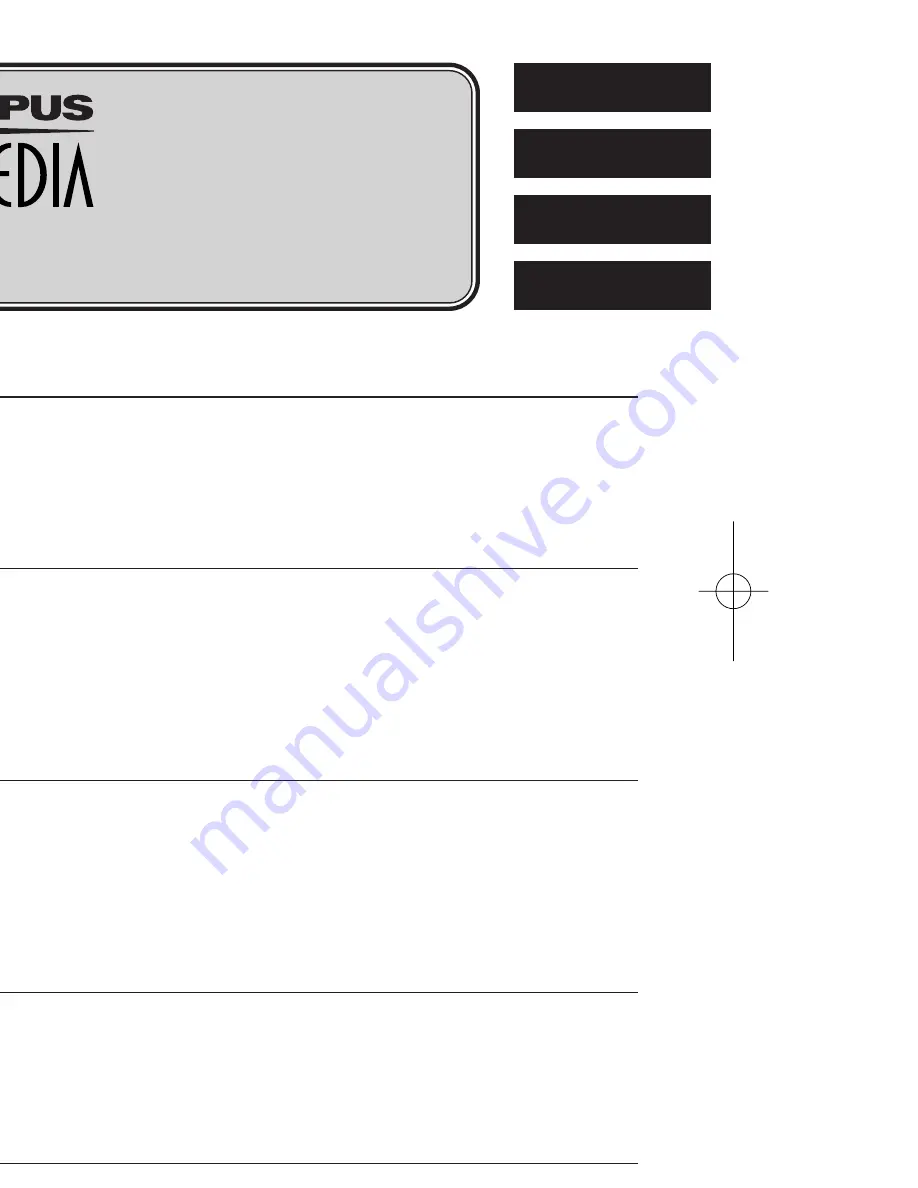
DIGITAL CAMERA
APPAREIL PHOTO NUMÉRIQUE
DIGITALKAMERA
CÁMARA DIGITAL
BASIC MANUAL/MANUEL DE BASE
EINFACHE ANLEITUNG/MANUAL BÁSICO
ENGLISH
FRANÇAIS
DEUTSCH
ESPAÑOL
Before using your camera, read this manual carefully to ensure correct use.
We recommend that you take test shots to get accustomed to your camera before taking important
photographs.
These instructions are only for quick reference. For more details on the camera functions described
in this manual, refer to the camera Reference Manual on the CD-ROM enclosed in the camera
package.
For more details on connecting the camera to a PC and installing the provided software, refer to
the “Software Installation Guide” (included in the CD-ROM package).
Avant d’utiliser votre appareil photo, veuillez lire attentivement ce mode d’emploi, de manière à
obtenir les meilleurs résultats possibles.
Avant d’effectuer des prises de vues importantes, nous vous conseillons par ailleurs de faire
quelques essais afin de vous familiariser avec le maniement de l’appareil photo.
Ces instructions ne sont que pour une référence rapide. Pour plus de détails sur les fonctions de
l’appareil décrites dans ce manuel, se référer au manuel de référence de l’appareil sur le CD-ROM
inclus dans l’emballage de l’appareil.
Pour plus de détails sur le raccordement de l’appareil photo à un ordinateur personnel et sur
l’installation du logiciel fourni, se référer au “Guide d’installation de logiciel” (inclus dans
l’emballage du CD-ROM).
Bitte lesen Sie vor Gebrauch dieser Kamera sorgfältig diese Bedienungsanleitung, um optimale
Ergebnisse beim Fotografieren zu erzielen.
Wir empfehlen, vor wichtigen Aufnahmen Probeaufnahmen durchzuführen, um sich mit der
Bedienung und den Funktionen der Kamera vertraut zu machen.
Diese Kurzanleitung dient dem ersten Kennenlernen Ihrer Kamera. Weitere und ausführliche Angaben
zur Funktionsweise dieser Kamera finden Sie im Referenzhandbuch auf der CD-ROM, die zum
Lieferumfang der Kamera gehört.
Weitere Angaben zum Anschluss der Kamera an einen Personal Computer und zum Installieren
der mitgelieferten Software siehe die „Software-Installationsanleitung“ (in der CD-ROM-Packung
enthalten).
Antes de usar su cámara lea este manual detalladamente para asegurar el uso correcto.
Nosotros le recomendamos que tome fotografías de prueba para familiarizarse con su cámara
antes de tomar fotografías importantes.
Estas instrucciones son sólo de referencia rápida. Para más detalles de las funciones de la cámara
descritas en este manual, refiérase al manual de consulta del CD-ROM adjunto en el paquete de la
cámara.
Para más detalles sobre la conexión de la cámara a un PC e instalación del software suministrado,
refiérase a la “Guía de instalación del software” (adjunto en el paquete del CD-ROM).
C-720 Ultra Zoom
1 C720UZBasic-E1 02.4.23 10:15 AM Page 1
















