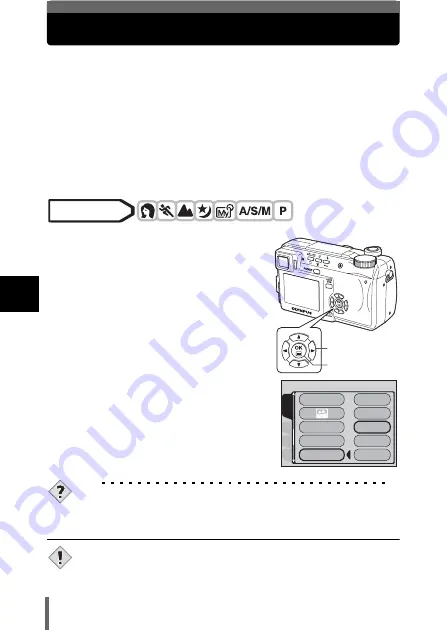
92
5
Ad
va
nce
d
sho
o
tin
g
FUNCTION - Adding special effects to pictures
This feature lets you add special effects to your pictures during shooting.
4 effects are available.
BLACK & WHITE
Takes pictures in black and white.
SEPIA
Gives pictures a sepia tone.
WHITE BOARD
Pictures are in black and white, with black letters on a
white background emphasized to make them easier to
read.
BLACK BOARD
Pictures are in black and white, with white letters on a
black background emphasized to make them easier to
read.
1
In the top menu, select MODE
MENU CAMERA FUNCTION,
then select a mode and press
e
.
g
• WHITE BOARD and BLACK BOARD are
not available in
n
mode.
• Press
e
again to exit the menu.
TIPS
Letters do not show clearly with WHITE BOARD or BLACK BOARD.
→
Use exposure compensation.
• When WHITE/BLACK BOARD is selected, the flash is automatically
set to off.
• WB,
>
and SATURATION cannot be used in Function shooting.
Mode dial
Arrow pad
OK button
CARD
SEt
PIC
CAMERA
OFF
BLACK&WHItE
SEPIA
WHItE BOARD
BLACK BOARD
PANORAMA
FUNCtION
2 IN 1
AF MODE
Note






























