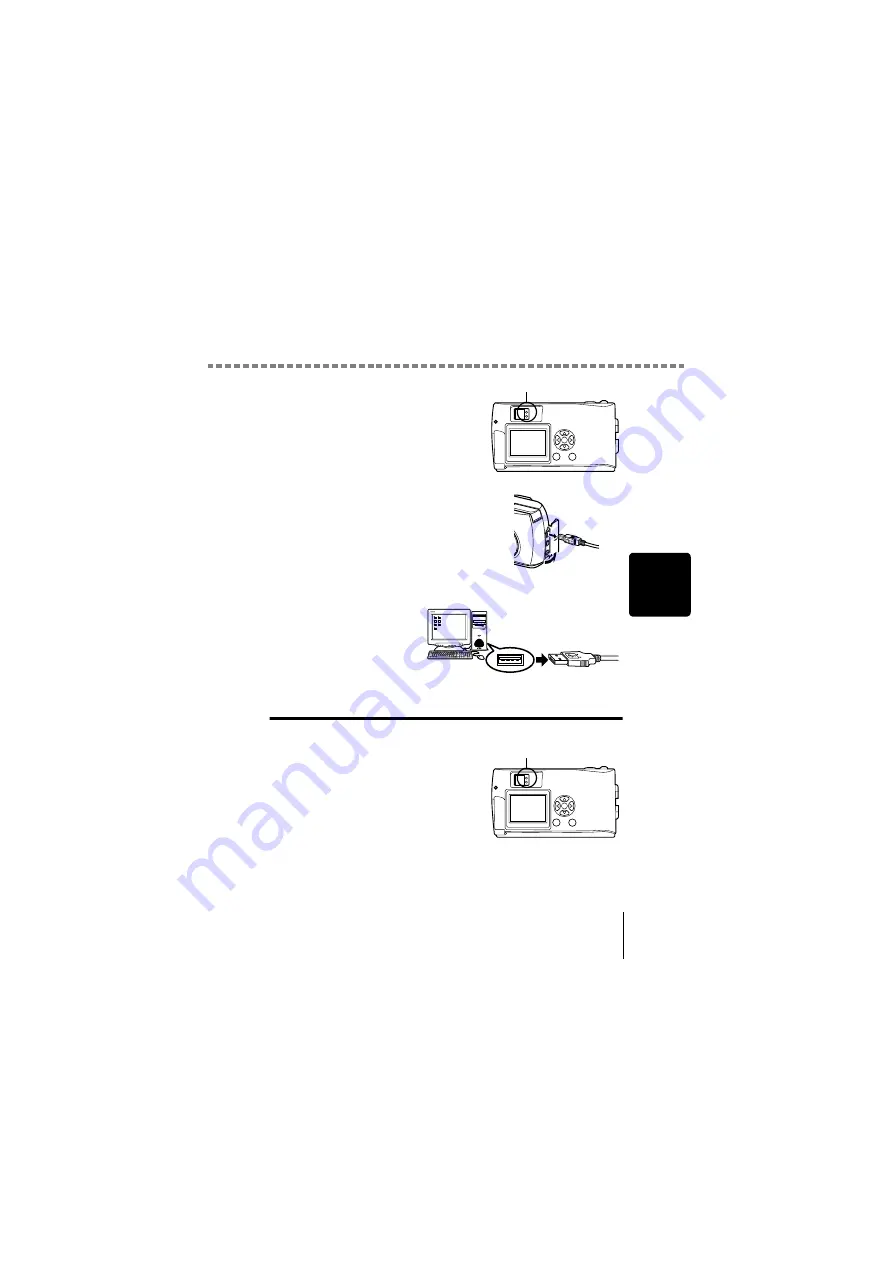
Disconnecting the camera from your computer
21
W
indow
s
4
Make sure that the lamp on the right
of the viewfinder or the card access
lamp is not blinking.
5
Remove the USB cable from the
camera.
6
Remove the USB cable from your computer.
Windows Me/2000/XP
1
Make sure that the lamp on the right
of the viewfinder or the card access
lamp is not blinking.
Some camera models have either a
lamp on the right of the viewfinder or a
card access lamp, and the location
varies depending on the model. Refer
to your camera's reference manual.
Lamp
Lamp
Summary of Contents for Camedia C-300 ZOOM
Page 44: ...IPU Safety Precautions Prkautions de s6curit6 Sicherheitshinweise Precauciones de seguridad...
Page 64: ......
Page 66: ..._ irDate of Purchase...
Page 249: ......
Page 250: ......














































