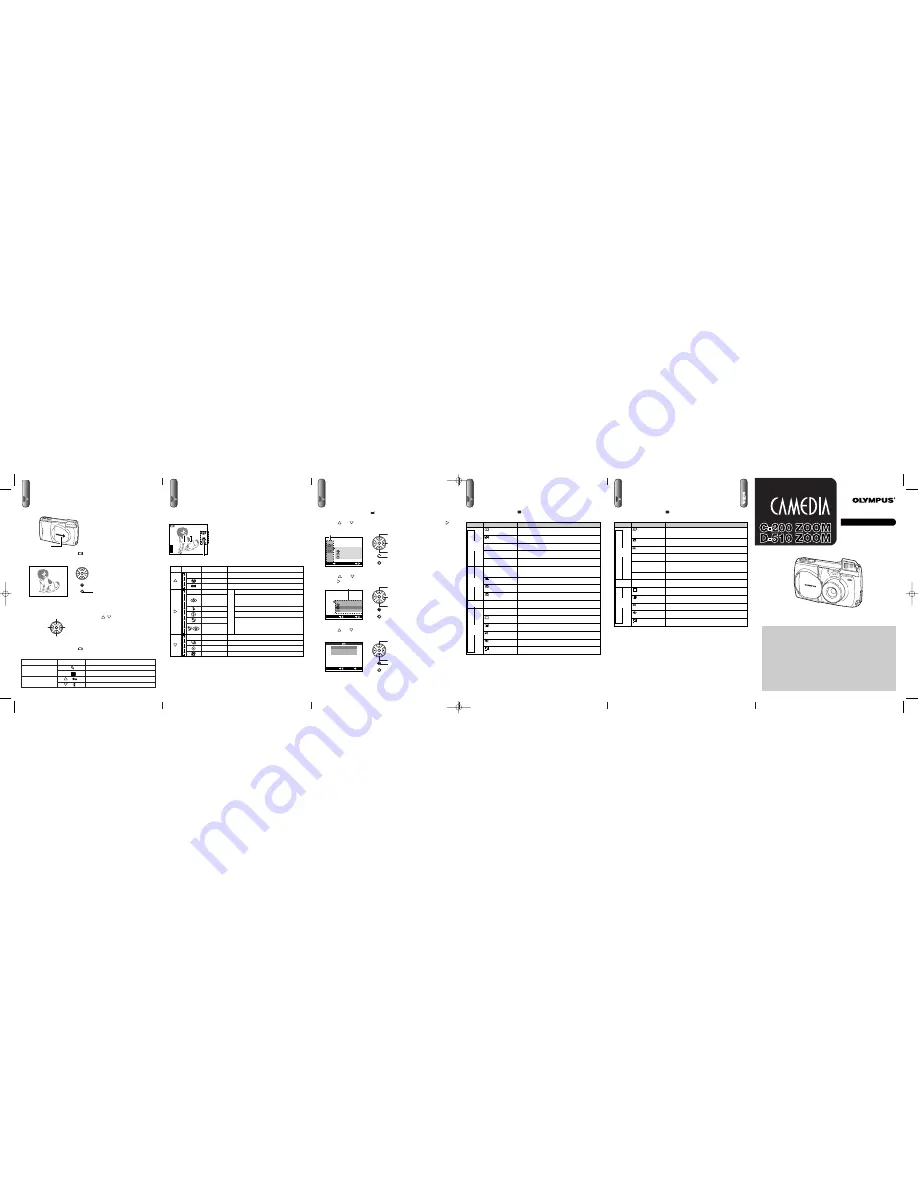
Confirm the Picture You’ve Just Taken
1.
Make sure the lens barrier is closed.
2.
Press the monitor button (
) to playback the picture.
The camera will turn on in playback mode.
3.
If you’ve already taken more than one picture, you can use the arrow
pad to play back a different picture.
4.
Press the monitor button (
) again to turn the power off.
●
Convenient Playback Mode Functions
Use the CAMEDIA’s Convenient Functions Menu
In the shooting mode (with the lens barrier
open), use the arrow pad buttons to display the
mark indicating the current function on the mon-
itor. Pressing these buttons lets you scroll
through the available functions until the one you
want to use is displayed.
For more details on the functions described here, refer to the camera’s Reference
Manual on the software CD.
Use the Menu Functions
1.
Press the menu button (
) to display the menu.
2.
Press
or
on the arrow pad to select the group, and press
on the arrow pad to display the next screen.
3.
Press
or
on the arrow pad to select the selection item, and
press
on the arrow pad to display the next screen.
4.
Press
or
on the arrow pad to select the setting, and press the
OK button to confirm the setting.
5.
Press the OK button several times until the menu disappears.
Shooting Menu
Pressing the menu button (
) when in the shooting mode displays the
shooting menu on the monitor.
For more details on the functions described here, refer to the camera’s Reference
Manual on the software CD.
Playback Menu
Pressing the menu button (
) when in the playback mode displays the
playback menu on the monitor.
* Appears in the playback menu only when still pictures are being played back on the
monitor.
** Appears in the playback menu only when movie pictures are being played back on
the monitor.
For more details on the functions described here, refer to the camera’s Reference
Manual on the software CD.
OK
HARD
NORMAL
SOFT
CANCEL
SET
OK
OK
WB
PIC
[
AUTO
]
[
HQ
]
[
NORMAL
]
[
NORMAL
]
SET
CANCEL
OK
WB
CAM
PIC
CARD
SET
[
HQ
]
[
NORMAL
]
[
NORMAL
]
[
AUTO
]
SET
EXIT OK
HQ
2001-01-23
2
Button/lever
Zoom lever
Arrow pad (Pressing
for over 1 second)
Icon
T (
)
(
)
(
)
W (
)
Function
Enlarges images during playback
Deletes the image currently being played back
Lock images so they cannot be erased
Plays back multiple images simultaneously
HQ
Button
Mark
Function
Macro
Quick focus
Red-eye
reduction
Fill-in flash
No flash
Night scenes
Night
Red-eye reduction
Sequence
Selftimer
Movie
Descriptions
Significantly reduces the red-eye
phenomenon.
Flash always fires.
Flash does not fire.
Suitable for taking pictures of subjects
against nighttime backgrounds.
Taking a series of shots.
Using the 10-second selftimer functions.
Shooting movies.
DIGITAL CAMERA
C-200 ZOOM
D-510 ZOOM
For first-time users
START HERE
Quick Start Guide
C-200 ZOOM
This is all you need to take great pictures!
OLYMPUS OPTICAL CO., LTD.
San-Ei Building, 22-2, Nishi Shinjuku 1-chome, Shinjuku-ku, Tokyo, Japan.
(Customer support) Tel. 0426-42-7499 Tokyo
http://www.olympus.co.jp
OLYMPUS AMERICA INC.
Two Corporate Center Drive, Melville, NY 11747-3157, U.S.A. Tel. 631-844-5000
(Technical support)
Tel. 1-888-553-4448 (Toll-free for within 30 days of purchase.)
Tel. 1-631-844-5520 (After 30 days of purchase, contact this
number.)
http://www.olympus.com
OLYMPUS OPTICAL CO. (EUROPA) GMBH.
(Premises/Goods delivery) Wendenstraße 14-18, 20097 Hamburg, Germany. Tel. 040-237730
(Letters) Postfach 10 49 08, 20034 Hamburg, Germany.
http://www.olympus-europa.com
Lens barrier
Power on/off
Spot metering mode
Exposure is measured at only the center of the subject.
Exposure compensation
Adjusting image brightness.
ISO
ISO sensitivity
By setting the ISO sensitivity, you can adjust the camera’s
sensitivity to light.
DIGITAL ZOOM
Digital zoom
Allows up to 9x zoom shooting.
WB
White balance
Canceling automatic color balance adjustment, and adjust-
ing the setting to suit daylight, overcast, incandescent or flu-
orescent lighting conditions.
Record mode
Selecting picture size and image resolution, as well as
increasing or decreasing the number of storable pictures.
Sharpness
Sharpens the distinctness and strength of the contours of
the subject.
Contrast
Allows a harder contrast (more distinction between lighter
and darker areas) for pictures to be selected.
CARD SETUP
Card setup
Formats (initializes) SmartMedia cards.
REC VIEW
Rec view
Displays the picture just taken even while it is still being writ-
ten to the SmartMedia card.
File naming
FILE
Selecting how files are named.
Clear settings
Retaining settings in memory even after power is turned off.
Beep sound
Setting the camera warning beep sound on or off.
Date & time
Allows the date and time to be set.
Monitor adjustment
Allows the brightness of the monitor to be adjusted.
PANORAMA
Panorama shooting
Allows panoramic shots to be taken.
CAMEDIA Master software is required.
CAM
(Shooting)
PIC
(Image)
CARD
(Card)
SET
(Settings)
➞
➞
➞
➞
Group
Item
Purpose
Automatic playback*
(Slide show)
Allows images to be played back in order automatically.
Movie playback**
Allows movie pictures to be played back.
Print reserve
Allows image printing to be set before taking the
SmartMedia card to a DPOF-equipped photo lab.
ROTATE
Rotated playback
Allows individual images taken with the camera on its side
to be rotated so that they are played back vertically.
CARD SETUP
Card setup
EDIT
Edit
Changes the image color or reduces the image size.
Allows all stored images to be erased, and/or reformat
(initialize) SmartMedia cards.
Index display
Allows the number of pictures displayed on the monitor at
one time to be changed during multiple image playback.
Clear settings
Retaining all settings in memory even after power is turned
off.
Beep sound
Selects whether or not to have the camera use beeping
sounds to indicate alerts.
Date & time
Allows setting of date and time information.
Monitor adjustment
Allows the monitor brightness to be adjusted.
INFO
Image information
display
Selects whether or not to display image information set
during shooting on the monitor.
PLAY
(Playback)
CARD
(Card)
SET
(Settings)
➞
➞
➞
Group
Item
Purpose
Monitor
Monitor
Mark
Group
Up
Down
Set
Display the menu
Up
Down
Set
Up
Down
Set
Single frame
Taking pictures one by one.
Auto-flash
Flash automatically fires when required.
Auto focus
Suitable for ordinary shots (80 cm ~ infinite).
Flash
Items for selection
Taking close-up pictures (about 20 ~ 80 cm).
Fixing a far-distance focus.
Displays 10th image ahead
Displays 10th image back
Displays
previous
image
Displays
the next
image
Press
rapidly.
VT256902
Printed in Japan
C200ZOOM_QSG_E 7/3/01 7:37 PM Page 1




















