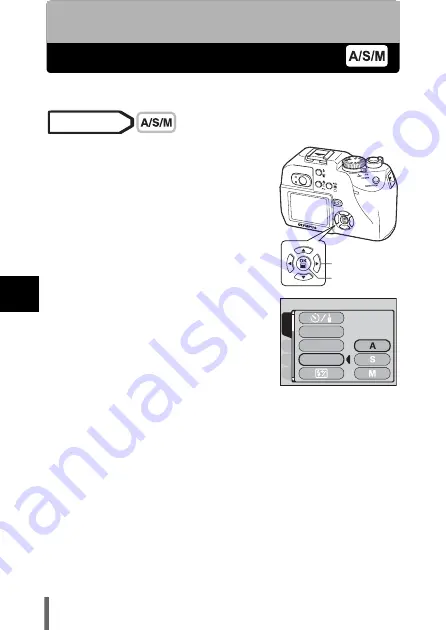
68
5
Ad
va
nce
d
sho
o
tin
g
5 Advanced shooting
A/S/M mode
Select the shooting mode to be used when the mode dial is set to
p
.
1
In the top menu, select MODE
MENU
Æ
CAMERA
Æ
A/S/M
Æ
A
,
S
or
M
, and press
e
.
g
• Press
e
again to exit the menu.
Mode dial
Arrow pad
OK button
CARD
SEt
PIC
CAMERA
DRIVE
ISO
A/S/M






























