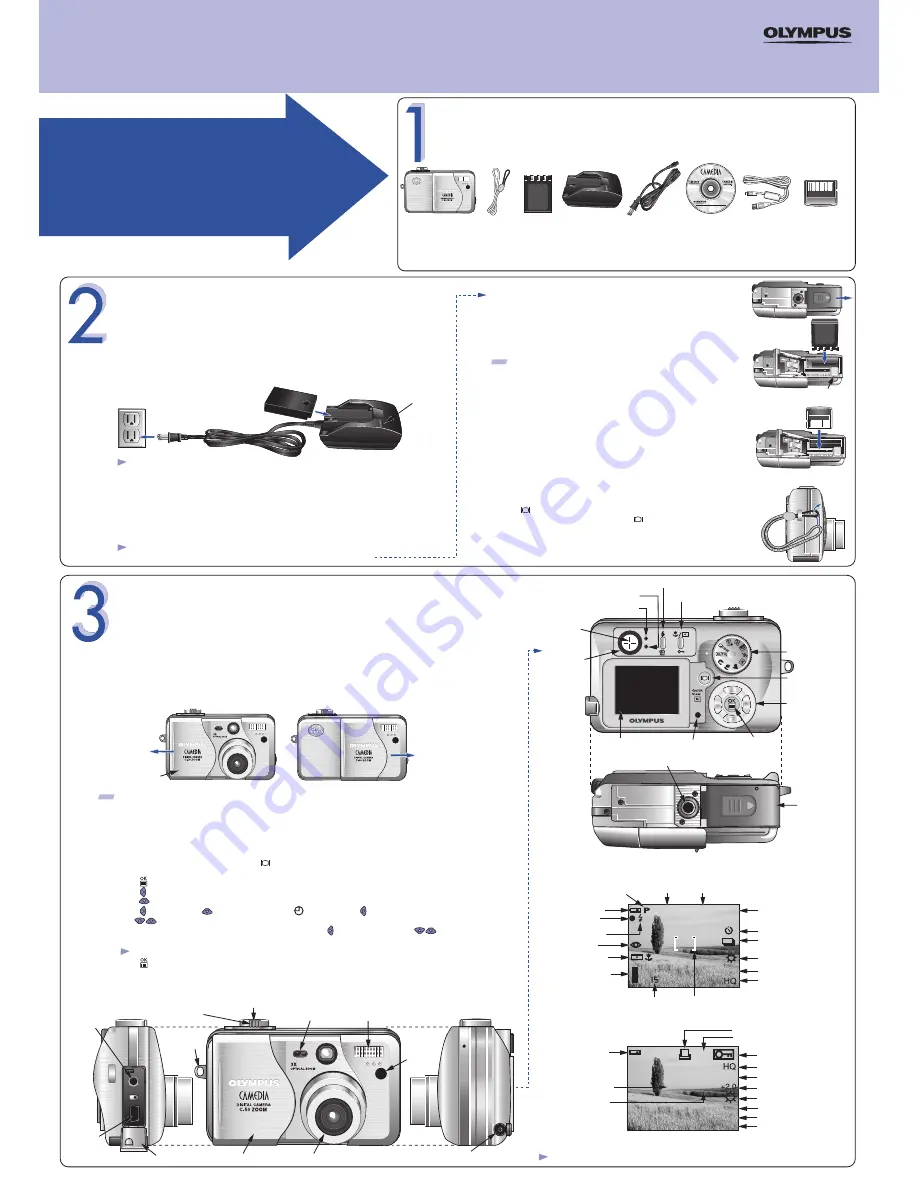
Olympus America, Inc.
Two Corporate Center Drive
Melville, NY 11747-3157
Need more help?
visit http://support.olympusamerica.com
for online automated help
START
HERE
It is strongly recommended
that you follow these step-by-
step numbered instructions to
set up and quickly begin
using your new C-50 Zoom
Digital Camera.
QuickStart Guide
C-50 ZOOM DIGITAL CAMERA
For more detailed instructions on advanced features, please refer
to the printed Basic Manual included in your package, or the
Reference Manual on the CD-ROM.
UNPACKING THE BOX CONTENTS
Gather your C-50 Zoom Camera and the parts as shown in the illustration. You’ll need these to complete the steps
for the camera set-up procedures that follow.
The following items are also included in the C-50 Zoom package: Basic Manual, battery charger instructions, video cable,
RM-1 remote control, warranty card, registration card, and safety precautions booklet.
C-50 Zoom
Digital Camera
Strap
LI-10B lithium
ion battery
LI-10C
battery
charger
Battery
charger
AC cable
CAMEDIA
Master 4.0
CD-ROM
32 MB
xD-Picture Card
USB cable
(grey color)
TIP: To
maximize battery life, the C-50 Zoom Digital Camera features a power saving mode in which the camera enters a sleep mode
after approximately three (3) minutes of non-use. (Sleep intervals can be changed by the user. See the C-50 Zoom Basic Manual for
instructions.) Press the shutter button to wake up the camera.
Before you begin using your Olympus C-50 Zoom Digital Camera…
All you need to do is slide the lens barrier open or closed to turn the camera ON or OFF.
a.
b.
Loading the battery
Attach the strap
(OPTIONAL)
Attach the strap as illustrated to make the camera easier to handle.
• Slide the battery/card compartment cover in the direction of the
arrow, and lift open the cover as shown in the illustration.
• Insert the battery (note the label inside the battery chamber) into the
compartment. When the battery is fully inserted, the red locking lever
will be engaged.
• Do not close the battery/card compartment cover at this time.
• Insert the xD-Picture Card into the spring-loaded card slot as shown
in the illustration. Push the card fully into the slot. The card will lock
into place when fully inserted.
• To remove, push down on the xD-Picture Card. The card will pop up.
Pull to remove.
• Close the battery/card compartment cover and slide it back to lock it into place.
Confirm you have installed the battery and xD-Picture Card properly by
pressing . The "No Picture" message should be displayed in the
monitor. Turn the camera off by pressing again.
d.
Insert the xD-Picture Card
The xD-Picture Card is where the camera stores your pictures and is available in a variety
of memory capacities. The pictures you take with the camera remain on the xD-Picture
Card even when the camera is turned off and/or the battery is removed.
c.
a.
Set the Date and Time
(OPTIONAL)
Although this is not required, it is recommended that you set the date and time. This affects the way image
file names are created, and will conveniently include this information with each picture.
• With the front lens barrier closed, press once. The monitor will turn on with "No Picture" displayed
in the monitor.
• Press to display the menu.
• Press to select MODE MENU.
• Press three times to select SETUP.
• Press once, and then three times to highlight , and then press once.
• Use to select the date format (usually M, D, Y).
• Adjust the date and time in the appropriate fields by using to select the field, and to set
the proper value. Repeat this step until all date/time fields have been set.
• Press twice to store the date and time and exit the menu.
c.
TURNING ON THE CAMERA
Turn the camera ON
(SHOOTING MODE)
•
Open the lens barrier fully until it clicks. The lens extends.
•
To turn the camera off, slide the lens barrier until you feel the first click. Wait until the lens is fully retracted, then
close the lens barrier all the way.
b.
Note: Time is entered using the 24-hour format.
Camera Diagram and Controls
Now take a moment to familiarize yourself with the key areas of camera controls by reviewing the illustrations.
Camera Settings in Shooting Mode as shown in Monitor
Camera Settings in Playback Mode as shown in Monitor
Battery check
Aperture value
Shutter speed
Exposure compensation
Protect
White balance
Date and time
File number, Frame number/
Playing time
Record mode
Print reserve
Number of prints
Pixel resolution
FILE: 100 0016
02.06.10 12:30
F2.8 1/800
SIZE: 2560 X 1920
ISO 80
ISO 80
AF
X10
Battery check
Exposure compensation/
Exposure variance
Flash mode
Memory gauge
Spot metering/
Macro mode
Number of storable still pictures/
seconds remaining
0.0
Drive mode
AF target mark
Self-timer
White balance
Record mode
TIP: An optional Olympus D-7AC AC adapter is available, and is recommended when
downloading images to ensure a consistent power supply.
See the C-50 Zoom
Basic Manual for more information.
PREPARE THE CAMERA FOR USE
Locking lever
Note: Depending on the camera settings, not all indicators will be displayed
Note: The C-50 battery and media card compartments are accessed by opening
the same compartment cover.
Note: The Lithium ion battery is not fully charged when the camera is
purchased. You must fully charge the battery using the charger before first use.
Charging the battery
The C-50 Zoom uses an Olympus Lithium ion battery (LI-10B) and dedicated charger (LI-10C).
This is the only battery/charger designed for use with the C-50 Zoom. The battery cannot be
charged while in the camera.
• Insert the Lithium ion battery into the charger as indicated in the illustration.
• Connect the battery charger AC cable as shown to a standard wall outlet.
• To fully charge the battery requires approximately 2 hours. The charge indicator light will
be red when charging, and will turn green when the charging process is complete.
Charge indicator
O
LY
MPUS LEN
S
A
F
Z
O
O
M
7.8
- 23.4 MM
1
: 2
:
-
4
:
8
Lens barrier
Power on
Power off
O
LY
MPU
S LE
N
S
A
F
Z
O
O
M
7.8
- 23.4 MM
1
:
2
:
-
4
:
8
USB
connector
Flash
DC-IN jack
Remote
control
receiver
Self-timer/
Remote control lamp
Strap
eyelet
VIDEO OUT
jack
Lens barrier
Shutter button
Zoom lever
Lens
Battery/Card
compartment
cover
Tripod socket
AF target mark
Viewfinder
Monitor
Card access lamp
Green lamp
Orange lamp
Monitor button
(Quick View)
Arrow pad
OK/Menu
button
Mode dial
Flash mode button/Erase button
Macro/Spot button/Protect button
Shooting
mode
Aperture
value
Shutter
speed
Green lamp
Flash stand-by
F2.8
1/800
ISO
ISO
VT453001
Printed in Japan
Connector cover




















