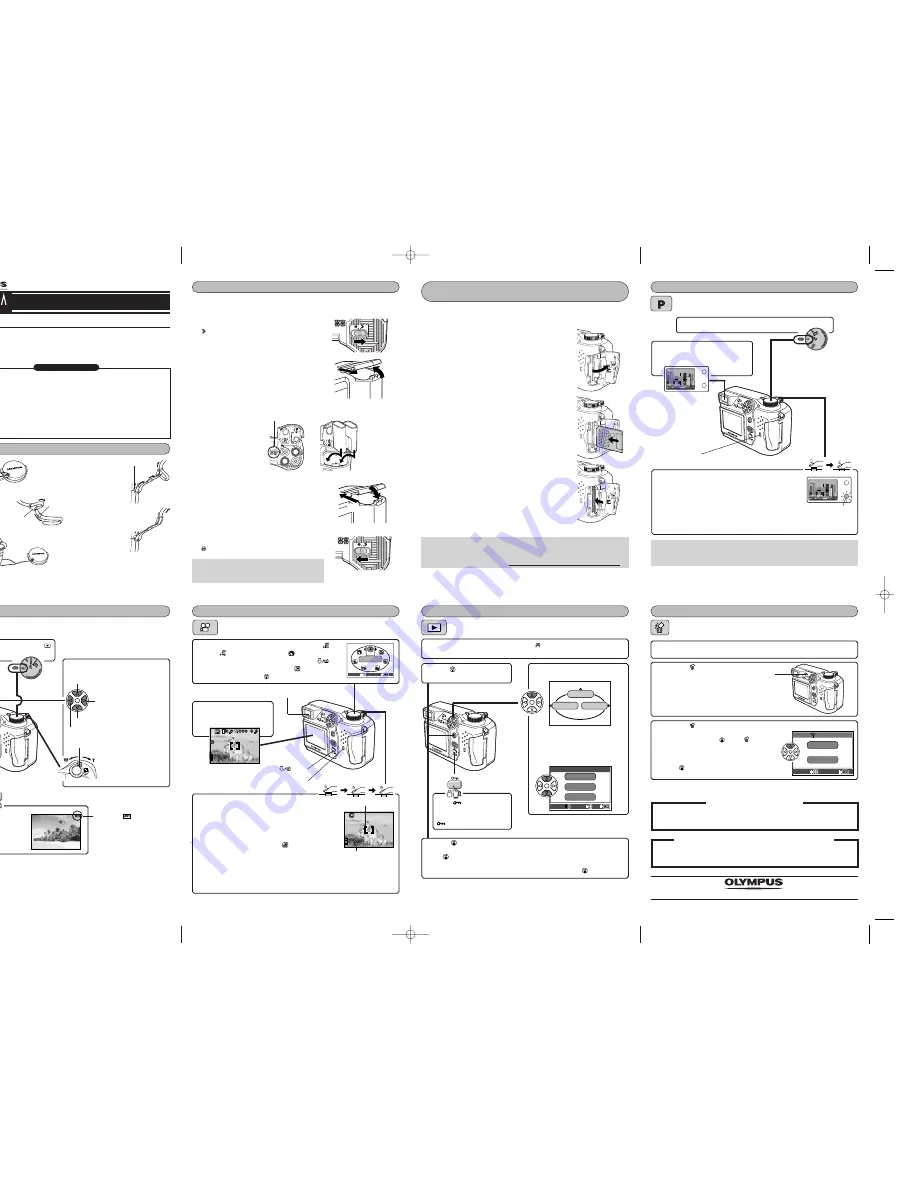
Display the desired pictures using
the arrow pad.
1
Make sure the camera is turned off (i.e. the
mode dial is set to OFF).
2
Slide the battery compartment lock on the
battery compartment cover in the direction of
.
3
Slide the battery compartment cover in the
direction of the arrow (
A
) with your fingertip
and open it (
B
).
●
Do not use your fingernail, as this could result in
injury.
4
Insert the batteries in the direction shown in
the illustration.
5
Close the battery compartment cover, then
press it down (
C
) and slide it in the opposite
direction of the arrow printed on it (
D
).
●
When pressing the battery compartment cover
shut, be sure to press the center of the cover, as
it may be difficult to close properly by pressing
the edge.
●
Make sure the cover is completely closed.
6
Slide the battery compartment lock on the
battery compartment cover in the direction of
.
Quick-start guide
DIGITAL CAMERA
C-4000 ZOOM
We've included this convenient Quick-Start Guide to show you basic functions and
techniques that will help you quickly master your new camera. For more detailed
descriptions of procedures, as well as for additional information on more sophisticated
features not covered here, please refer to the printed “Basic Manual”, or the primary
“Reference Manual” on the CD-ROM.
Camera
Strap
Lens cap/String
CR-V3 lithium battery packs (2 packs)
or AA (R6) alkaline batteries (4 pieces)
(Provided battery type depends on the
area where you purchased this
camera.)
Video cable
USB cable
Basic manual
Quick-start guide
Software installation guide (included in
the CD-ROM package)
CD-ROMs with Windows 98 USB driver
software, Reference manual, and more.
Warranty card/Registration card (not
provided in some areas)
Safety Precautions (booklet)
SmartMedia
Static-free case
Index labels (2 pieces)
Write-protect adhesive seals (4 pieces)
SmartMedia instructions
Package contents
Loading the batteries
Inserting/Removing the memory card
(SmartMedia)
Taking still pictures
Viewing still pictures
Recording movies
Playing back movies
Erasing pictures
Note:
●
Never open the card cover, eject the card, remove the batteries, or disconnect
the optional AC adapter while the camera is in use or the camera is
communicating with a computer.
Doing so could destroy all data on the card.
Program shooting
●
To turn the camera off, set the mode dial to OFF.
●
Before shooting, turn the diopter adjustment dial to see the AF target mark
clearly.
Display the movie frame (picture with
) you want to play back.
T
See
steps 1 and 2 in “Viewing still pictures”.
1
Single-Frame Erase
When the
ERASE screen appears, press
Ñ
to select YES.
●
To cancel erasure, press
ñ
on the arrow pad to
select NO, and press
or the
button.
Press
to erase the picture.
3
ERASE
YES
N O
SELECT
GO
4
Display the picture you want to erase.
T
See steps 1 and 2 in “Viewing still
pictures”.
1
Press the
(erase) button.
2
Erase button
http://www.olympus.com/
1
Make sure the camera is turned off (i.e. the
mode dial is set to OFF).
2
Open the card cover.
3
Inserting the card
Insert the card fully with the contact area facing
towards the monitor side. Insert until you feel it
locked into place.
●
Hold the card in a straight orientation to the card
slot. Do not attempt to insert the card at an
angle.
●
Note the orientation of the card. If it is inserted
incorrectly, it may become jammed.
Removing the card
Push in the card lightly to unlock it, then pull it
out.
4
Close the cover tightly.
VT387102
Printed in Japan
OLYMPUS AMERICA INC.
Two Corporate Center Drive, Melville, NY 11747-3157, U.S.A. Tel. 1-631-844-5000
24/7 online automated help: http://support.olympusamerica.com/
Phone customer support: Tel. 1-888-553-4448 (Toll-free)
OLYMPUS OPTICAL CO. (EUROPA) GMBH.
Premises/Goods delivery: Wendenstrasse 14-18, 20097 Hamburg, Germany
Tel. 040-237730
Letters: Postfach 10 49 08, 20034 Hamburg, Germany
1
2
Loosen the strap
in both stoppers.
Pull out the ends
of the strap from
each stopper,
then pull them
out of each ring.
3
4
Thread the end
of the strap back
through the ring
and stopper as
indicated by the
arrows.
5
6
Attach the strap to the other strap
eyelet following steps 3 – 5.
Attaching the strap
Ring
Stopper
Strap eyelet
A
B
When using AA
(R6) batteries
When using
CR-V3 lithium
battery packs
Battery alignment
C
D
Point the camera towards a
subject while viewing through the
viewfinder.
2
To focus on the subject, press the shutter button
halfway, slowly and gently.
●
When the subject is in focus, the green lamp lights steadily.
To start shooting, press the shutter button gently all the way (fully).
●
When the orange lamp lights, the flash fires automatically when required.
●
The card access lamp blinks and the camera begins storing pictures on the card.
Remove the lens cap and set the mode dial to P.
1
3
4
Card access lamp
Green lamp
2
Jumps to the picture 10 frames behind.
Displays the next picture.
Displays the previous picture.
Jumps to the picture 10 frames ahead.
Set the mode dial to
(playback mode).
1
Zoom lever
Turning the zoom lever
towards
T
:
Enlarges the picture.
W
: Displays multiple
pictures at the same
time.
Press to
avoid
accidentally erasing
images.
To cancel protection,
press again.
HQ
Protect mark
Press the shutter button halfway.
●
When the subject is in focus, the green lamp blinks once.
Press the shutter button all the way to star t
recording.
●
During movie recording, the orange lamp next to the
viewfinder is illuminated and
lights in red on the
monitor.
Press the shutter button all the way again to stop recording.
●
The card access lamp blinks and the camera starts writing the movie to the card.
●
If the displayed seconds remaining reach “0”, shooting finishes automatically and
the camera starts writing the movie to the card.
3
4
5
Seconds remaining
AF target mark
Card access lamp
Press
Ñ
on the arrow pad to
select MOVIE PLAY.
Press
Ññ
to select MOVIE
PLAYBACK on the MOVIE PLAY
screen.
●
To exit the MOVIE PLAY screen,
press
É
.
3
MODE MENU
MOVIE PLAY
INFO
MOVIE PLAY
CANCEL
SELECT
GO
MOVIE PLAYBACK
INDEX
EDIT
4
Press to
start
playback.
●
When playback finishes, the screen returns to the beginning of the movie.
●
If
is pressed again when the movie playback is finished, the MOVIE PLAY-
BACK screen appears. To exit the movie playback mode and return to the
MOVIE PLAY screen, press
Ññ
to select EXIT, then press
.
5
Press .
●
The top menu appears.
2
Press to
avoid
accidentally erasing images.
To cancel protection, press
again.
1AG6P1P1373 – – A
Note:
●
Manganese (zinc-carbon) batteries cannot be
used.
Remove the lens cap and set the mode dial to
.
●
The
factory default setting is
.
To change to the movie mode, first press the
button. Press
Éí
repeatedly until
is selected on
the screen, then press
.
1
Point the camera towards
a subject while viewing
with the monitor.
2
HQ
320x240
Green lamp
SELECT
GO
MOVIE
MOVIE
MODE
button
1 C4000-QSG-EN 02.6.11 4:42 PM Page 1



