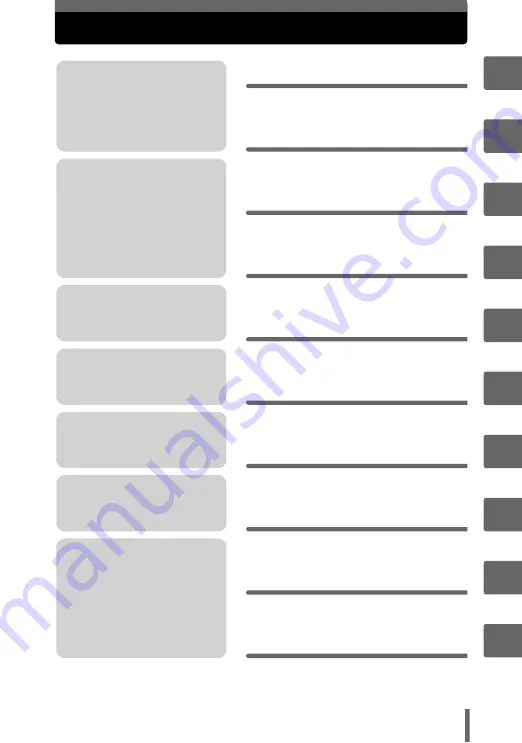
3
Composition of the manual
The title page of each chapter gives a short description of the contents. Be
sure to check it out.
Troubleshooting.
For when you want to know
the names of parts, see a list
of menus, or find what you are
looking for.
You’ll find important points for
getting the most out of your
camera here.
Read this part before taking
pictures.
To view, edit and sort the
pictures you have taken.
Settings to make your camera
easier to use.
To print the pictures you have
taken.
To enjoy the pictures you have
taken on a computer. To use
OLYMPUS Master.
Explanations of techniques
from basics to advanced,
giving you an understanding of
all the functions related to
taking pictures.



































