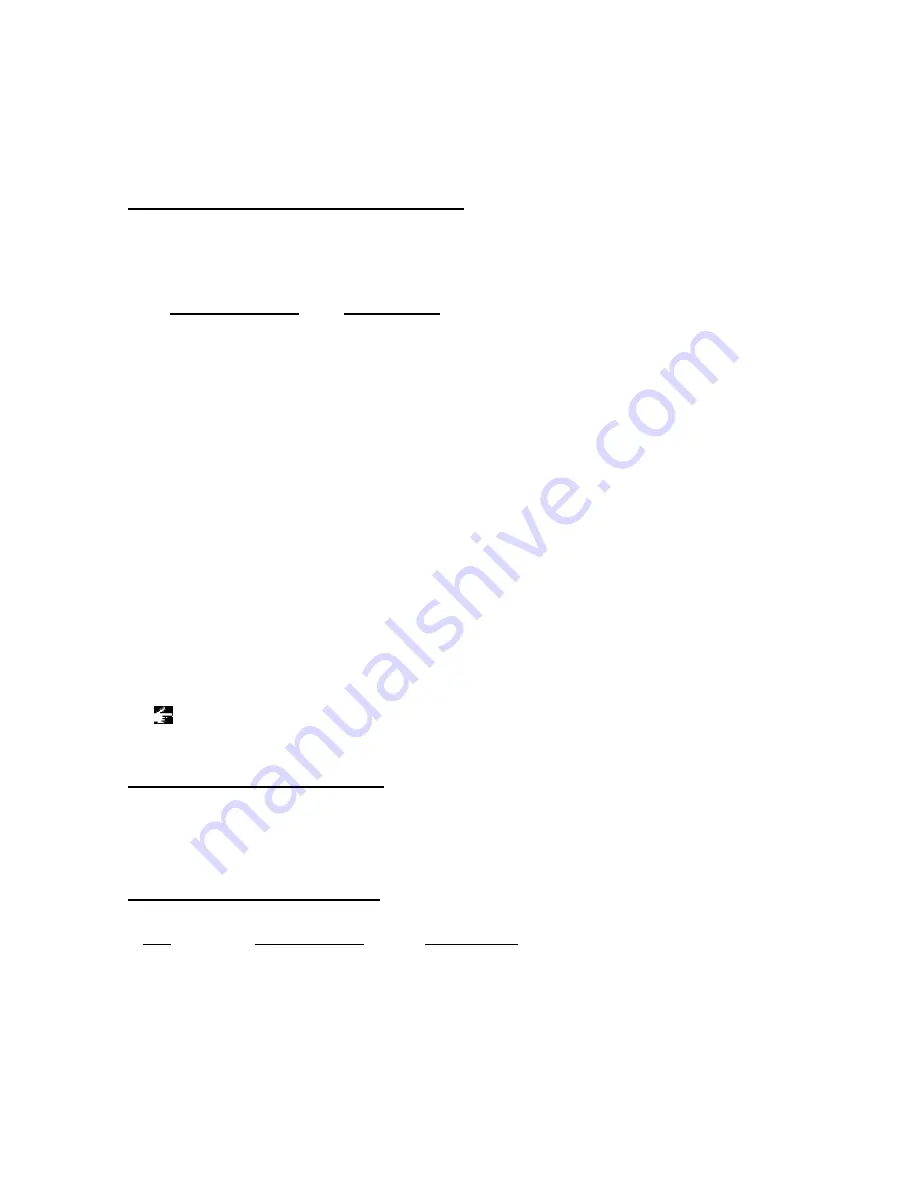
44
Time Axis and Time Axis Control Slider
Time Axis is displayed below the play bar with the same width as the play bar. You can change the
scale of the Time Axis by moving the Time Axis Control Slider knob up and down. The type of
Time
Axis
varies depending on the recording length. The relationship is as follows.
Recording Length Scale
Display
0 to 1 minute
Full scale
1 to 10 minutes
Full scale and 1 minute
10 to 30 minutes
Full scale, 1 minute, and 10 minutes
30 to 60 minutes
Full scale, 1 minute, 10 minutes, and 30 minutes
1 hour or longer
Full scale, 1 minute, 10 minutes, 30 minutes, and 1 hour
The Time Axis Control Slider automatically determines the applicable Time Axis from the recording
length of the current active file and updates the slider scale. For example, for a file with a recording
length of 50 minutes, four types of scales, full scale, 1 minute, 10 minutes, and 30 minutes, apply.
Thus, four levels of slider scale will be displayed. If the recording length of a file is less than 1
minute, only full scale applies. Thus the Time Axis Control Slider does not operate.
If the Time Axis is set to some scale other than full scale and the position control reaches the right
end of the play bar during playback, the position control instantly moves to the left end and the Time
Axis display is updated. The last scale mark of the Time Axis is displayed in red and the fractional
time is displayed. If you drag the position control to the left end or the right end of the play bar,
accelerated fast forward or rewind takes place, updating the scale of the Time Axis and the current
playback position.
In addition, the [Index Mark] is displayed using a red triangle on the [Time Axis]. Up to 16 index
marks can be used on each DSS file.
A motion of a keyboard and a slider
Playback Position and Length
The hours, minutes, and seconds of the current playback position of the voice file is shown in the
following format:
xx H xx M xx S
The recording length is also shown using the same format.
A motion of a keyboard and a slider
The position of the slide control can also be changed from the keyboard.
Key
Play bar Moves Slider
Moves
Up, Left
to the left
Upwards
Down, Right
to the right
Downwards
Home
to the head of a file
to the top
End
to the last of a file
to the bottom

























