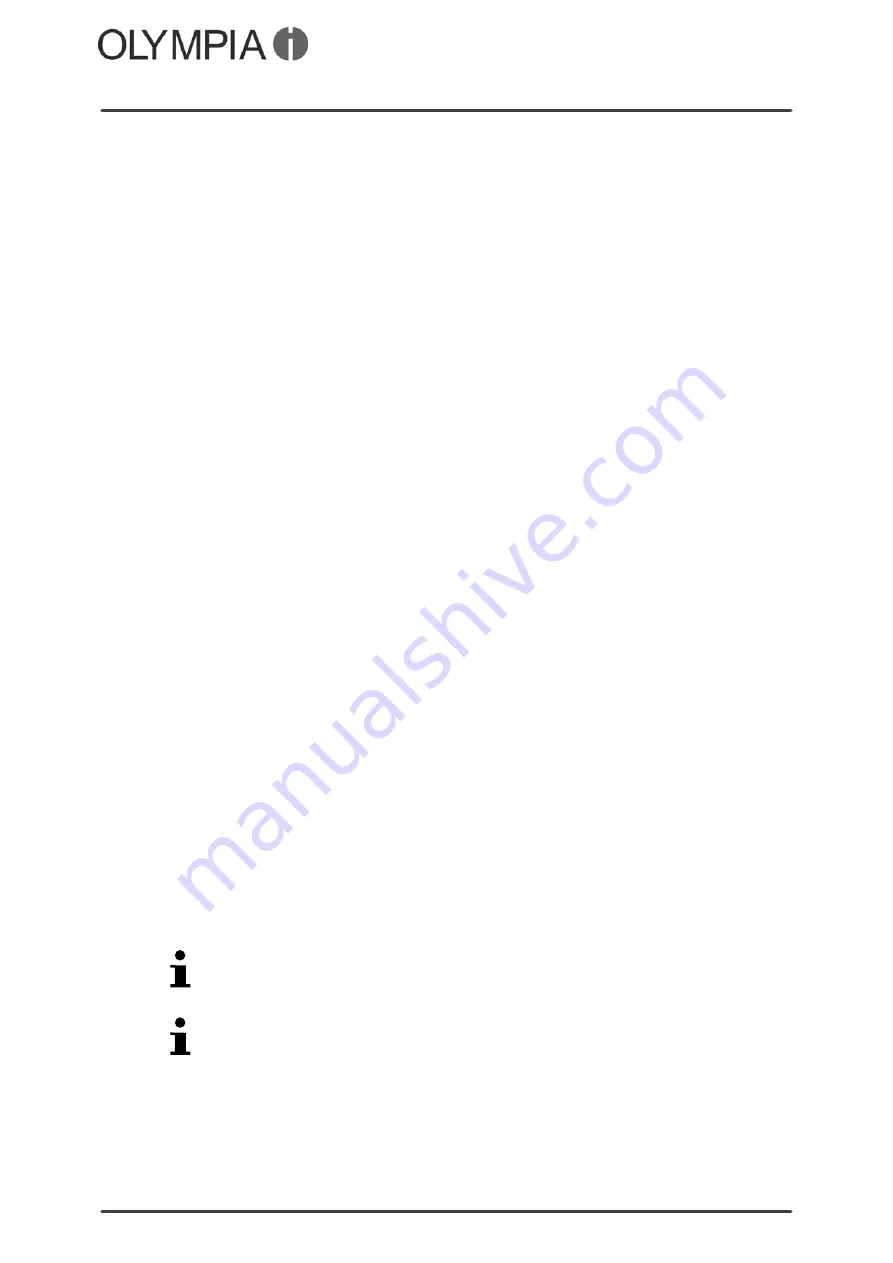
Mobile Phone Menu
Bluetooth
VIVA Plus
37
Bluetooth
The Bluetooth function, a standard for wireless data transfer, can
be used to exchange data with other Bluetooth-capable devices
free of charge.
Switching on/off
1.
Navigate to
Menu
Settings
Bluetooth
Power
.
2.
Select
On
or
Off
. The Bluetooth function is switched on or off,
respectively.
Visibility
You can define whether your mobile phone should be visible for
other Bluetooth-capable devices in the environment.
1.
Navigate to
Menu
Settings
Bluetooth
Visibility
.
2.
Select
On
. The mobile phone is visible for other Bluetooth-ca
pable devices.
3.
Select
Off
. The mobile phone is not visible for other Blue
tooth-capable devices.
My device
Search for other Bluetooth-capable devices in your environment
with which you want to connect your mobile phone.
1.
Navigate to
Menu
Settings
Bluetooth
Mydevice
Searchnewdevice
.
2.
Follow the instructions on the screen. Your mobile phone is
connected to the device selected.
Search for audio devices
Search for other Bluetooth-capable audio devices in your environ
ment with which you want to connect your mobile phone.
1.
Navigate to
Menu
Settings
Bluetooth
Searchaudiodevice
.
2.
Follow the instructions on the screen. Your mobile phone is
connected to the device selected.
Device name
You can assign your mobile phone a name via which it can be
identified and located under other Bluetooth-capable devices.
The default setting for the mobile phone is the name "Olympia BT".
1.
Navigate to
Menu
Settings
Bluetooth
Myname
.
The name of the mobile phone is limited to 18 characters.
2.
Enter a name for the mobile phone.
3.
Select
Options
Done
. The setting is saved.
Summary of Contents for VIVA PLUS
Page 2: ...VIVA Plus 2 BLANK PAGE...
Page 58: ...VIVA Plus 58 BLANK PAGE...
Page 59: ...VIVA Plus 59 BLANK PAGE...
















































