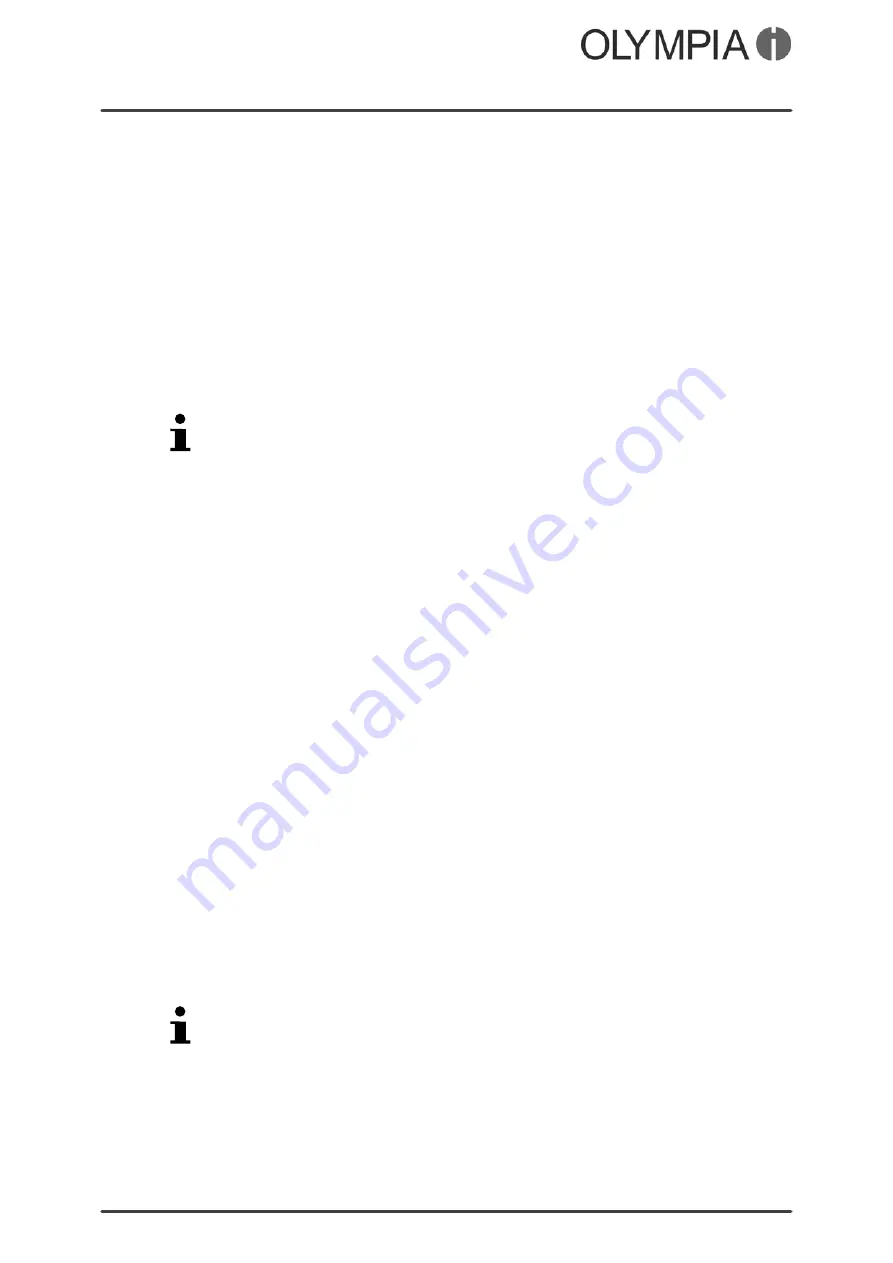
Mobile Phone Menu
Call Lists
VIVA Plus
22
Send text message
You can write and send a text message to the selected entry.
1.
Navigate to
Menu
Callcenter
Callhistory
.
2.
Select the required call list (
Missedcalls
,
Dialledcalls
or
Receivedcalls
).
3.
Select the required entry.
4.
Select
Options
Sendtextmessage
.
5.
Enter your text.
6.
Select
Options
Sendto
.
7.
Select the required contact.
Alternatively, enter the required phone number manually.
8.
Select
Options
Send
. The text message is sent.
Save in the phone book
You can store entries in the call list in your phone book.
1.
Navigate to
Menu
Callcenter
Callhistory
.
2.
Select the required call list (
Missedcalls
,
Dialledcalls
or
Receivedcalls
).
3.
Select the required entry.
4.
Select
Options
Editbeforecall
Options
SavetoPhonebook
.
5.
Select the storage location for the new phone book entry
(
ToSIM1
or
ToPhone
).
6.
Enter a name for the phone book contact.
7.
Select
Options
Save
. The setting is saved.
Delete
You can delete an entry from the call lists.
1.
Navigate to
Menu
Callcenter
Callhistory
.
2.
Select the required call list (
Missedcalls
,
Dialledcalls
or
Receivedcalls
).
3.
Select the required entry.
4.
Select
Options
Clear
and confirm the prompt. The contact is
deleted.
Alternatively, you can delete all the call lists in one operation. Navi
gate to
Menu
Callcenter
Callhistory
Deletecalllogs
. Confirm the prompt.
Summary of Contents for VIVA PLUS
Page 2: ...VIVA Plus 2 BLANK PAGE...
Page 58: ...VIVA Plus 58 BLANK PAGE...
Page 59: ...VIVA Plus 59 BLANK PAGE...






























