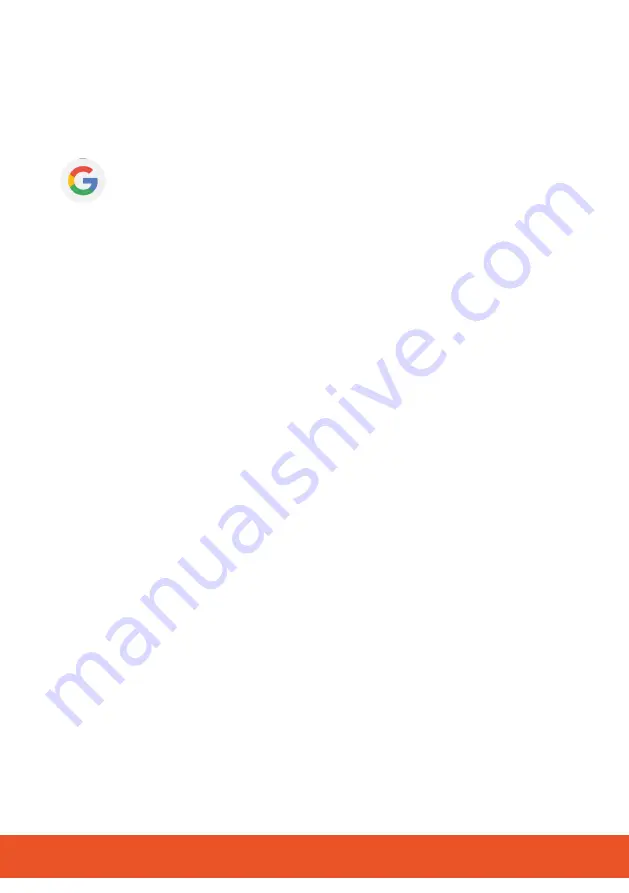
G
50
5
Useful Functions
Your mobile phone provides other useful functions.
5.1
Setting Up a Google Account
You can set-up a Google account at a later date in order to
receive further helpful functions and have access to other apps via
Google Play.
1
Navigate to
┣Applications┫
>
┣Settings┫
>
┣Accounts┫
.
2
Tap on the
┣Add account┫
button.
3
Tap on the
┣Google┫
button.
4
Register using your existing Google account or tap on the
┣Create account┫
button to set-up a new Google account.
5
Follow the instructions to create the Google account.
▸
You have created a Google account.
Summary of Contents for TREK
Page 1: ...G Outdoor Smartphone Operating Manual TREK...
Page 11: ...G 11...






























