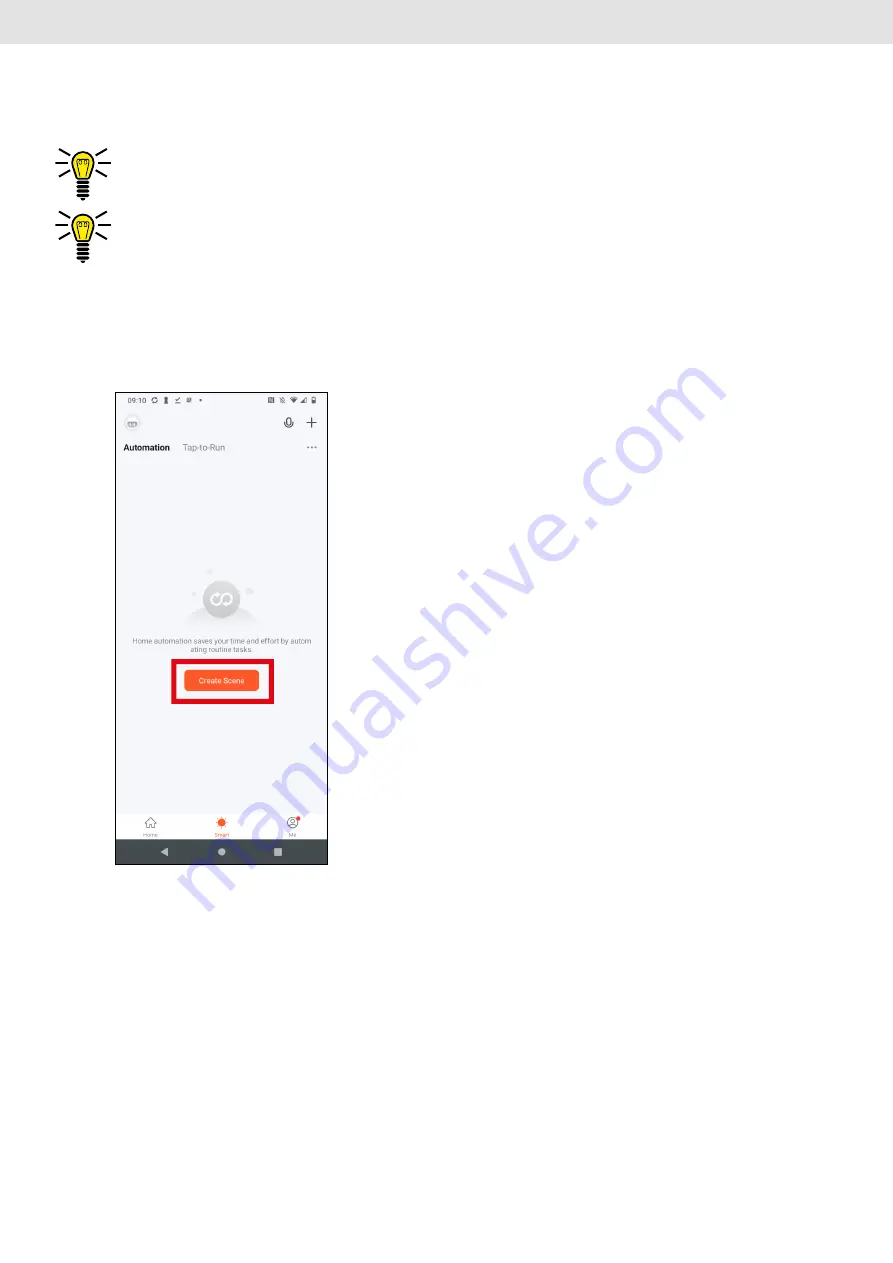
73
G
Create scenes
13. Create scenes
You can create scenes in the
Tuya Smart
app. With a scene, you can, for example, switch on another device
controlled via the
Tuya Smart
app when an alarm is triggered on the alarm system. You can also trigger the alarm
system by another device controlled via the
Tuya Smart
app.
The sensors registered to the alarm system cannot be used to trigger a scene. Triggering a scene when an
alarm is triggered is independent of the triggering sensor on the alarm system.
For information on which function of another device controlled via the
Tuya Smart
app is controlled via a
scene or is available for triggering a scene, refer to the operating instructions of the device in question.
For other devices controlled via the
Tuya Smart
app, the menu navigation may differ.
13.1 Example: Alarm on the alarm system controls a camera
IIn the following example, the alarm on the alarm system is to activate a camera.
1.
In the
Tuya Smart
app, tap
Smart
at the bottom to go to the scene creation area.
2.
Tap on
Create scene
.




























