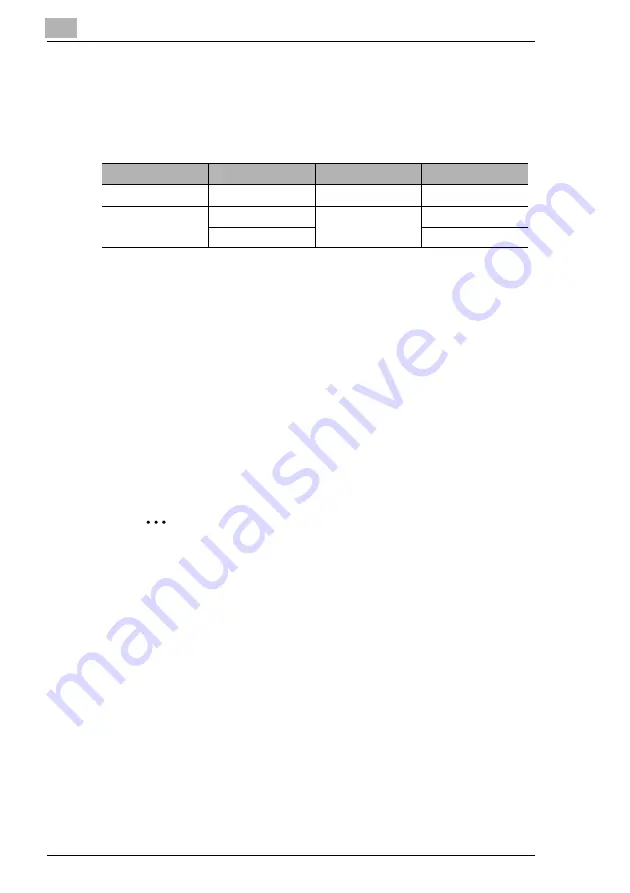
7
Connecting the Computer and Copier
7-10
7.2.5
Connecting a Copier to the NetWare Server
Supported Environments
The controller supports the system environments described below.
Setting Up NetWare 4.x/ 5.x/ 6 Print Server Mode
1
Log in with administrator privileges.
2
Start up NWadmin.
3
Select the print service system or category container, and then select
“Print service quick setup” from the Tool menu.
4
Enter settings into the
Print server name
,
Printer name
,
Print queue
name
, and
Volume name
boxes, select
Other/Unknown
under
Type
name
, and then save the settings.
Note
Specify the users who can use the queue, printer options, number
of queues, and password. Refer to the NetWare documentation for
details.
5
Start up PageScope Light and log in to the Administrator mode, select
NetWare Configuration
from the “Network” tab, and then use
PageScope Light to specify the following settings on the copier. (Refer
to “8 Using PageScope Light” for details.)
6
Load MONITOR.NLM using the NetWare server console.
NetWare version
Protocol
Emulation
Service mode
NetWare 4.x
IPX
NDS / Bindery
PServer / NPrinter
NetWare 5.x/6
IPX
NDS / Bindery
PServer / NPrinter
TCP/IP
NDPS (lpr)
Summary of Contents for Omega 1630f
Page 1: ...Omega 1630f 1632 NC 1610 USER MANUAL...
Page 2: ......
Page 5: ...iii...
Page 8: ...vi...
Page 22: ...3 Checking the Accessories 3 2...
Page 24: ...4 Connecting the Network Cable 4 2...
Page 30: ...6 Printing the Configuration Page 6 2...
Page 34: ...7 Connecting the Computer and Copier 7 4 11 Click Finish...
Page 50: ...8 Using PageScope Light 8 6...
Page 53: ......














































