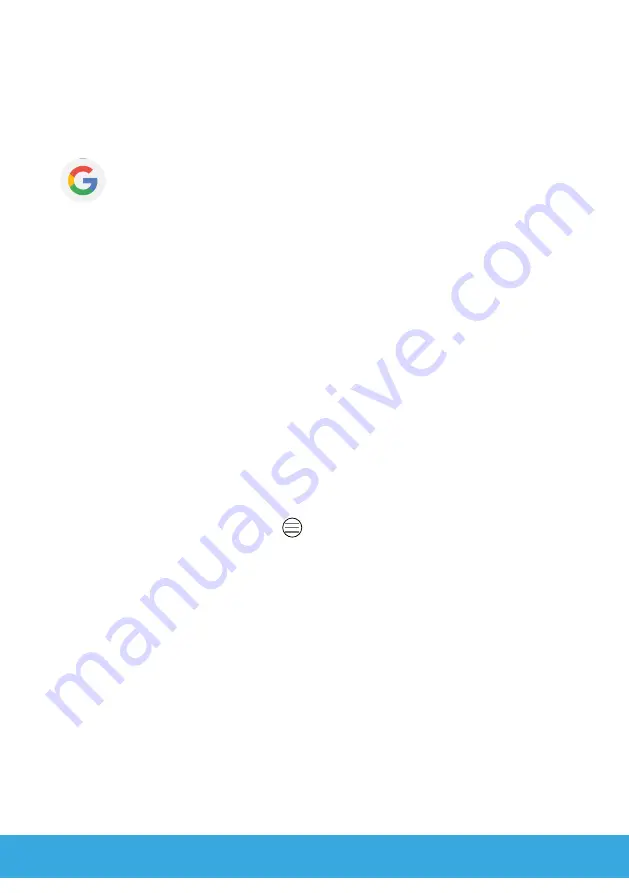
G
50
5
Useful Functions
Your mobile phone provides other useful functions.
5.1
Setting Up a Google Account
You can set-up a Google account at a later date in order to
receive further helpful functions and have access to other apps via
Google Play.
1
Navigate to
┣All Apps┫
>
┣Settings┫
>
┣Accounts┫
.
2
Tap on the
┣Add account┫
button.
3
Tap on the
┣Google┫
button.
4
Register using your existing Google account or tap on the
┣Create account┫
button to set-up a new Google account.
5
Follow the instructions to create the Google account.
▸
You have successfully created a Google account.
5.2
Blocked Numbers
It is possible to select phone numbers and block them, whereby
you cannot then receive calls or texts from the blocked numbers.
1
Navigate to
┣All Apps┫
>
┣Contacts┫
.
2
Tap on the
Menu
button.
3
Tap on the
┣Settings┫
button.
4
Swipe your finger through the menu to the bottom and then
tap on the
┣Blocked numbers┫
button.
5
Tap on the
┣ADD NUMBER┫
button.
6
Enter the phone number in the input field.
7
Tap on the
┣BLOCK┫
button.
▸
The phone number entered is blocked.
Summary of Contents for 2286
Page 1: ...G Senior Smartphone Operating Manual ...
Page 11: ...G 11 ...






























