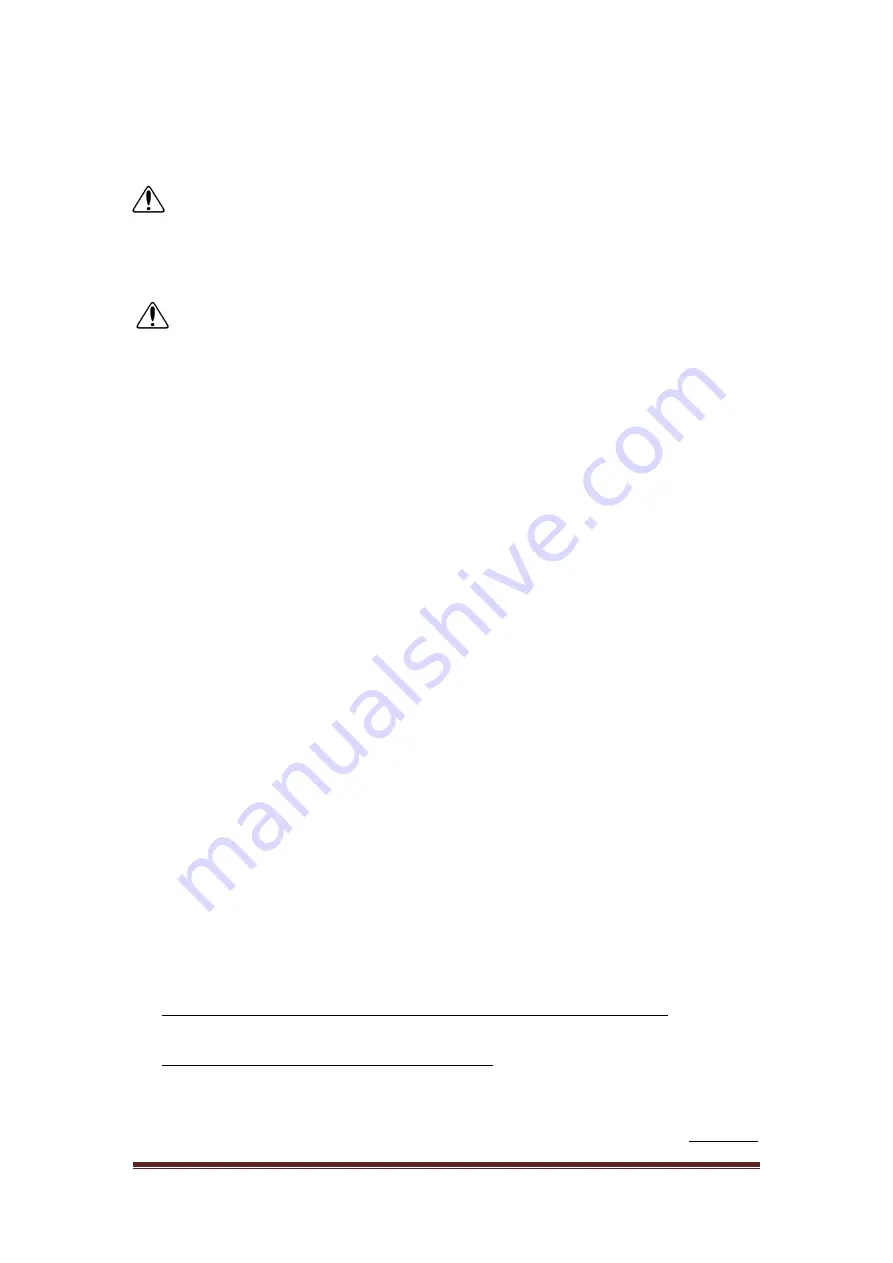
Page 9
921468007_90_005
5.
If 32 devices are already installed and a user tries to add another, 4 long beeps
will be heard. No other devices can be installed.
6.
By pressing "#
ESC
"
the installation procedure stops.
NOTE:
For every change in the wireless zone menu and during the extensions
scan, an amount of time is needed in order to update the data of the wireless
system. During this time, when we try to enter a menu, a waiting message appears.
When the update process is complete, the menus can be used as usual.
NOTE:
The above process could be followed with another way as well.
First mount all the devices with their batteries to their positions and then enter the
network installation menu. The devices will be automatically installed in 5-10
minutes. If you would like to speed up the process, you can go and press the tamper
in the devices one by one.
3.
DEVICE’S INSTALLATION
3.1 Range testing using wireless keypad
By choosing "SIGNAL STRENGTH" the technician can move to each device's position
and check the signal strength at the specific location.
By entering the technician menu, go to "WIRELESS NETWORK"
"SIGNAL
STRENGTH". The value shown on the screen is the signal strength on the specific
position. This value is refreshed every few seconds. When refresh occurs, 4 flashing
dots appear on screen. Prices above 30 means good signal, 19 to 30 average signal,
and below 19 means "low signal". Beyond this value communication is possible, but
there will be a large number of lost packets. It is not recommended to install a device
when the mark is below 20. If at some point there is insufficient signal for a device,
think of a better place to place the panel. The position of the panel is of key
importance for the quality of the wireless network. It is suggested to wait 10-20
seconds at each point to see that the signal is not fluctuating. The 4 dashes at the
bottom of the screen should be also blinking regularly. Note that any presence of
material between the device and the board will affect the signal strength to a
greater or lesser extent, depending on the material. Do not place the panel in metal
or behind metal-covered areas.
3.2 Final placement of wireless devices
❖
Remove the batteries from all devices except the wireless keypad.
Press "#
ESC
"
to return to the home screen and let it turn off in order to save battery power.
❖
Place every wireless device on its final place
(e.g. magnetic traps on doors, siren
on outer space, etc).
Activate the wireless keypad with the touch of your palm
and enter the technician menu. Put the batteries on all devices and close their
lids. The user can refer to each device's instruction manual separately. Be aware
Summary of Contents for BS-468/A
Page 1: ...WIRELESS BURGLAR ALARM SYSTEM BS 468 A QUICK INSTALLATION GUIDE...
Page 25: ......
Page 26: ......
Page 27: ......
Page 28: ......
























