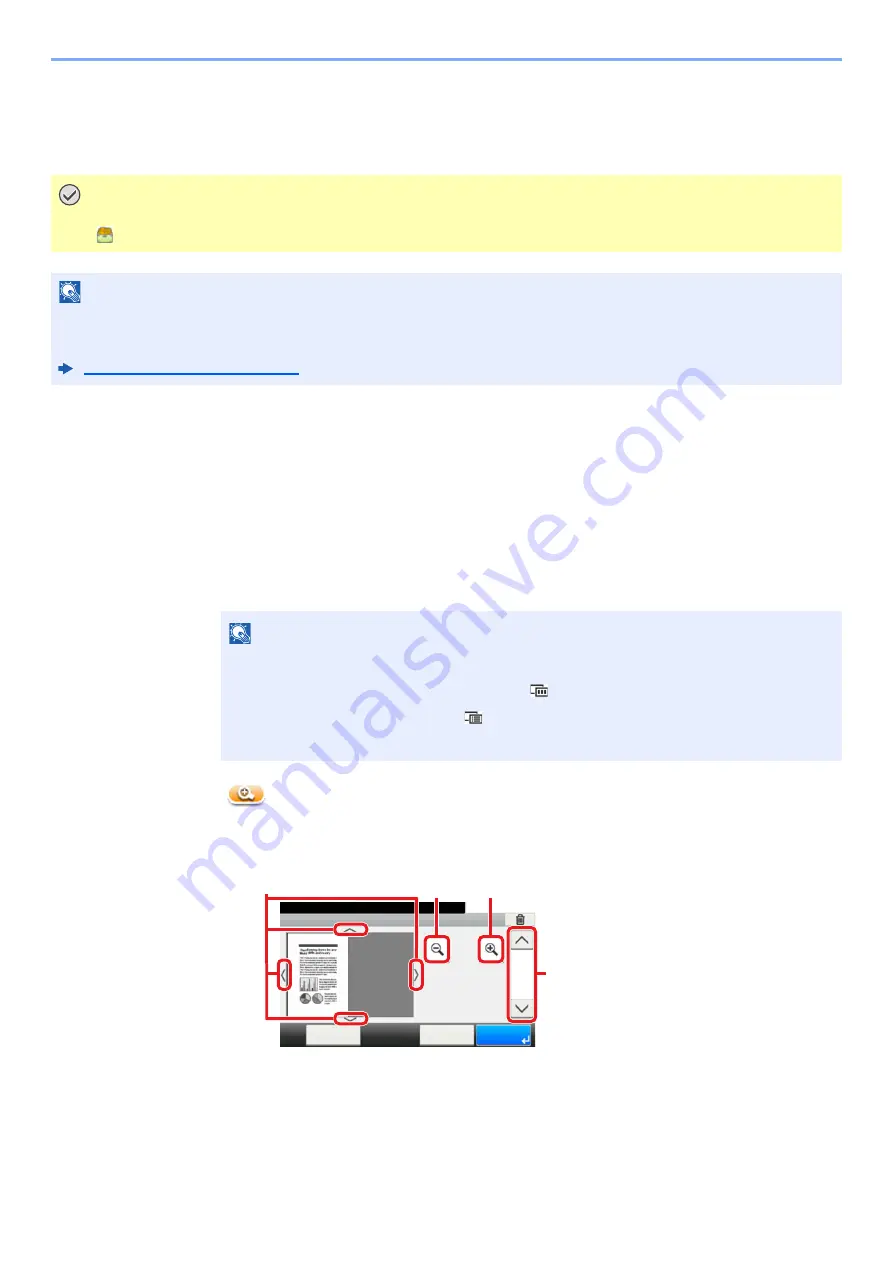
5-21
Using Convenient Fax Functions > FAX Memory RX Box
FAX Memory RX Box
You can receive faxes to the FAX Memory RX Box, check the contents, and print only the faxes that you need.
How to print from the FAX Memory RX Box
Use the following procedure to print a fax received in the FAX Memory RX Box.
1
Select [FAX Memory RX Box] on the Home screen.
2
Select the received data.
The file is selected, a checkmark will be placed.
3
[
] > Check the contents of a received fax.
The preview screen are shown below.
IMPORTANT
Check the data stored in the FAX Memory RX Box, and print or delete the data as needed. If the box becomes
full, "
" appears in the upper right side of the screen and faxes received after that will be printed.
NOTE
To use the FAX Memory RX Box, set "FAX Memory RX" to [
On
].
For the procedure for setting, refer to the following.
NOTE
• To unselect, select the checkbox to remove the checkmark.
• To show thumbnails of fax images, select [
].
• To show a fax image list, select [
].
• To show detailed information on the received faxes, select [
Detail
].
1
Zoom in
2
Zoom out
3
When you have zoomed in, you
can use these keys to move the
displayed area.
4
In multiple-page documents, you
can use these buttons to change
pages.
10:10
Close
This File
Detail
Reception Date/Time:
08/10/2017 10:10
Document Box.
1/2
100%
1
2
3
4
















































