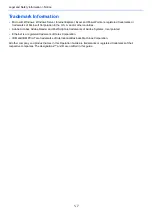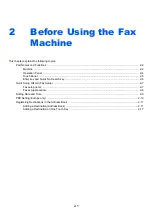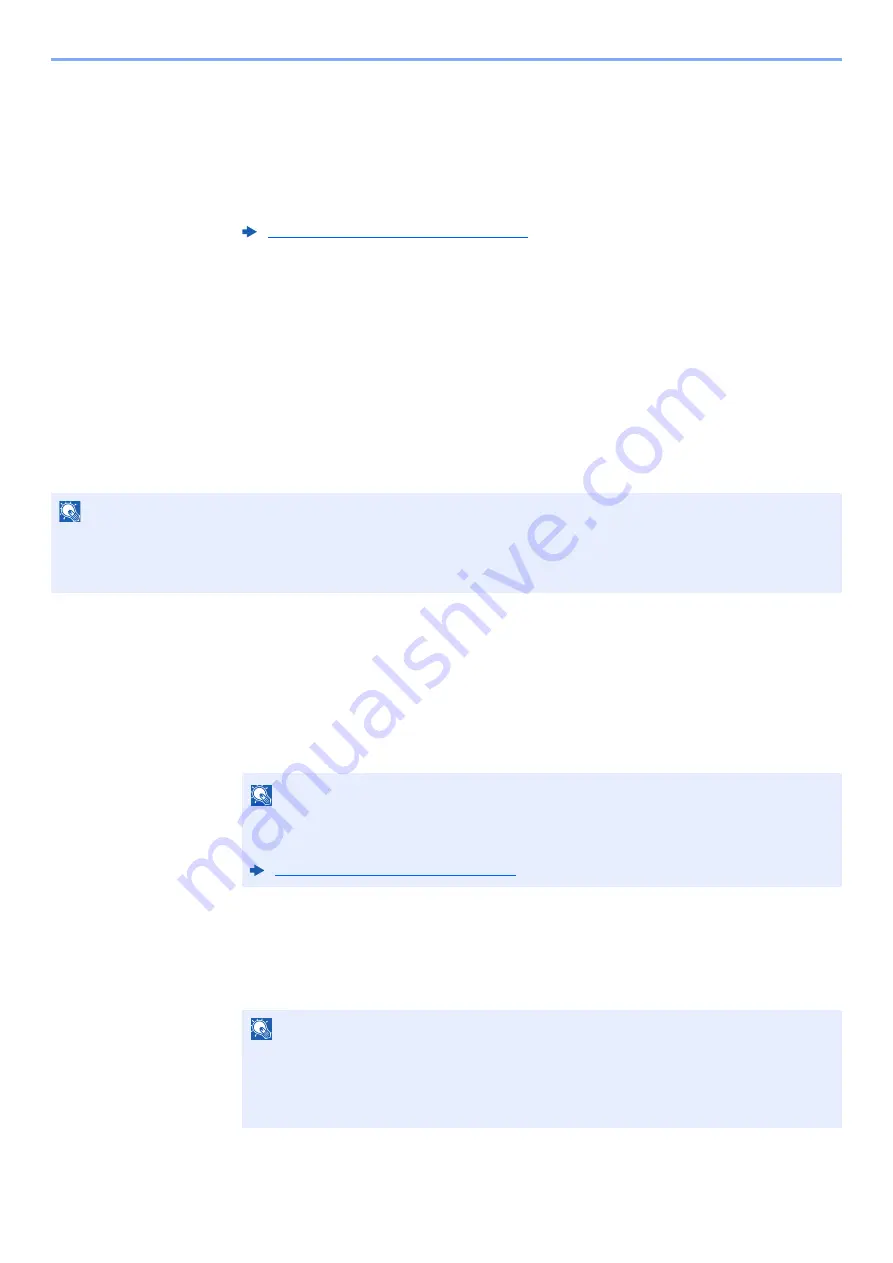
2-13
Before Using the Fax Machine > Registering Destinations in the Address Book
5
Set a sub address.
To use sub address communication, a sub address and password must be registered.
1
Select [
Sub Address
].
2
Select [
Sub Address
] and [
Password
] and enter each item then select [
OK
].
For the procedure for setting a sub address, refer to the following:
6
Register the destination.
1
Select [
OK
].
2
Check if the destination entry is correct and select [
Save
]. The destination is added to the
Address Book.
Adding a Group
Compile two or more contacts into a group. Designations in the group can be added at the same time. When adding a
group, a maximum of 50 groups can be added in the Address Book.
Before adding a group in the Address Book, the contacts to be included in the group must be added first.
1
Display the screen.
[
FAX
] on the Home screen > [
Address Book
] > [
Menu
] > [
Add
] > [
Group
]
2
Enter the group name.
1
Enter the group name to be displayed on the Address Book > [
Next >
]
2
To specify an Address Number, select [
Address Number
].
3
Use [
+
], [
-
] or numeric keys to enter a particular Address Number.
If you set "000" as the address number, the address is registered under the lowest
available number.
4
Select [
OK
].
Sub Address Transmission (page 5-14)
NOTE
If user login administration is enabled, you can only edit destinations in the Address Book by logging in with
administrator privileges.
Designations in the group can also be registered in the system menu.
NOTE
Up to 32 characters can be entered.
For details on character entry, refer to the following:
Character Entry Method (page 10-2)
NOTE
Address Number is an ID for a destination. You can select any available number for
groups.
If you specify an address number that is already in use, an error message appears when
you select [
Save
] and the number cannot be registered.