Reviews:
No comments
Related manuals for d-COPIA4514MF plus

KX-FB421
Brand: Panasonic Pages: 2

LW30 - Lavinia
Brand: Lindhaus Pages: 25

SpeedGleam 7
Brand: Tennant Pages: 16

GK1800
Brand: Keestar Pages: 12

831U
Brand: Singer Pages: 46

281LY-B
Brand: Nakajima Pages: 22

3822-1/32
Brand: Pfaff Pages: 130

206RBL
Brand: Consew Pages: 26

ALFA 650
Brand: IPC Soteco Pages: 40

FAX LAB 650
Brand: Olivetti Pages: 16

425WC
Brand: Euro-Pro Pages: 46

4182i 100 Series
Brand: Minerva Boskovice Pages: 38

QUANTUM L-500
Brand: Singer Pages: 109

MO-6704D
Brand: JUKI Pages: 59

HZL-27Z
Brand: JUKI Pages: 48
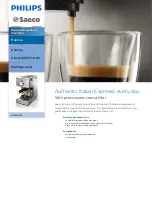
Saeco HD 8327
Brand: Philips Pages: 2

KX-TG2257
Brand: Panasonic Pages: 3

KX-TG2247F
Brand: Panasonic Pages: 2

















