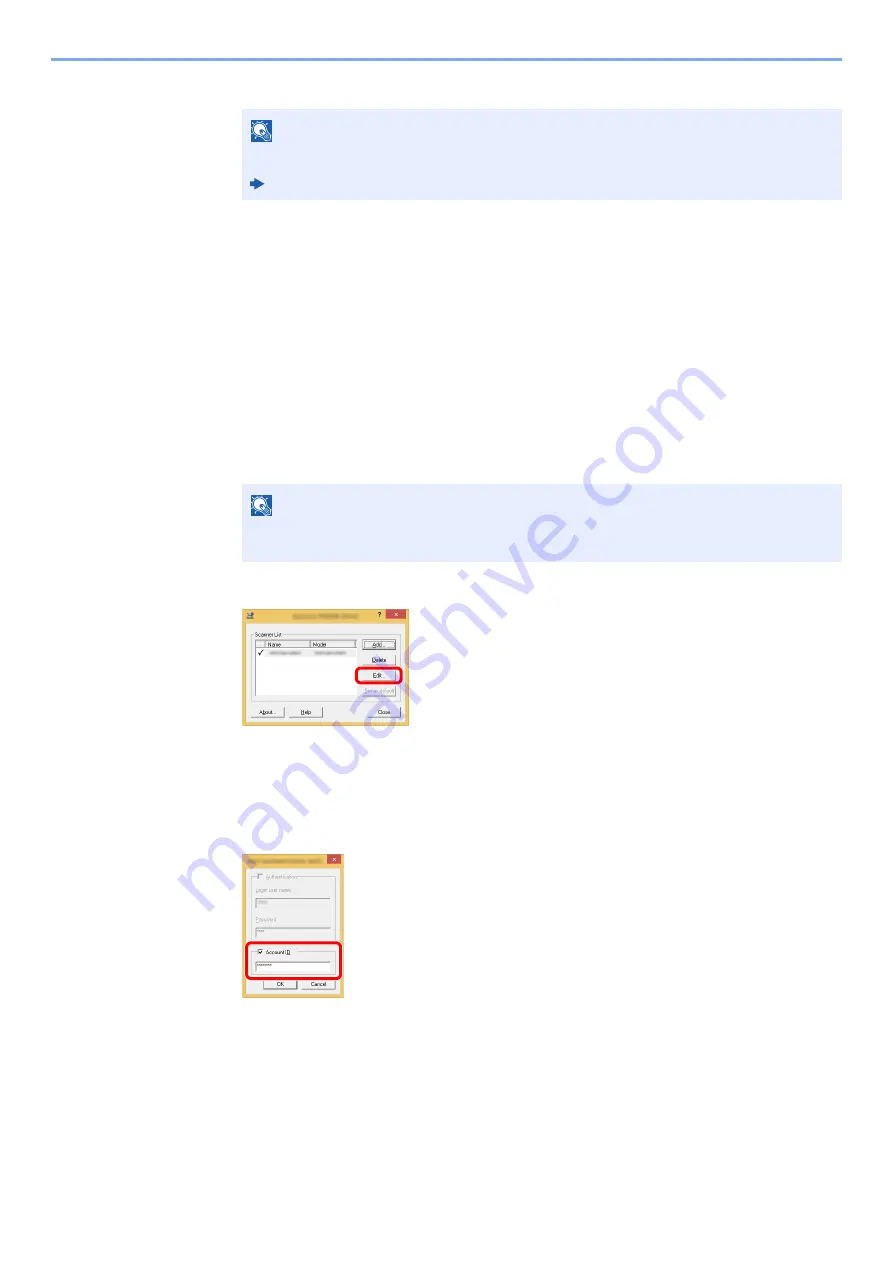
9-41
User Authentication and Accounting (User Login, Job Accounting) > Setting an Account
3
Click [
OK
].
Job Accounting for Scan Using TWAIN
The number of jobs scanned by using TWAIN can be managed by Job Accounting.
Setting TWAIN Driver
To manage the number of jobs scanned by using TWAIN, you need to configure the following settings by using the
TWAIN Driver on the computer. Instructions are based on interface elements as they appear in Windows 8.1.
1
Display the screen.
1
Select [
Search
] in charms, and enter "TWAIN Driver Setting" in the search box. Click
[
TWAIN Driver Setting
] in the search list then the TWAIN Driver Setting screen appears.
2
Select the machine, click [
Edit
].
2
Configure the settings.
1
Click [
User Authentication Settings
].
2
Select the checkbox beside [
Account
], and enter the account ID.
3
Click [
OK
].
NOTE
For other settings of job accounting, refer to the following:
Printing System Driver User Guide
NOTE
In Windows 7, select [
Start
] button on the Windows, [
All Programs
], [
Olivetti
and then
[
TWAIN Driver Setting
].
Summary of Contents for d-COPIA4513MF plus
Page 396: ...10 8 Troubleshooting Regular Maintenance 4 5 6 IMPORTANT Do not touch the points shown below ...
Page 422: ...10 34 Troubleshooting Troubleshooting Duplex Unit 1 2 3 ...
Page 426: ...10 38 Troubleshooting Troubleshooting 5 d COPIA 5514MF d COPIA 6014MF 1 2 3 ...
Page 427: ...10 39 Troubleshooting Troubleshooting 4 ...
Page 470: ......






























