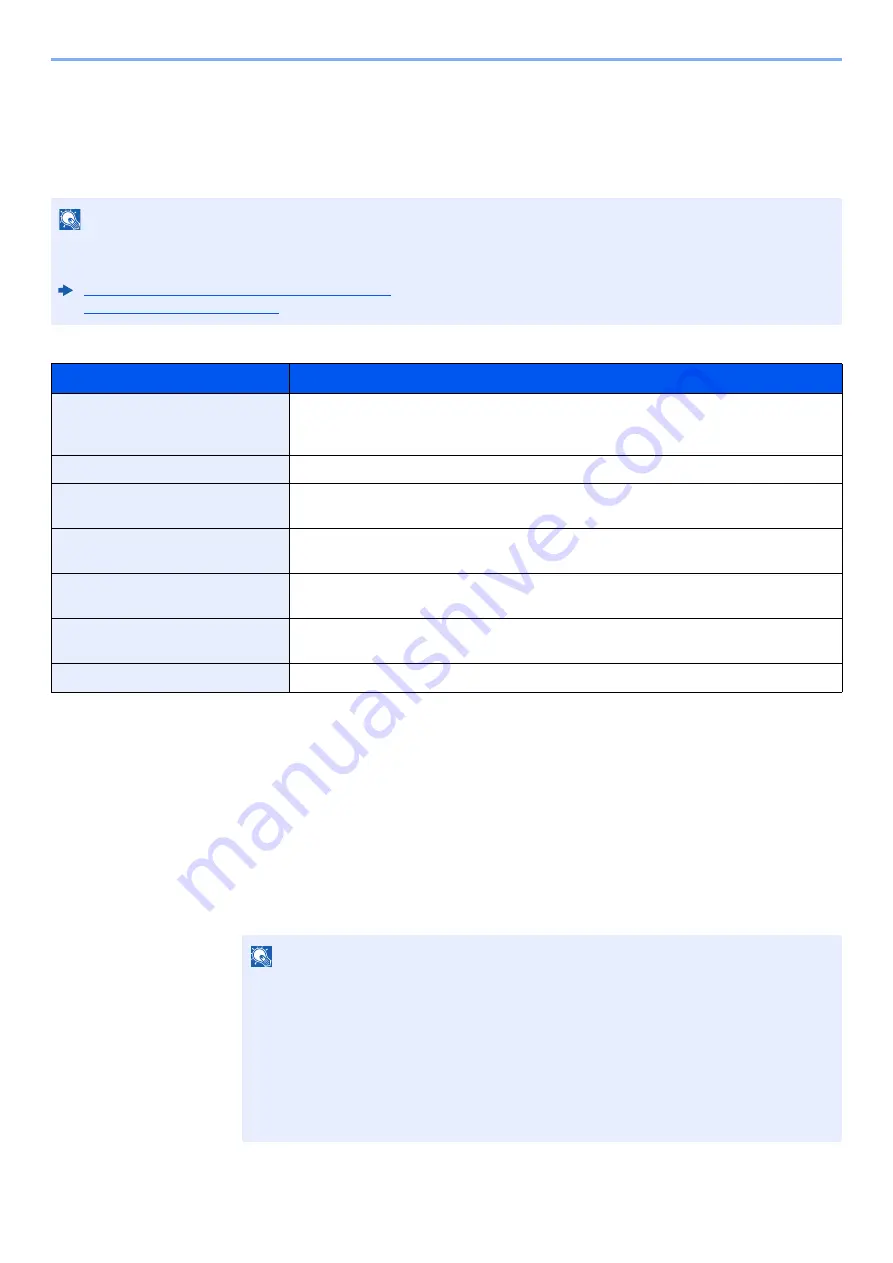
9-25
User Authentication and Accounting (User Login, Job Accounting) > Setting User Login Administration
Obtain NW User Property
Set the required information to obtain the network user property from the LDAP server. The user name and E-mail
address obtained with this setting is shown in the user information, the status confirmation screen, and the header of
E-mail.
The table below explains the required information to be registered.
1
Display the screen.
1
[
System Menu/Counter
] key > [
User Login/Job Accounting
]
2
[
User Login Setting
] > [
Obtain NW User Property
] > [
On
]
NOTE
To obtain the network user property from the LDAP server, [
Network Authentication
] must be selected for the
authentication method in "Enabling User Login Administration". Select "On" for "LDAP" in "Protocol Settings".
Enabling User Login Administration (page 9-3)
Item
Descriptions
Server Name
*1
*1 If using Active Directory of Windows, the server name may be the same as the server name entered in the network
authentication.
Enter the LDAP server name or the IP address (up to 64 characters). If a server name is
not entered, user information will be acquired from the server set for Network
Authentication.
Port
Set the LDAP port number or use the default port 389.
Name 1
*2
*2 If using Active Directory of Windows, displayName of Attribute may be used as "Name 1".
Enter the LDAP Attribute to obtain the user name to be displayed from the LDAP server
(up to 32 characters).
Name 2
*3
*3 "Name 2" can be left out. When you assign displayName in "Name 1" and department in "Name 2", and if the value of
displayName is "Mike Smith" and the value of department is "Sales" in Active Directory of Windows, the user name appears as
"Mike Smith Sales".
Enter the LDAP Attribute to obtain the user name to be displayed from the LDAP server
(up to 32 characters).
E-mail Address
*4
*4 If using Active Directory of Windows, mail of Attribute may be used as E-mail Address.
Enter the LDAP Attribute to obtain the E-mail address from the LDAP server (up to 32
characters).
Authentic at Type
*5
*5 Appears when the server type is set to "Kerberos" in "Network Authentication".
Set the authentication method. Select [
Simple
] or [
SASL
]. After changing the setting,
restart the system or turn the power off and then on.
Search Timeout
Set the amount of time to wait before time-out in seconds (from 5 to 255 seconds).
NOTE
If the login user name entry screen appears during operations, enter a login user name
and password, and select [
Login
]. For this, you need to login with administrator
privileges.
The factory default login user name and login password are set as shown below.
d-COPIA 4513MF plus
d-COPIA 5514MF
d-COPIA 6014MF
d-COPIA 4514MF plus
5500
6000
Login User Name:
4500
Login Password:
4500
5500
6000
Summary of Contents for d-COPIA4513MF plus
Page 396: ...10 8 Troubleshooting Regular Maintenance 4 5 6 IMPORTANT Do not touch the points shown below ...
Page 422: ...10 34 Troubleshooting Troubleshooting Duplex Unit 1 2 3 ...
Page 426: ...10 38 Troubleshooting Troubleshooting 5 d COPIA 5514MF d COPIA 6014MF 1 2 3 ...
Page 427: ...10 39 Troubleshooting Troubleshooting 4 ...
Page 470: ......






























