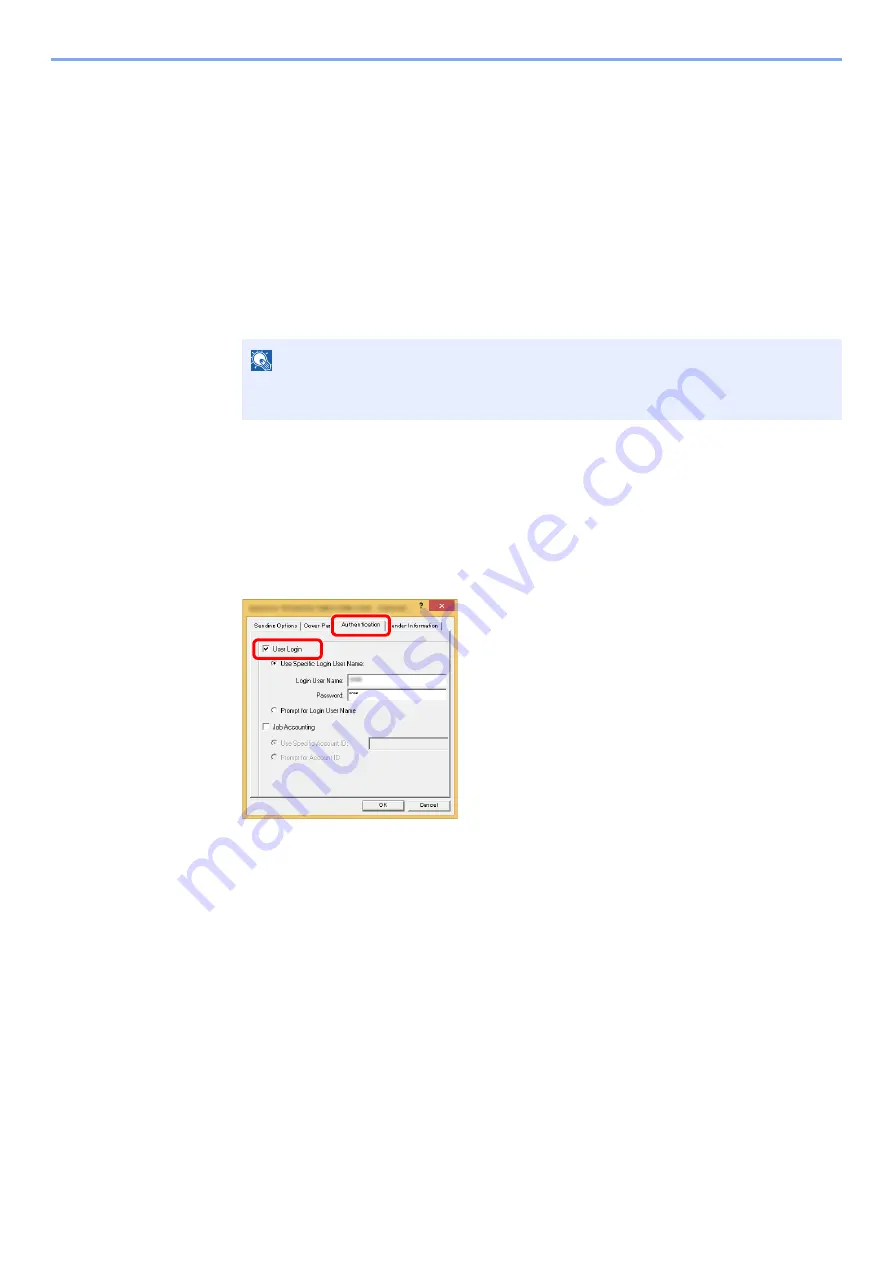
9-17
User Authentication and Accounting (User Login, Job Accounting) > Setting User Login Administration
To Manage the Users that Send Faxes from a PC
It is possible to manage the users that send faxes from a PC.
Setting FAX Driver
To manage the users that send faxes from a PC, the following settings are necessary in the FAX driver. Instructions are
based on interface elements as they appear in Windows 8.1.
1
Display the screen.
1
Select [
Settings
] in charms on Desktop, and select [
Control Panel
], and then [
Devices
and Printers
].
2
Right-click the
Printing System Driver
icon of the machine, and click the [
Printer properties
] menu of
the
Printing System Driver
.
3
Click [
FAX TX Setting
] on the [
Printing Preferences
] window.
2
Configure the settings.
1
Select [
User Login
] on the [
Authentication
] tab.
2
Set the User Login Administration.
[
Use Specific Login User Name
]: This option can be used to specify a user name and password to
use the same User login for every FAX job. If this option is selected, the user does not have to type
the name and password for each FAX job.
[
Prompt for Login User Name
]: A screen for entering the user name and password will be displayed
when attempting a transmission. The user name and password must be entered each time a
transmission is attempted.
3
Click [
OK
].
NOTE
In Windows 7, click [
Start
] button on the Windows, and then click [
Devices and
Printers
].
1
2
Summary of Contents for d-COPIA4513MF plus
Page 396: ...10 8 Troubleshooting Regular Maintenance 4 5 6 IMPORTANT Do not touch the points shown below ...
Page 422: ...10 34 Troubleshooting Troubleshooting Duplex Unit 1 2 3 ...
Page 426: ...10 38 Troubleshooting Troubleshooting 5 d COPIA 5514MF d COPIA 6014MF 1 2 3 ...
Page 427: ...10 39 Troubleshooting Troubleshooting 4 ...
Page 470: ......






























