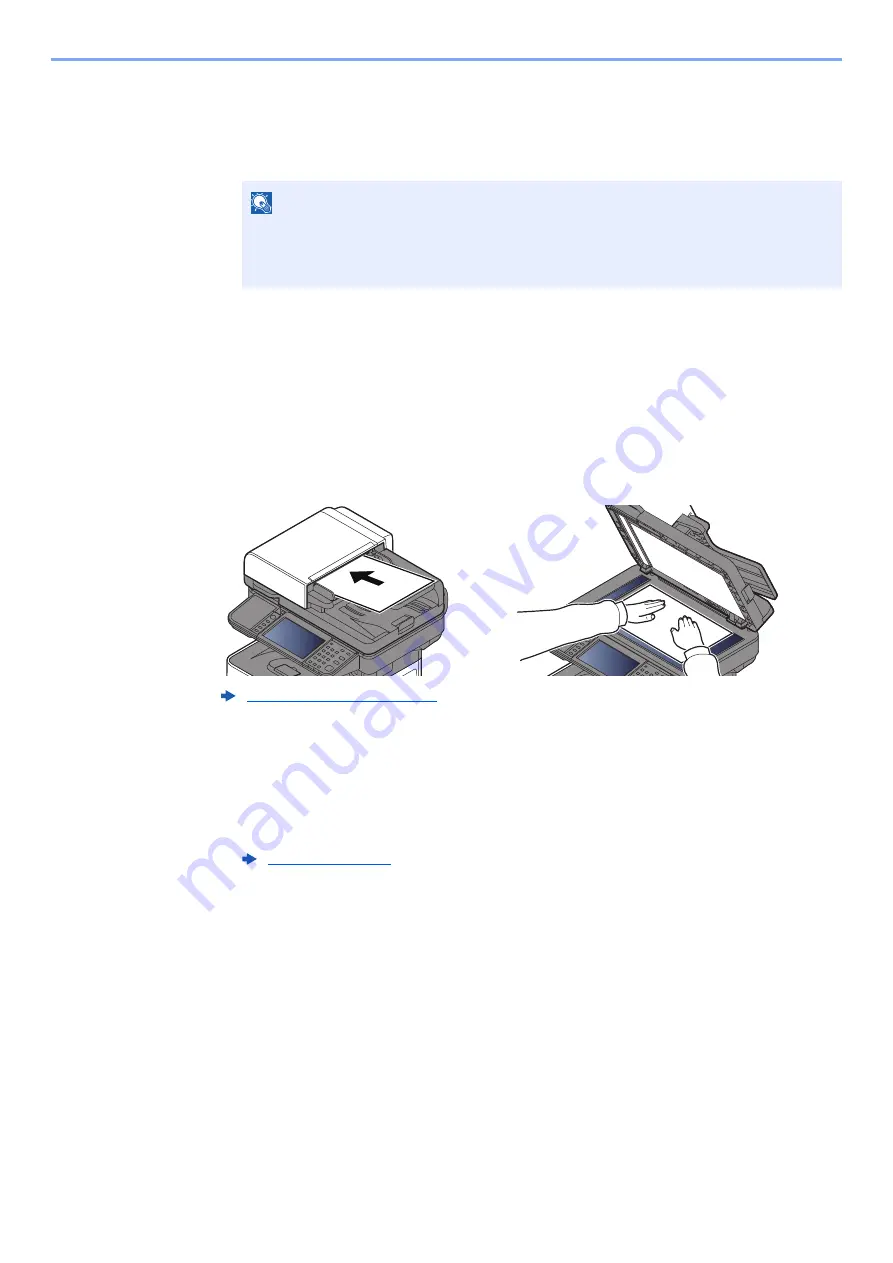
5-42
Operation on the Machine > Using a Custom Box
To delete
1
[
Menu
] > [
Delete
]
2
Select the box you want to delete.
3
Select [
Yes
].
Saving Scanned Documents to a Custom Box
1
Display the screen.
Select [
Custom Box
] on the Home screen.
2
Place the originals.
3
Store the forms.
1
Select the box > [
Menu
] > [
Store File
]
2
Specify the type of originals, scanning density, etc., as necessary.
For the features that can be set, refer to the following:
3
Press the [
Start
] key.
The original is scanned and the data is stored in the specified Custom Box.
NOTE
• When you have logged in as a user, you can only delete a box whose owner is set to
that user.
• When you have logged in as administrator, you can edit all boxes.
Summary of Contents for d-COPIA4513MF plus
Page 396: ...10 8 Troubleshooting Regular Maintenance 4 5 6 IMPORTANT Do not touch the points shown below ...
Page 422: ...10 34 Troubleshooting Troubleshooting Duplex Unit 1 2 3 ...
Page 426: ...10 38 Troubleshooting Troubleshooting 5 d COPIA 5514MF d COPIA 6014MF 1 2 3 ...
Page 427: ...10 39 Troubleshooting Troubleshooting 4 ...
Page 470: ......






























