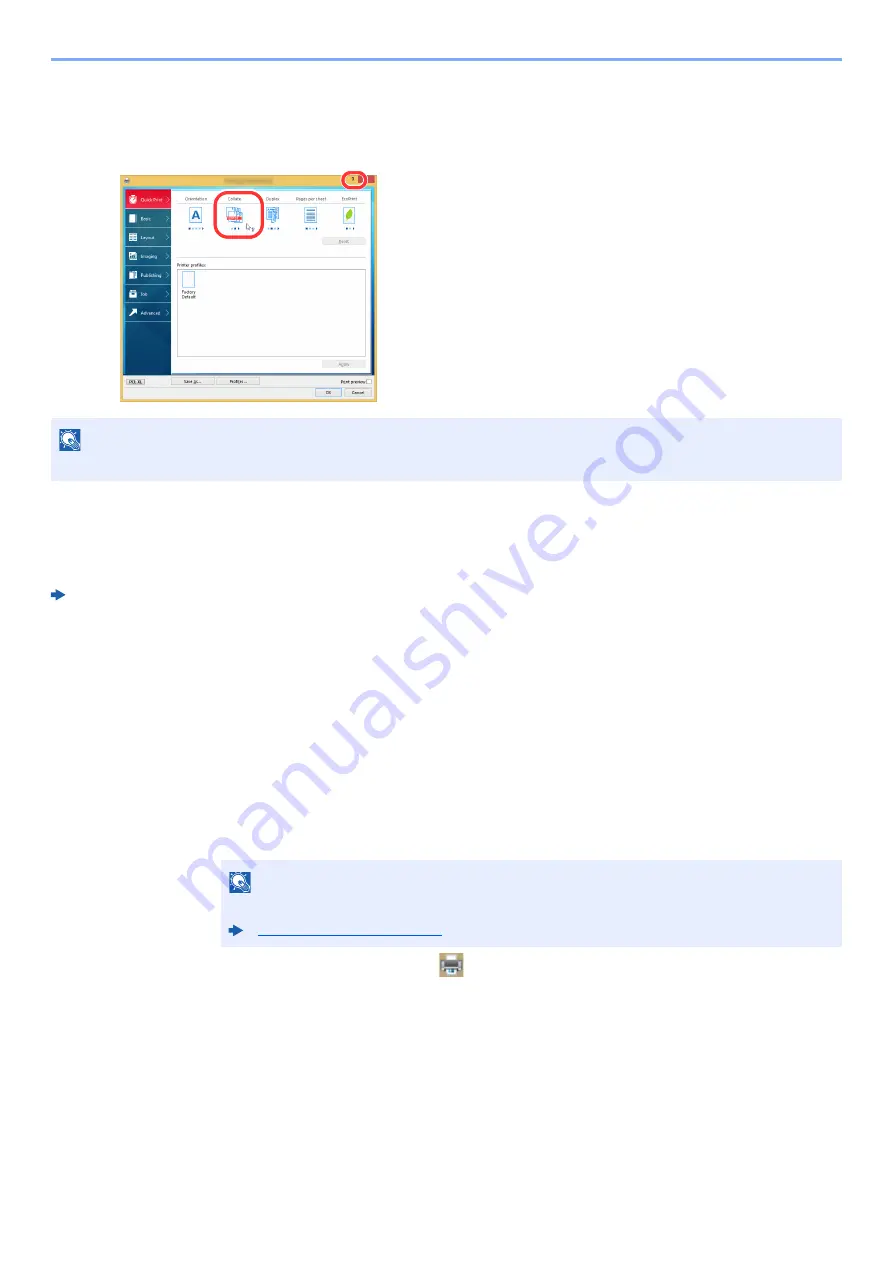
4-10
Printing from PC > Printing from PC
Printing System Driver
Help
The
Printing System Driver
includes Help. To learn about print settings, open the
Printing System Driver
settings screen and display Help as explained below.
Changing the Default
Printing System Driver
Settings (Windows 8.1)
The default
Printing System Driver
settings can be changed. By selecting frequently used settings, you can omit
steps when printing. For the settings, refer to the following:
Printing System Driver User Guide
1
In charms on Desktop, click [
Settings
], [
Control Panel
], and then [
Devices and Printers
].
2
Right-click the
Printing System Driver
icon of the machine, and click the [
Printer properties
] menu of
the
Printing System Driver
.
3
Click the [
Basic
] button on the [
General
] tab.
4
Select the default settings and click the [
OK
] button.
Canceling Printing from a Computer
To cancel a print job executed using the
Printing System Driver
before the printer begins printing, do the following:
1
Double-click the printer icon (
) displayed on the taskbar at the bottom right of the
Windows desktop to display a dialog box for the printer.
2
Click the file for which you wish to cancel printing and select [
Cancel
] from the "Document"
menu.
NOTE
The Help appears, even when you click the item you want to know about and press the [
F1
] key on your keyboard.
NOTE
When canceling printing from this machine, refer to the following:
1 Click the [
?
] button in the upper right corner of the
screen and then click the item you want to know
about.
2 Click the item you want to know about.
1
2
Summary of Contents for d-COPIA4513MF plus
Page 396: ...10 8 Troubleshooting Regular Maintenance 4 5 6 IMPORTANT Do not touch the points shown below ...
Page 422: ...10 34 Troubleshooting Troubleshooting Duplex Unit 1 2 3 ...
Page 426: ...10 38 Troubleshooting Troubleshooting 5 d COPIA 5514MF d COPIA 6014MF 1 2 3 ...
Page 427: ...10 39 Troubleshooting Troubleshooting 4 ...
Page 470: ......






























