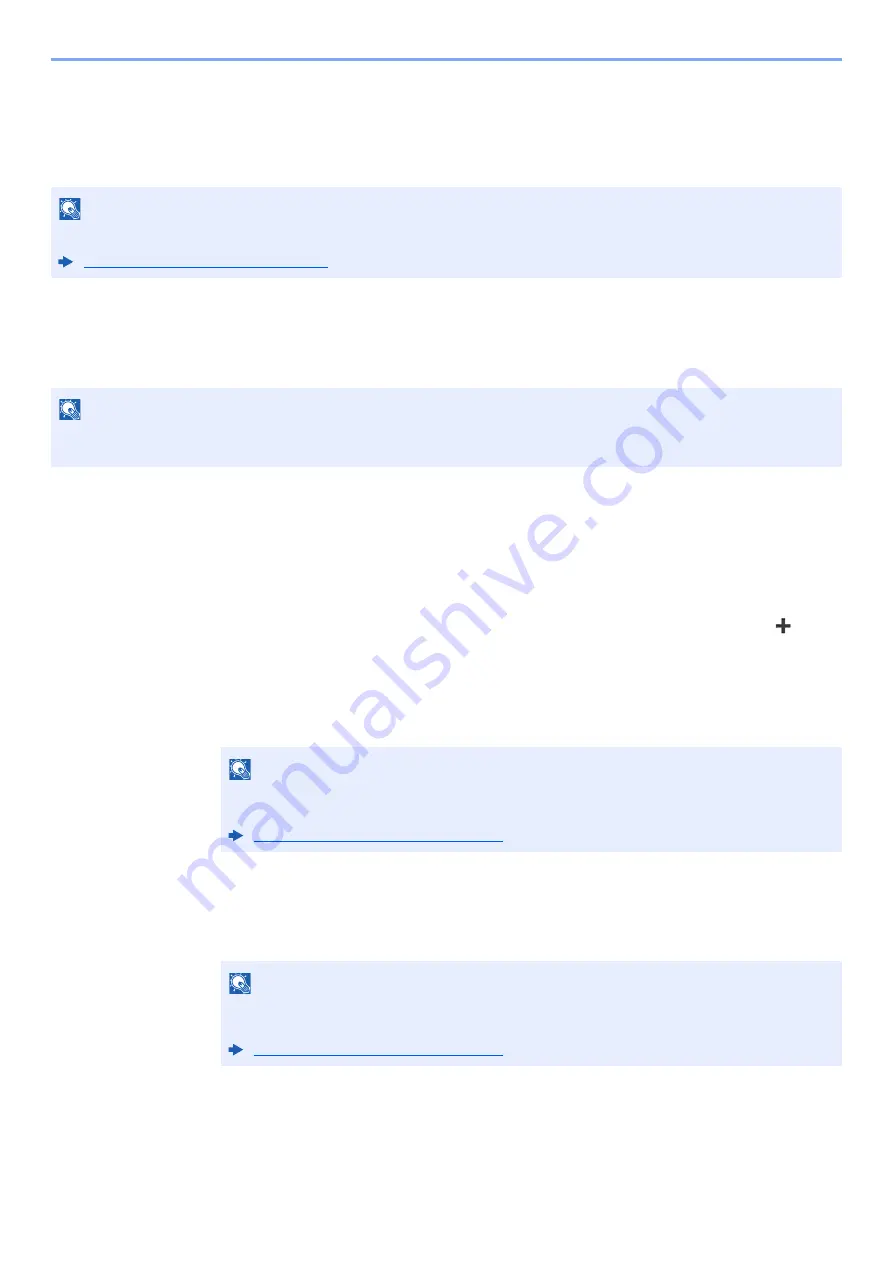
3-28
Preparation before Use > Registering Destinations in the Address Book
Registering Destinations in the Address Book
Save frequently used destinations to the Address Book or One Touch Keys. The saved destinations can be changed.
The destinations are available for Send as E-mail, Send to Folder, and Fax Transmission (Only on products with the fax
function installed).
Adding a Destination (Address Book)
Add a new destination to the Address Book. There are two registering methods, contacts and groups. When adding a
group, enter the group name and select group members from the Address Book.
Contact (Up to 200)
Each address can include the information such as destination name, E-mail address, FTP server folder path, computer
folder path, and FAX No. (Only on products with the fax function installed).
1
Display the screen.
[
System Menu/Counter
] key > [
Address Book/One Touch
] > [
Address Book
] >
[
]
>
[
Contact
]
2
Add the name.
Enter the destination name to be displayed on the Address Book > [
Next
]
3
Add the address.
E-mail Address
[
E-mail Address
] > Enter the E-mail address > [
OK
]
NOTE
Registering and editing of the Address Book can also be done in
Embedded Web Server RX
.
Registering Destinations (page 2-63)
NOTE
If user login administration is enabled, you can only edit destinations in the Address Book by logging in with
administrator privileges.
NOTE
Up to 32 characters can be entered.
Refer to the following for details on entering characters.
Character Entry Method (page 11-11)
NOTE
Up to 256 characters can be entered.
Refer to the following for details on entering characters.
Summary of Contents for d-COPIA4513MF plus
Page 396: ...10 8 Troubleshooting Regular Maintenance 4 5 6 IMPORTANT Do not touch the points shown below ...
Page 422: ...10 34 Troubleshooting Troubleshooting Duplex Unit 1 2 3 ...
Page 426: ...10 38 Troubleshooting Troubleshooting 5 d COPIA 5514MF d COPIA 6014MF 1 2 3 ...
Page 427: ...10 39 Troubleshooting Troubleshooting 4 ...
Page 470: ......






























