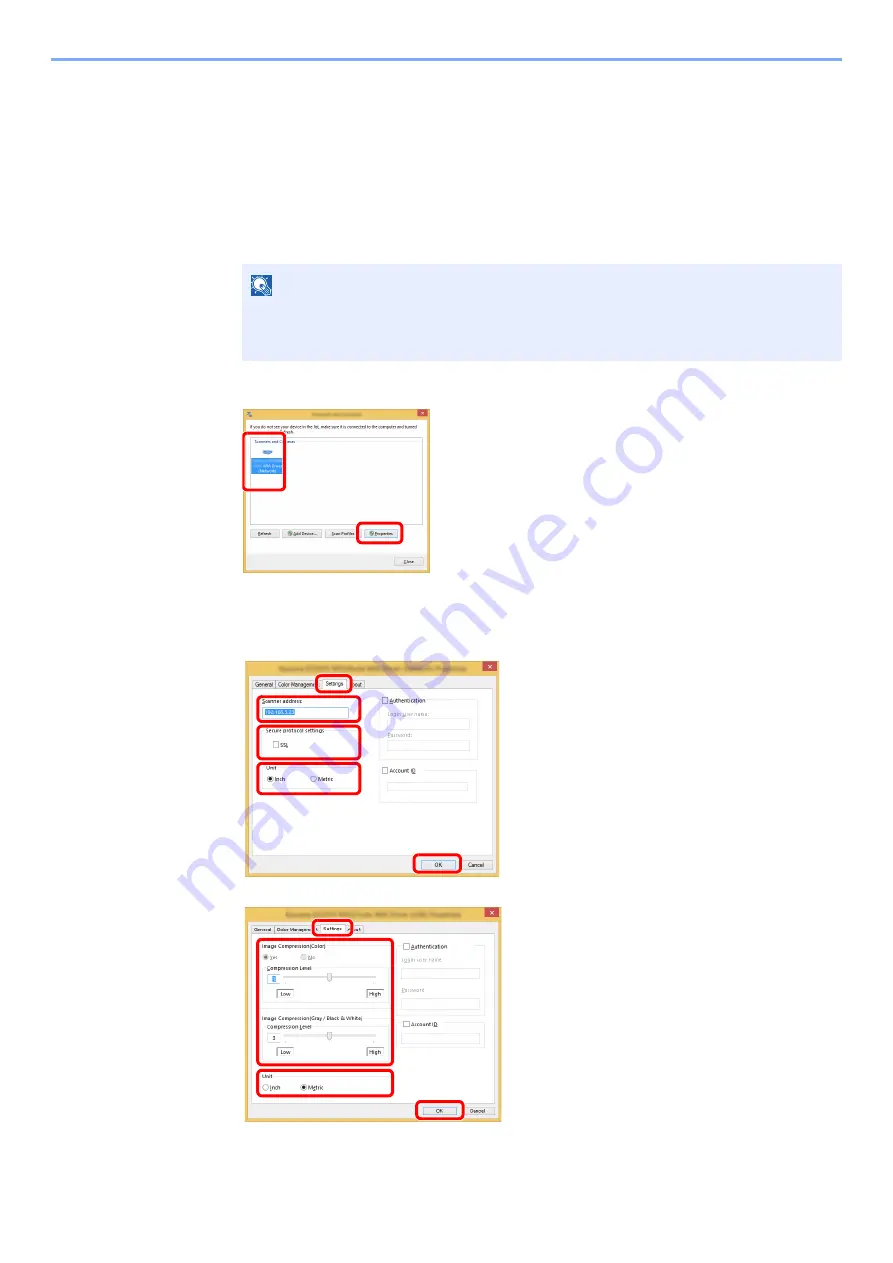
2-49
Installing and Setting up the Machine > Installing Software
Setting WIA Driver
Register this machine to the WIA Driver. Instructions are based on interface elements as they appear in Windows 8.1.
1
Display the screen.
1
Click [
Search
] in charms, and enter "View scanners and cameras" in the search box.
Select [
View scanners and cameras
] in the search list then the Scanners and Cameras
screen appears.
2
Select the same name as this machine from WIA Drivers, and click [
Properties
].
2
Configure WIA Driver.
NOTE
In Windows 7, click [
Start
] button on the Windows and enter [
Scanner
] in [
Program and
File Search
]. Click [
View scanners and cameras
] in the search list then the Scanners
and Cameras screen appears.
1
2
(Network)
(USB)
1 Click the [
Settings
] tab.
2 Enter the machine IP addresses or host name.
3 When using SSL, select the checkbox beside
SSL.
4 Set units of measurement.
5 Click [
OK
].
1 Click the [
Settings
] tab.
2 Set the Compression Level.
3 Set units of measurement.
4 Click [
OK
].
1
2
5
3
4
1
2
3
4
Summary of Contents for d-COPIA4513MF plus
Page 396: ...10 8 Troubleshooting Regular Maintenance 4 5 6 IMPORTANT Do not touch the points shown below ...
Page 422: ...10 34 Troubleshooting Troubleshooting Duplex Unit 1 2 3 ...
Page 426: ...10 38 Troubleshooting Troubleshooting 5 d COPIA 5514MF d COPIA 6014MF 1 2 3 ...
Page 427: ...10 39 Troubleshooting Troubleshooting 4 ...
Page 470: ......






























