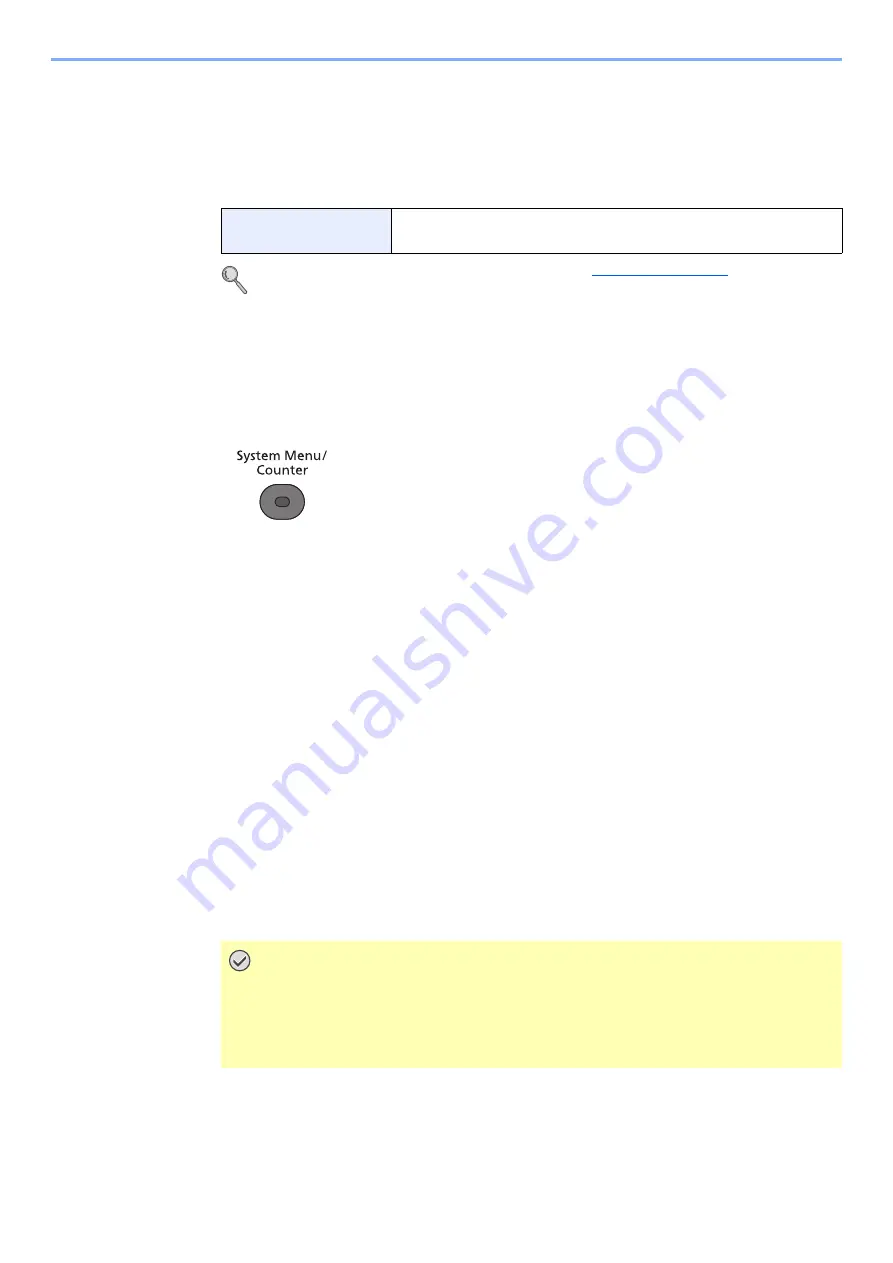
4-7
Receiving Faxes > Fax reception settings
Fax reception settings
FAX Media Type
Specify the paper type to be used for print output of the received fax.
For more information about configuring settings, refer to
Setting the cassette for the print output of received faxes
By specifying the media type, faxes can be received on the corresponding cassette.
1
Display the screen.
1
Press the [
System Menu/Counter
] key.
2
Press the [
▲
] or [
▼
] key to select [Common Settings].
3
Press the [
OK
] key.
4
Press the [
▲
] or [
▼
] key to select [Orig./Paper Set.].
5
Press the [
OK
] key.
6
Press the [
▲
] or [
▼
] key to select the cassette ([Cassette 1 (to 5) Set.] or [MP Tray Set.])
you want to use for fax reception.
7
Press the [
OK
] key.
2
Selecting the paper size.
1
Press the [
▲
] or [
▼
] key to select [Cassette 1 (to 5) Size] or [MP Tray Size].
2
Press the [
OK
] key.
3
Press the [
▲
] or [
▼
] key to select the paper size.
4
Press the [
OK
] key.
3
Selecting the paper type.
1
Press the [
▲
] or [
▼
] key to select [Cassette 1 (to 5) Type] or [MP Tray Type].
Supported paper types
All Media Type, Plain, Rough, Vellum, Labels, Recycled, Bond,
Cardstock, Color, Envelope, Thick, High Quality, Custom 1-8
IMPORTANT
Specify the paper size as follows for the cassette that you want to use for fax
reception.
Inch models: Letter, Legal, Statement
Metric models: A4, B5, A5, Folio
Summary of Contents for d-COPIA 4004MF
Page 214: ......






























