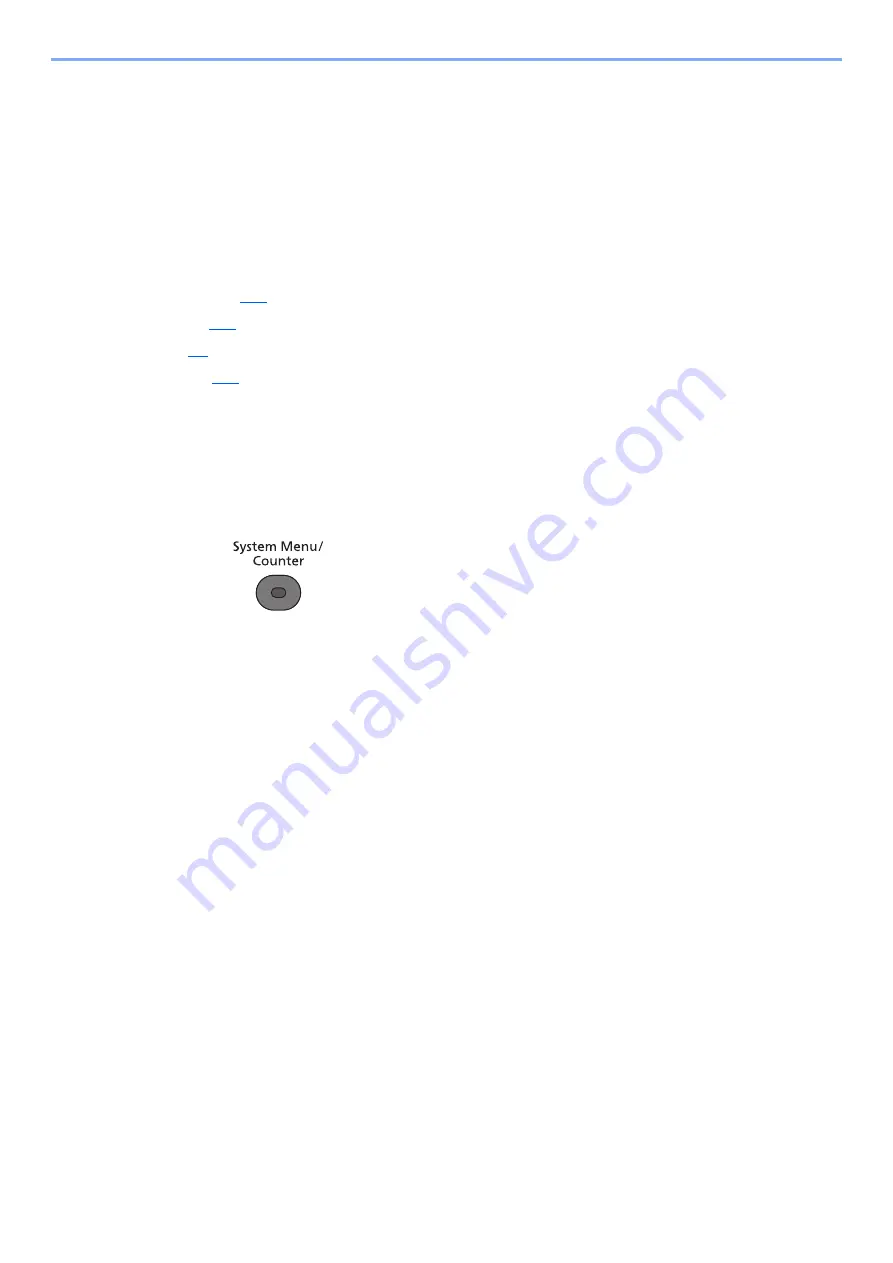
4-2
Receiving Faxes > FAX Automatic Reception
FAX Automatic Reception
When using this machine as a FAX-dedicated machine that does not receive telephone calls, set the machine to FAX
dedicated reception. No special operation is required when receiving faxes.
Reception Method
This machine allows the following five reception methods.
• Auto(Normal)
• Auto(FAX/TEL) (Refer to
• Auto(TAD) (Refer to
• Manual (Refer to
• Auto(DRD) (Refer to
.)
Checking and Changing the Reception Method
1
Display the screen.
1
Press the [
System Menu/Counter
] key.
2
Press the [
▲
] or [
▼
] key to select [FAX].
3
Press the [
OK
] key.
4
Press the [
▲
] or [
▼
] key to select [Reception].
5
Press the [
OK
] key.
6
Press the [
▲
] or [
▼
] key to select [RX Settings].
7
Press the [
OK
] key.
2
Set the Reception method.
1
Press the [
▲
] or [
▼
] key to select the reception method.
For FAX Automatic Reception, select [Auto(Normal)].
2
Press the [
OK
] key.
Summary of Contents for d-COPIA 4004MF
Page 214: ......






























