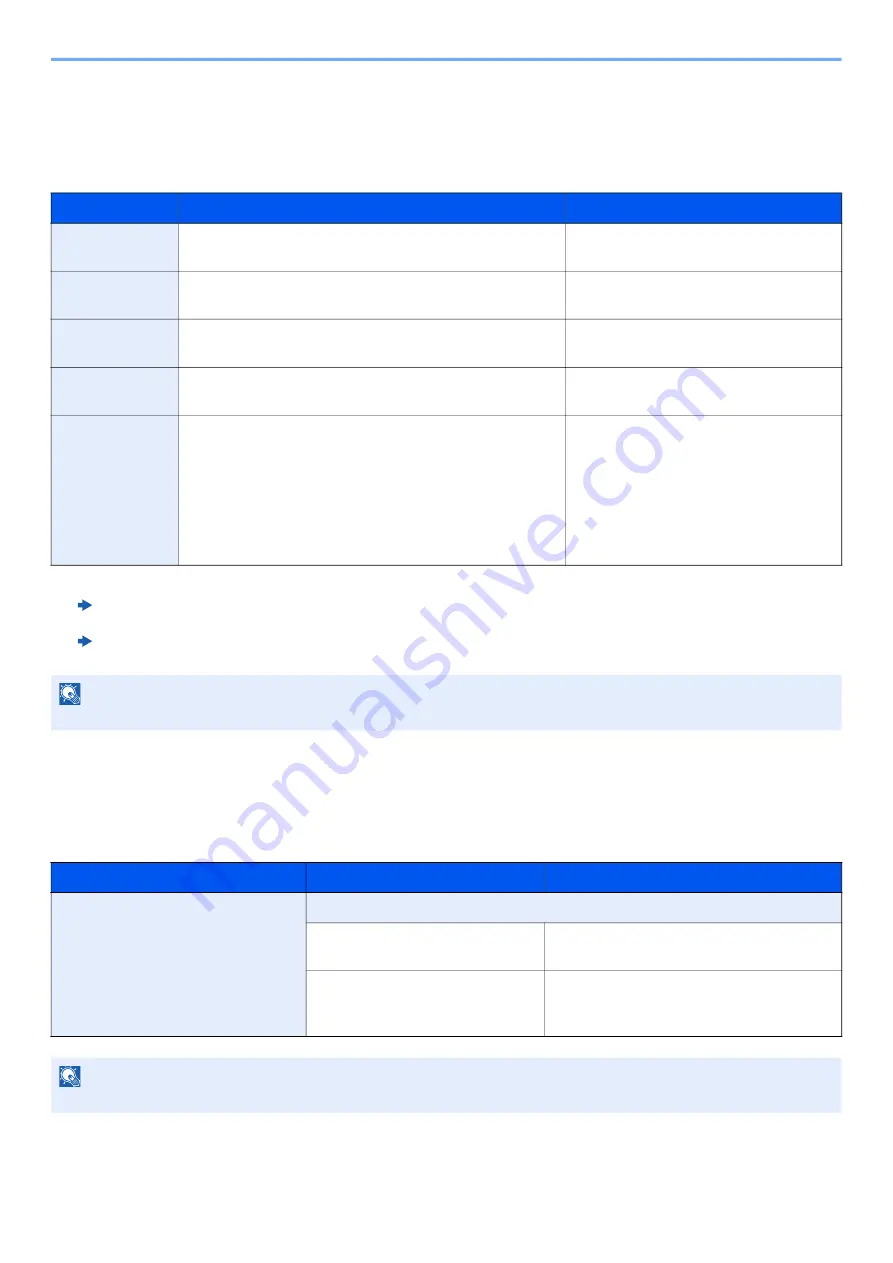
3-22
Sending Faxes > Original Size
Original Size
Specify the original size to be scanned.
Select [
Auto
], [
Metric
], [
Inch
],
[Others]
or [
Size Entry
] to select the original size.
Mixed Size Originals
Scan the documents of different sizes that are set in the document processor all at once. Different Width is not displayed
in inch models.
Item
Value
Description
Auto
-
Have the size of original detected
automatically.
Metric
A3, A4-R, A4, A5-R, A5, A6-R, B4, B5-R, B5,
B6-R, B6, Folio, 216 × 340 mm
Select from the Metric series standard
sizes.
Inch
Ledger, Letter-R, Letter, Legal, Statement-R, Statement,
11” × 15”,Oficio II
Select from the Inch series standard
sizes.
Others
8K, 16K-R, 16K, Hagaki (Cardstock), Oufukuhagaki
(Return postcard), Custom 1-4
*1
*1 For instructions on how to specify the custom original size, refer to the following:
Machine’s
Operation Guide
Select from special standard sizes and
custom sizes.
Size Entry
Metric
X: 50 to 432 mm (in 1 mm increments)
Y: 50 to 297 mm (in 1 mm increments)
Enter the size not included in the
[Metric], [Inch], [Others].
*2
When you have selected [Size Entry],
select [+] or [-] to set the sizes of "X"
(horizontal) and "Y" (vertical). Select
the entry field to use the numeric keys
for entry.
*2 The input units can be changed in System Menu. For details, refer to the following:
Machine’s
Operation Guide
Inch
X: 1.97 to 17.00" (in 0.01" increments)
Y: 1.97 to 11.69" (in 0.01" increments)
NOTE
Be sure to always specify the original size when using custom size originals.
Item
Value
Description
Mixed Size Originals
Off
Same Width
Scans and sends multiple sheets of the
same width using the document processor.
Different Width
Scans and sends multiple sheets of
different width using the document
processor.
NOTE
The optional document processor is necessary to use this function.






























