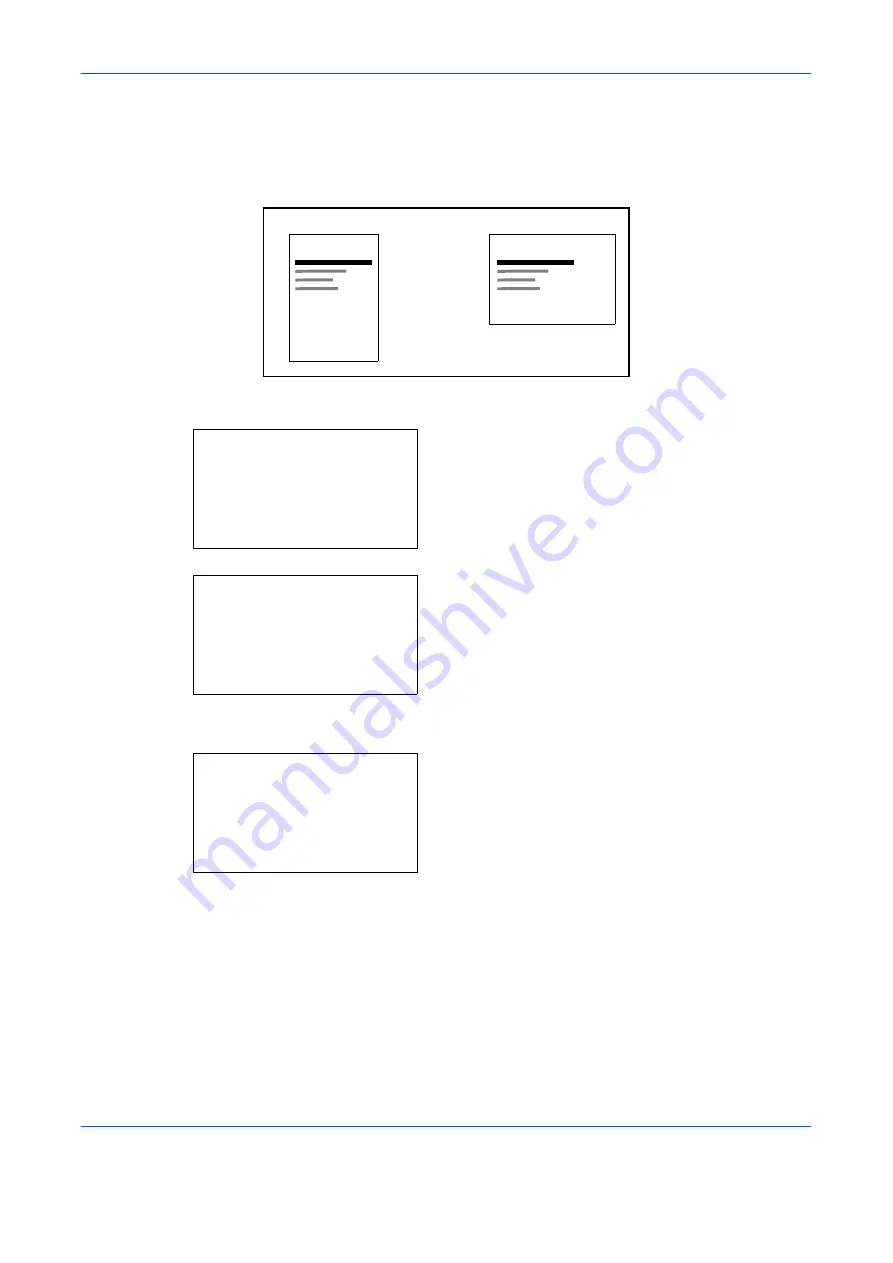
Default Setting (System Menu)
8-76
OPERATION GUIDE
Orientation
Set the default orientation,
Portrait
or
Landscape
.
Use the procedure below to set the default orientation for printing.
1
In the Sys. Menu/Count. menu, press the
U
or
V
key to select [Printer].
2
Press the
OK
key. The Printer menu appears.
3
Press the
U
or
V
key to select [Orientation].
4
Press the
OK
key. Orientation appears.
5
Press the
U
or
V
key to select [Portrait] or
[Landscape].
6
Press the
OK
key.
Completed.
is displayed and the
screen returns to the Printer menu.
Printer
Printer
Portrait Landscape
Sys. Menu/Count.:
a
b
7
Copy
*********************
9
Send
[ Exit
]
8
Printer
Printer:
a
b
*********************
2
EcoPrint
3
Override A4/LTR
[ Exit
]
1
Emulation Set.
Orientation:
a
b
*********************
2
Landscape
1
*Portrait
Summary of Contents for d-Copia 283MF
Page 1: ...OPERATION GUIDE d Copia 283MF d Copia 283MF Plus d Copia 284MF 551001en GB...
Page 30: ...xxviii OPERATION GUIDE...
Page 116: ...Basic Operation 3 34 OPERATION GUIDE...
Page 136: ...Copying Functions 4 20 OPERATION GUIDE...
Page 188: ...Status Job Cancel 7 22 OPERATION GUIDE...
Page 340: ...Default Setting System Menu 8 152 OPERATION GUIDE...
Page 348: ...Maintenance 9 8 OPERATION GUIDE...
Page 366: ...Troubleshooting 10 18 OPERATION GUIDE...
Page 436: ...Index 6 OPERATION GUIDE...
Page 437: ...A1...
















































