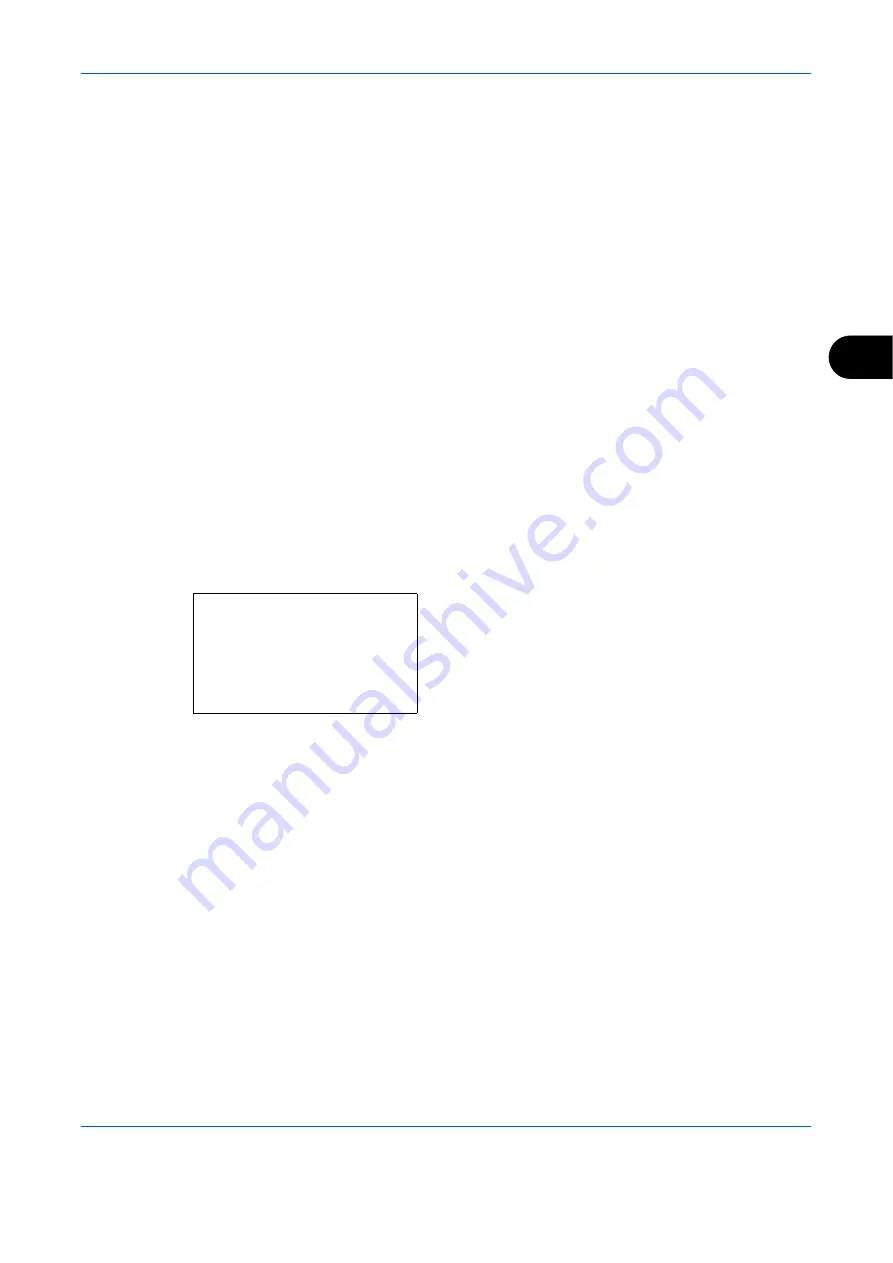
Checking Transmission Results and Registration Status
OPERATION GUIDE
5-5
5
Printing Administrative Reports
You can print various administrative reports to check the results of fax transmission or the status of the functional
setup.
Send Result Reports
Each time you send a fax, you can print a report to confirm whether the fax was sent successfully. You can also
print the transmitted image in the send result report.
1
Press the
System Menu/Counter
key.
2
Press the
U
or
V
key to select [Report].
3
Press the
OK
key.
4
Press the
U
or
V
key to select [Result Rpt Set.].
5
Press the
OK
key.
6
Press the
U
or
V
key to select [Send Result].
7
Press the
OK
key.
8
Press the
U
or
V
key to select [FAX].
9
Press the
OK
key.
10
Press the
U
or
V
key to select [Off] (not to print),
[On] (to print) or [Error Only].
11
Press the
OK
key. Proceed to the next step if you
selected [Error Only] or [On] in step 10.
12
Press the
U
or
V
key to select [On] or [Off] for
attachment of the transmitted image.
FAX:
a
b
*********************
2
On
3
Error Only
1
*Off
Summary of Contents for d-Copia 283MF plus
Page 1: ...FAX OPERATION GUIDE d Copia 283MF d Copia 283MF Plus d Copia 284MF 551605en GB...
Page 22: ...Part Names and Functions 1 6 OPERATION GUIDE...
Page 30: ...Preparation Before Use 2 8 OPERATION GUIDE...
Page 31: ...OPERATION GUIDE 3 1 3 FAX Operation Basic This chapter explains the following basic operations...
Page 58: ...FAX Operation Basic 3 28 OPERATION GUIDE...
Page 104: ...FAX Operation Advanced 4 46 OPERATION GUIDE...
Page 116: ...Checking Transmission Results and Registration Status 5 12 OPERATION GUIDE...
Page 152: ...Setup and Registration 6 36 OPERATION GUIDE...
Page 156: ...About Network FAX 7 4 OPERATION GUIDE...
Page 157: ...OPERATION GUIDE 8 1 8 Troubleshooting This chapter explains how to deal with problems...
Page 165: ...OPERATION GUIDE Appendix 1 Appendix...
Page 184: ...Index 4 OPERATION GUIDE...
Page 185: ...E1...
Page 186: ......






























