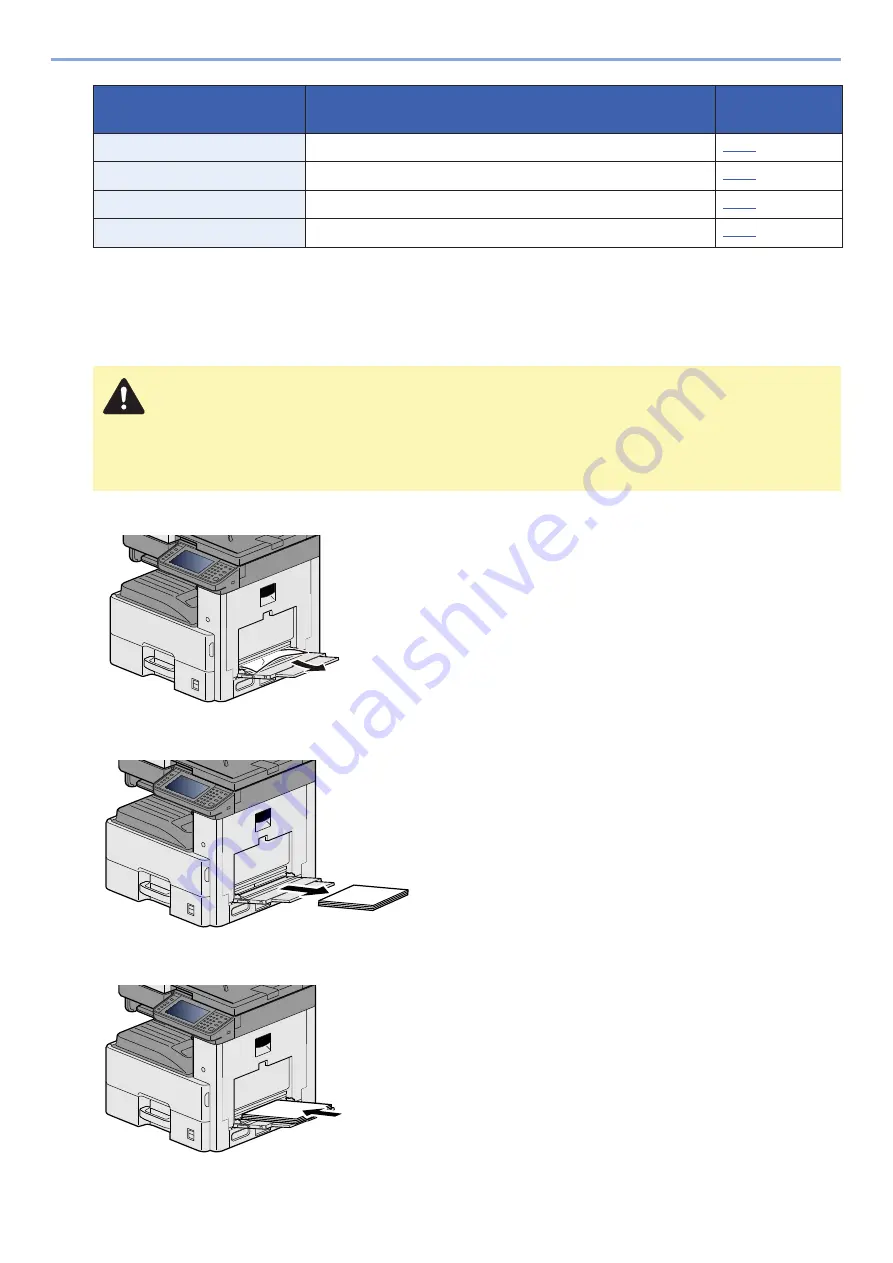
11-28
Troubleshooting > Clearing Paper Jams
After you remove the jam, the machine will warm up again and the error message will be cleared. The machine resumes
with the page that was printing when the jam occurred.
Remove any jammed paper in the Multipurpose Tray
1
Remove any jammed paper.
2
Remove all the paper.
3
Reload the paper.
6
Cassette 3
7
Document Finisher
8
Bridge Unit
9
SpecificationsDocument Processor
CAUTION
• Do not reuse jammed papers.
• If the paper tears during removal, be sure to remove any loose scraps of paper from inside the
machine. Scraps of paper left in the machine could cause subsequent jamming.
Paper Jam Location
Indicator
Paper Jam Location
Reference page
Summary of Contents for d-COPIA 255MF
Page 1: ...Code 595201en OPERATION GUIDE d COPIA255MF ...
Page 79: ...2 2 Installing and Setting up the Machine Uninstalling Applications 2 55 ...
Page 427: ...10 3 Maintenance Regular Maintenance 2 Clean the slit glass and the reading guide ...
Page 473: ...11 38 Troubleshooting Clearing a Staple Jam 5 Close the staple cover ...
Page 511: ......
















































