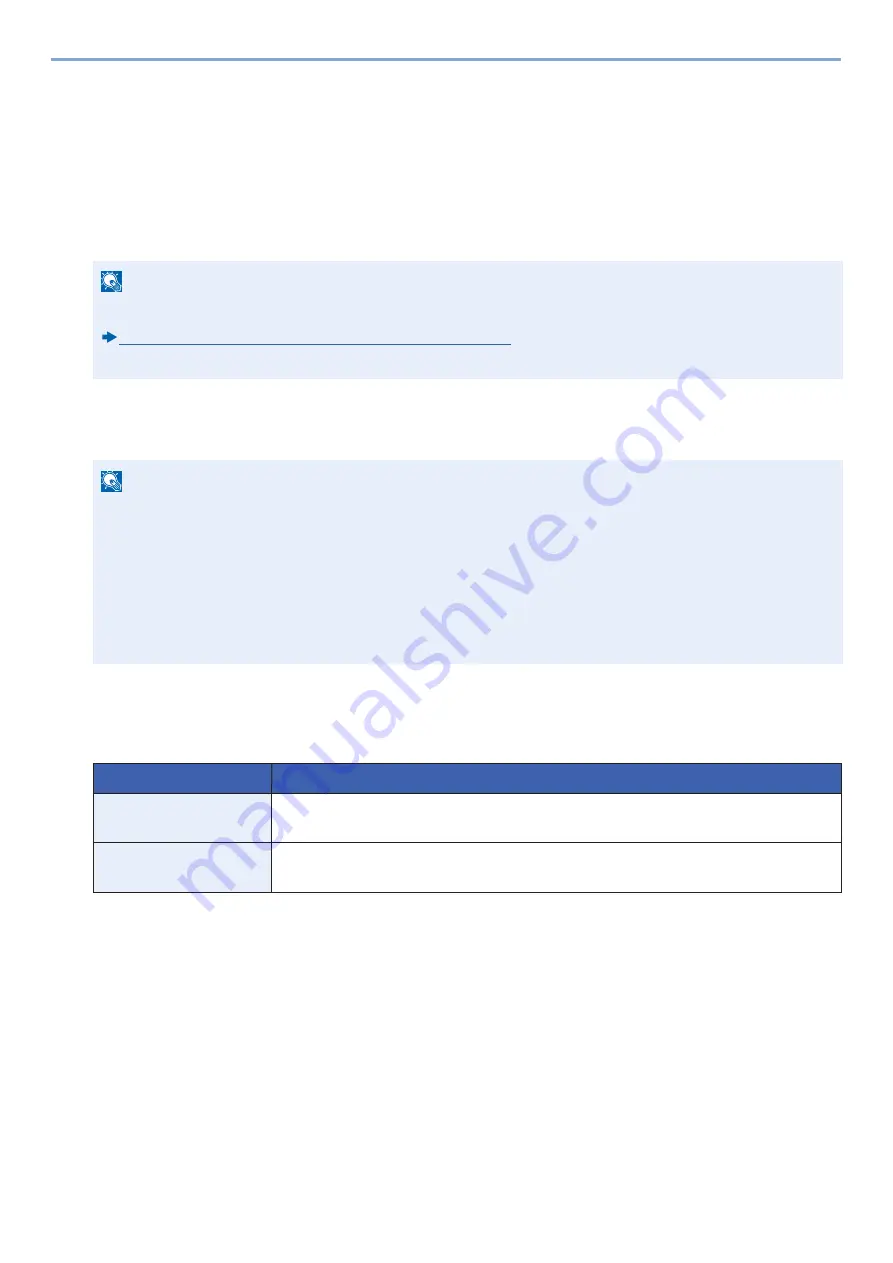
9-24
User Authentication and Accounting (User Login, Job Accounting) > Setting User Login Administration
6
Select the user icon to be displayed.
3
Registering
Select [Register].
ID Card Settings
If ID card authentication is enabled, select the authentication type.
1
Display the screen.
1
[System Menu / Counter]key > [User Login/Job Accounting]
2
[User Login Settings] > [ID Card Settings]
2
Configure the settings.
The settings below can be configured.
*1
This function does not appear when the server type is set to [NTLM] or [Kerberos] in "Network Authentication".
NOTE
• This functions appears when the Card Authentication kit is activated.
Card Authentication Kit(B) <Card Authentication Kit> (12-3)
• This function does not appear when the user logs in as a network authentication user.
NOTE
If the user authentication screen appears, enter your login user name and login password and select [Login].
For this, you need to log in with administrator privileges.
The factory default login user name and login password are set as shown below.
Login User Name
d-COPIA 255MF:2500
Login Password
d-COPIA 255MF:2500
Item
Description
Keyboard Login
When ID card authentication is enabled, select whether or not login by keyboard is allowed.
Value
: Permit, Prohibit
Additional
Authentication
*1
Select whether or not to require password entry after authenticating by ID card.
Value
: Off, Use Password, Use PIN Code
Summary of Contents for d-COPIA 255MF
Page 1: ...Code 595201en OPERATION GUIDE d COPIA255MF ...
Page 79: ...2 2 Installing and Setting up the Machine Uninstalling Applications 2 55 ...
Page 427: ...10 3 Maintenance Regular Maintenance 2 Clean the slit glass and the reading guide ...
Page 473: ...11 38 Troubleshooting Clearing a Staple Jam 5 Close the staple cover ...
Page 511: ......






























