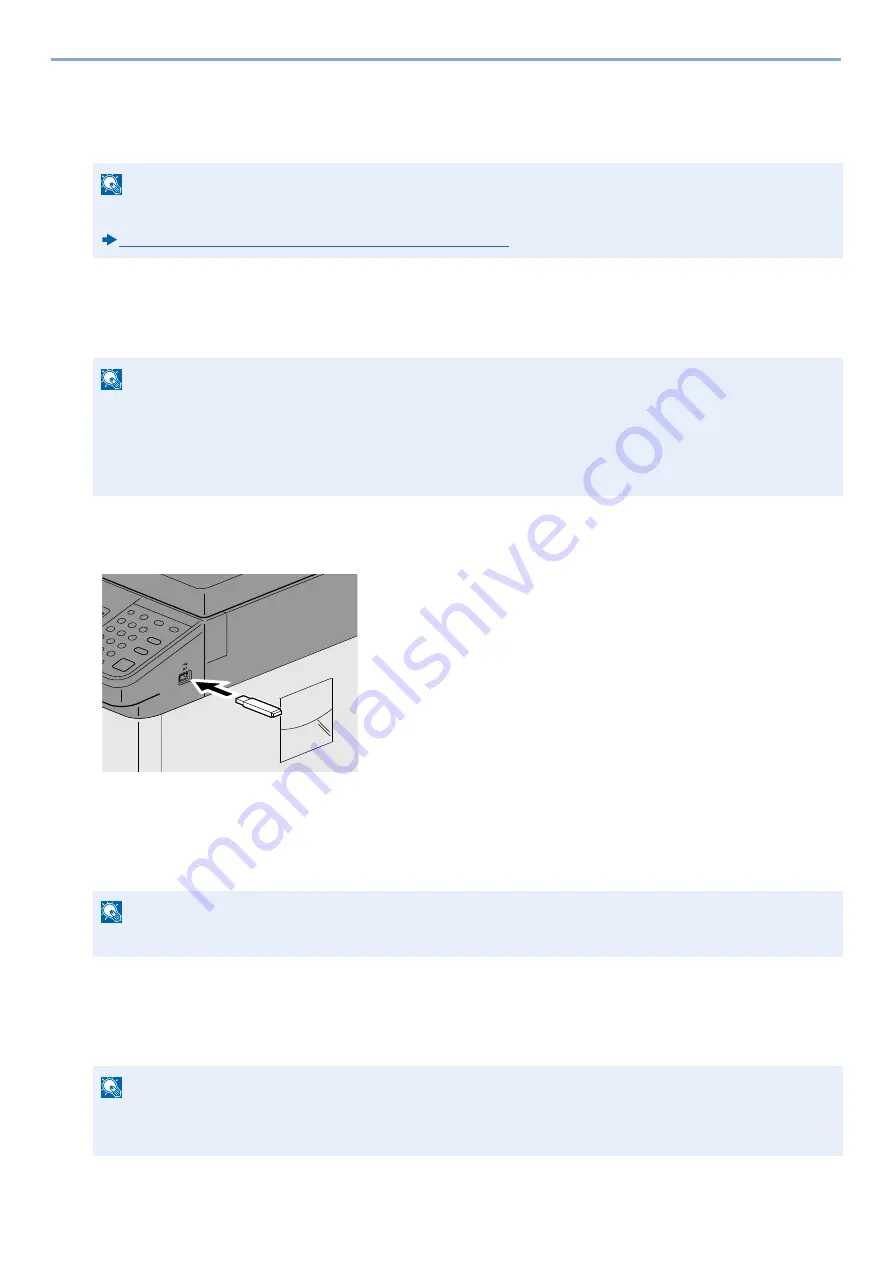
5-49
Operation on the Machine > Operating Using Removable USB Memory
2
[Menu] > [Remove Memory].
If the message [Remove Memory] appears on the removable memory screen, select [OK] and then remove the
removable memory.
Printing from Removable USB Memory
1
Plug the USB memory.
1
Plug the USB memory into the USB Memory Slot.
2
When the machine reads the USB memory, "Removable Memory is recognized. Displaying files. Are you
sure?" may appear. Select [Yes].
Displays the Removable Memory screen.
2
Print the document.
1
Select the folder that contains the file to be printed.
The machine will display documents in the top 3 folder levels, including the root folder.
NOTE
USB memory can also be removed after checking the status of the device.
Check the status of Device (Device/Communication) (7-10)
NOTE
• PDF files you wish to print should have an extension (.pdf).
• Files to be printed should be saved no further down than the top 3 folder levels, including the root folder.
• Use USB memory properly formatted by this machine.
• Plug the USB memory directly into the USB Memory Slot.
NOTE
If the message does not appear, select [Removable Memory] on the Home screen.
NOTE
• Number of displayable documents: 1,000
• To return to a higher level folder, select [< Back].
Summary of Contents for d-COPIA 255MF
Page 1: ...Code 595201en OPERATION GUIDE d COPIA255MF ...
Page 79: ...2 2 Installing and Setting up the Machine Uninstalling Applications 2 55 ...
Page 427: ...10 3 Maintenance Regular Maintenance 2 Clean the slit glass and the reading guide ...
Page 473: ...11 38 Troubleshooting Clearing a Staple Jam 5 Close the staple cover ...
Page 511: ......
















































