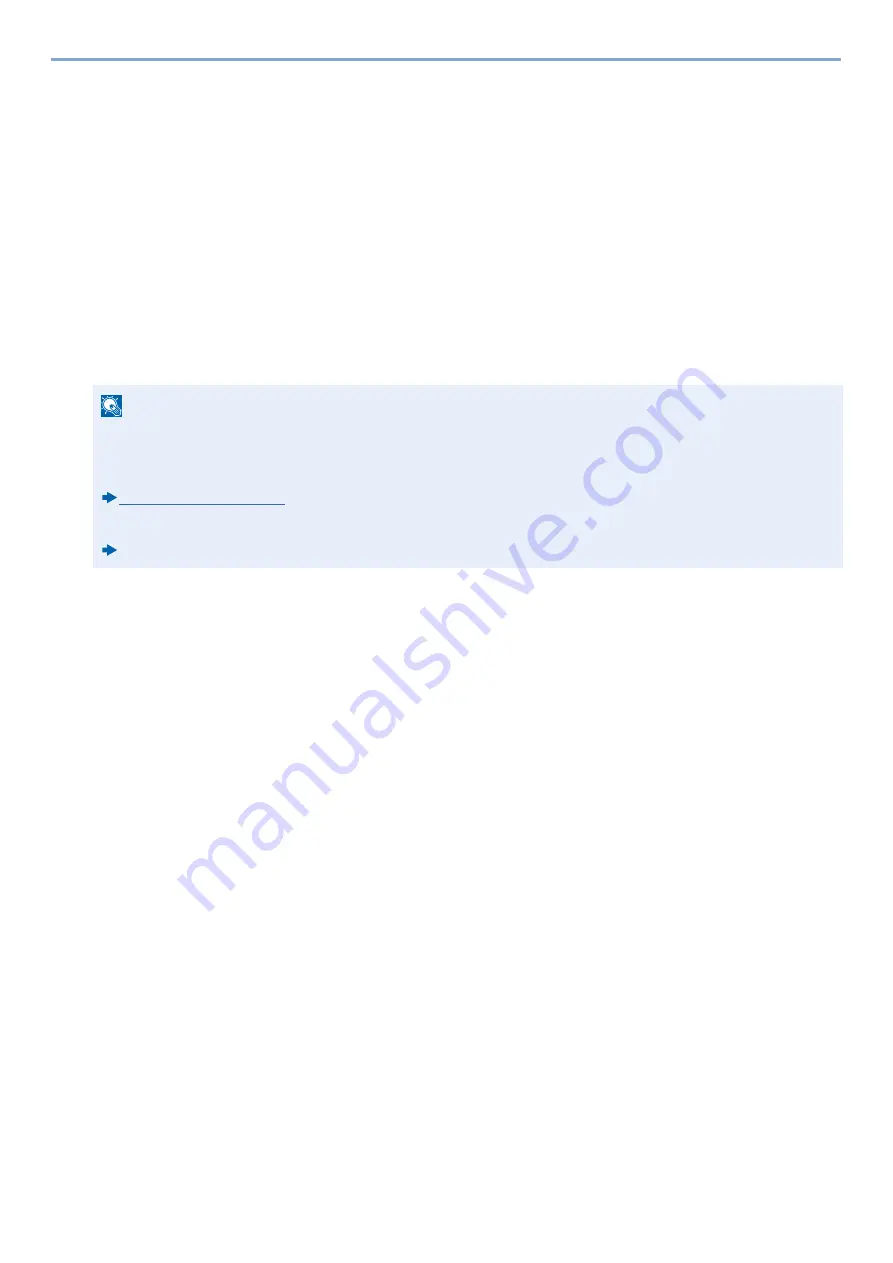
5-22
Operation on the Machine > Useful Sending Method
3
Set the type of original, file format, etc., as desired.
4
Press the [Start] key.
Sending begins and the software installed on the computer is activated.
Procedure from Your Computer
1
[From Computer] > [Next >]
2
Use the WSD-compatible software installed on the computer to send images.
Using File Management Utility to Scan an Original Document
The File Management Utility (FMU) is an application that sends a document scanned on the machine to a specified
network folder or computer and stores it there. The workflow created by the FMU to process scanned documents can be
added on the machine to favorites.
1
Make sure that File Management Utility is running on the computer (or server) on which
File Management Utility is installed.
2
Place the originals.
3
Recalling a Favorite.
Select [Favorites] on the Home Screen or [Send] > [Favorites]. Select the icon that appears.
4
Follow the on-screen instructions to enter the necessary information and select [Next
>].
5
When the scan settings screen appears, press each item and configure the necessary
settings.
The features that can be set depend on File Management Utility.
6
Press the [Start] key.
Start sending.
NOTE
To use this function, you must install File Management Utility on your computer and configure settings for the
multifunction machine to be used, scanning conditions, and the file save location. For information on installing
File Management Utility, refer to the information below.
For information on using File Management Utility, refer to the following:
File Management Utility User Guide
Summary of Contents for d-COPIA 255MF
Page 1: ...Code 595201en OPERATION GUIDE d COPIA255MF ...
Page 79: ...2 2 Installing and Setting up the Machine Uninstalling Applications 2 55 ...
Page 427: ...10 3 Maintenance Regular Maintenance 2 Clean the slit glass and the reading guide ...
Page 473: ...11 38 Troubleshooting Clearing a Staple Jam 5 Close the staple cover ...
Page 511: ......






























