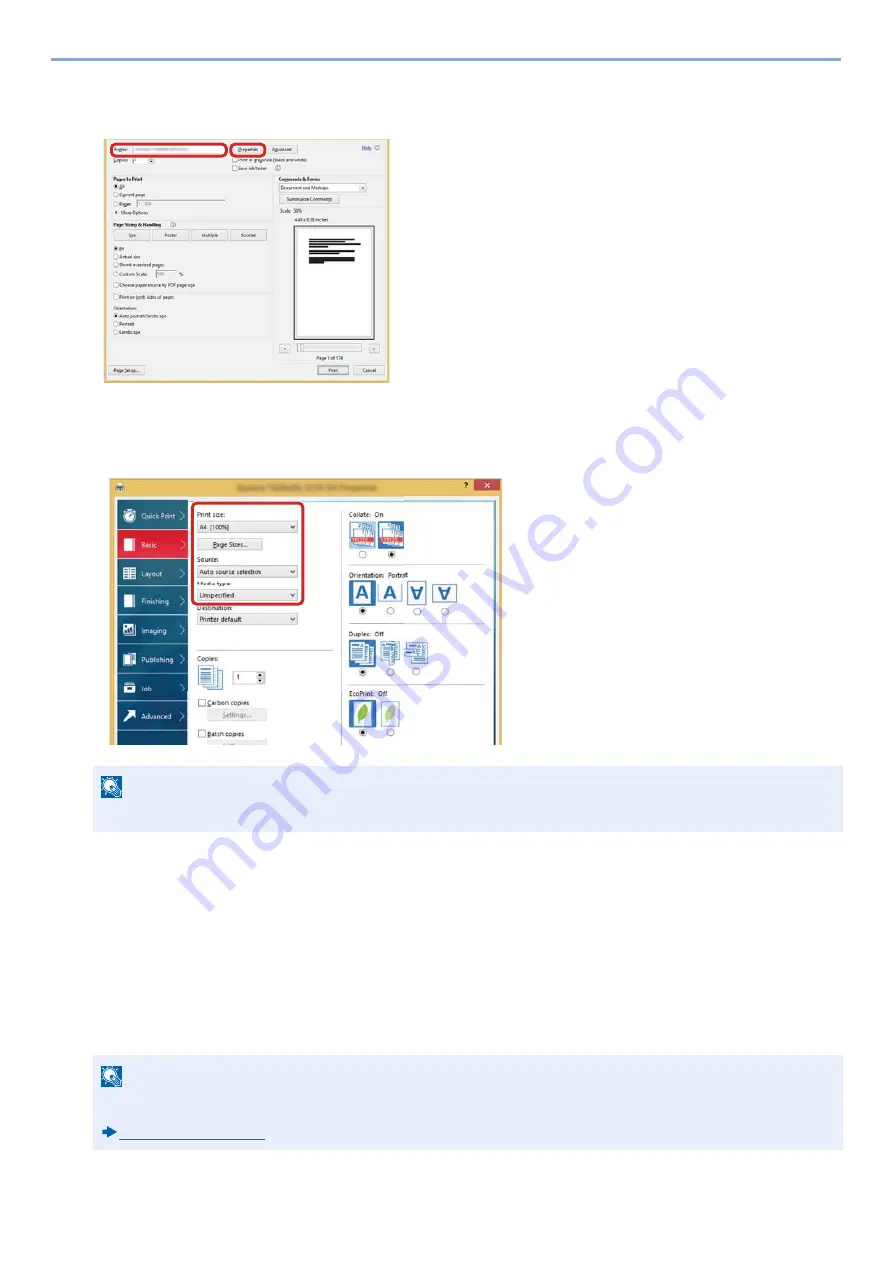
4-9
Operation on PC > Printing from PC
4
Select the paper size and type of non-standard size paper.
1
On the "Name" menu, select his MFP, and then click the [Properties] button.
2
Select the [Basic] tab.
3
Click "Print Size:" menu and select the paper size registered in step 2.
To print on the special paper such as thick paper or transparency, click "Media type:" menu and select the media type.
4
Select the paper source in the "Source:" menu.
5
Click [OK] button to return to the Print dialog box.
5
Start printing.
Click the [OK] button.
Canceling Printing from a Computer
To cancel a print job executed using the printer driver before the printer begins printing, do the following:
NOTE
If you loaded a postcard or envelope, select [Cardstock] or [Envelope] in the "Media type:" menu.
NOTE
When canceling printing from this machine, refer to the following:
1
2
Summary of Contents for d-COPIA 255MF
Page 1: ...Code 595201en OPERATION GUIDE d COPIA255MF ...
Page 79: ...2 2 Installing and Setting up the Machine Uninstalling Applications 2 55 ...
Page 427: ...10 3 Maintenance Regular Maintenance 2 Clean the slit glass and the reading guide ...
Page 473: ...11 38 Troubleshooting Clearing a Staple Jam 5 Close the staple cover ...
Page 511: ......






























