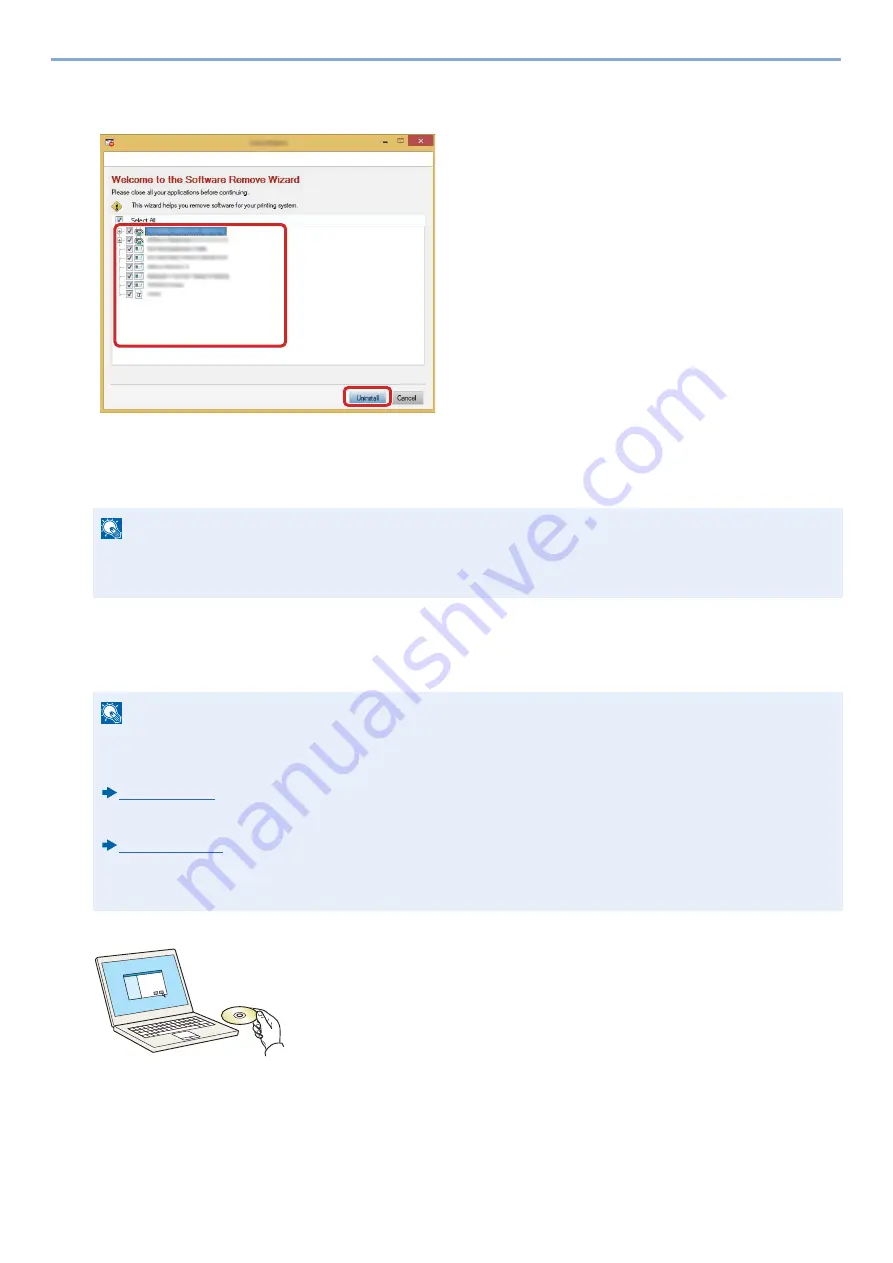
2-34
Installing and Setting up the Machine > Installing Software
2
Uninstall the software.
Place a check in the check box of the software to be deleted.
3
Finish uninstalling.
If a system restart message appears, restart the computer by following the screen prompts. This completes the
software uninstallation procedure.
Installing Software on a Mac Computer
The machine's printer functionality can be used by a Mac computer.
1
Insert the DVD.
Double-click the [Olivetti] icon.
NOTE
• The software can also be uninstalled using the Product Library.
• In the Product Library screen, click [Uninstall], and follow the on-screen instructions to uninstall the software.
NOTE
• Installation on Mac OS must be done by a user logged on with administrator privileges.
• When installing software on a Mac computer, set the machine's emulation to [KPDL] or [KPDL(Auto)].
• If connecting by Bonjour, enable Bonjour in the machine's network settings.
• In the Authenticate screen, enter the name and password used to log in to the operating system.
• When printing via AirPrint, you do not have to install the software.
1
2
Summary of Contents for d-COPIA 255MF
Page 1: ...Code 595201en OPERATION GUIDE d COPIA255MF ...
Page 79: ...2 2 Installing and Setting up the Machine Uninstalling Applications 2 55 ...
Page 427: ...10 3 Maintenance Regular Maintenance 2 Clean the slit glass and the reading guide ...
Page 473: ...11 38 Troubleshooting Clearing a Staple Jam 5 Close the staple cover ...
Page 511: ......
















































