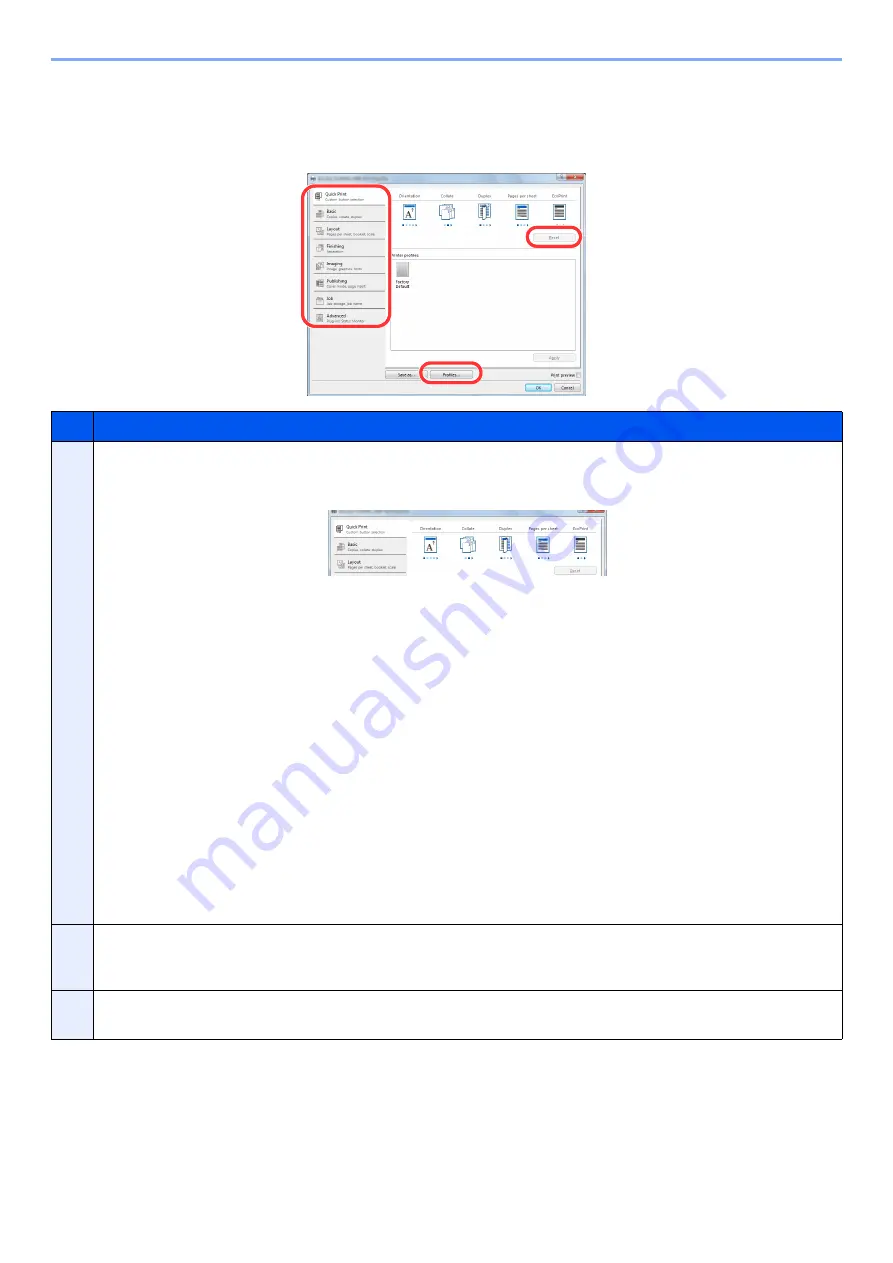
4-5
Printing from PC > Printing from PC
Printer Driver Print Settings
The printer driver print settings screen allows you to configure a variety of print-related settings. For more information,
refer to the
Printer Driver User Guide
on the Product Library disc.
No.
Description
1
[
Quick Print
] tab
Provides icons that can be used to easily configure frequently used functions. Each time you click an icon, it changes to an
image resembling the print results and applies the settings.
[
Basic
] tab
This tab groups basic functions that are frequently used. You can use it to configure the paper size, destination, and duplex
printing.
[
Layout
] tab
This tab lets you configure settings for printing various layouts, including booklet printing, combine mode, poster printing,
and scaling.
[
Finishing
] tab
This tab lets you offset printed media.
[
Imaging
] tab
This tab lets you configure settings related to the quality of the print results.
[
Publishing
] tab
This tab lets you create covers and inserts for print jobs and put inserts between sheets of OHP film.
[
Job
] tab
This tab lets you configure the settings for saving print data in a Print Box. Since saved documents can be printed directly
from the machine, this function is convenient when you wish to print a document that you don't want others to see.
[
Advanced
] tab
This tab lets you configure settings for adding watermarks to print data.
2
[
Profiles
]
Printer driver settings can be saved as a profile. Saved profiles can be recalled at any time, so it's a convenient practice to
save frequently used settings.
3
[
Reset
]
Click to revert settings to their initial values.
1
2
3
Summary of Contents for d-COPIA 1801 MF
Page 4: ......
Page 8: ...v Duplex Unit Option 10 18 Glossary 10 19 Index Index 1...
Page 187: ...9 18 Troubleshooting Troubleshooting Inside Right Cover 1 1 2 3 4...
Page 213: ......






























