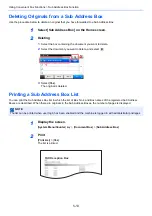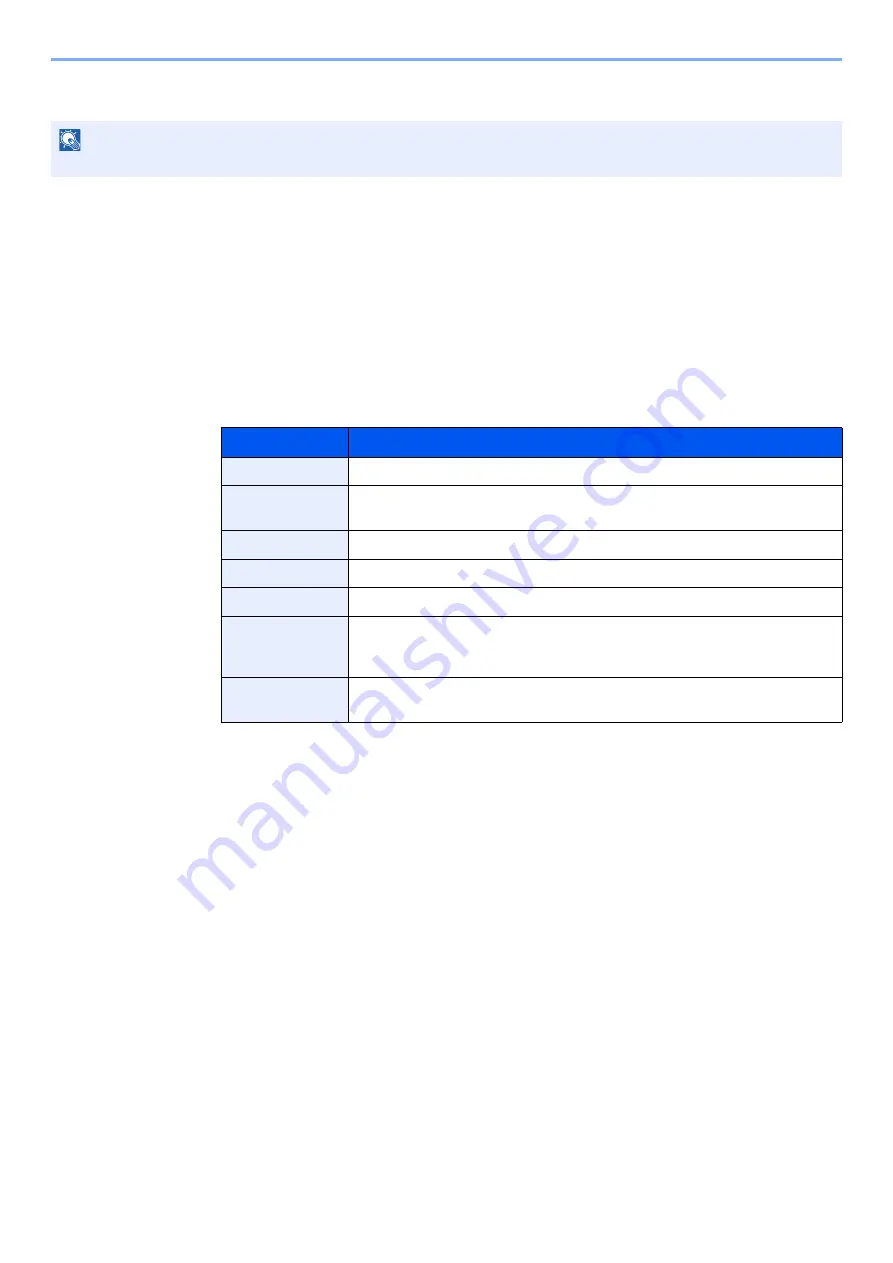
5-10
Using Convenient Fax Functions > Sub Address Box Function
Changing/Deleting Sub Address Box
1
Select [Sub Address Box] on the Home screen.
2
Changing/Deleting
Changing
1
[
Menu
] > [
Edit
]
2
Select the box that you want to change and change the settings.
The table below lists the items to be set.
Deleting
1
[
Menu
] > [
Delete
]
2
Select the box that you want to delete.
3
Select [
Yes
].
The box is deleted.
NOTE
Sub Address Boxes can also be changed/deleted in the system menu.
Item
Description
Box Name
Set the box name to be displayed on the touch panel.
Box No.
Enter the box number. If you enter 00, the smallest number available will be
automatically assigned.
Sub Address
Enter the sub address.
Owner
*
*
Displayed when the user login administration is enabled.
Set the owner of the box. Select the owner from the user list that appears.
Permission
*
Select whether to share the box.
Box Password
User access to the box can be restricted by specifying a password to protect the
box. Entering a password is not mandatory. Enter the same password of up to 16
characters in both [
Box Password
] and [
Confirm Password
].
Delete after
Printed
Automatically delete a document from the box once printing is complete.
To delete the document, select [
On
]. To retain the document, select [
Off
].
Summary of Contents for d-COLORMF3023
Page 1: ...Code 597300en d COLORMF3024 FAX OPERATION GUIDE...
Page 190: ......