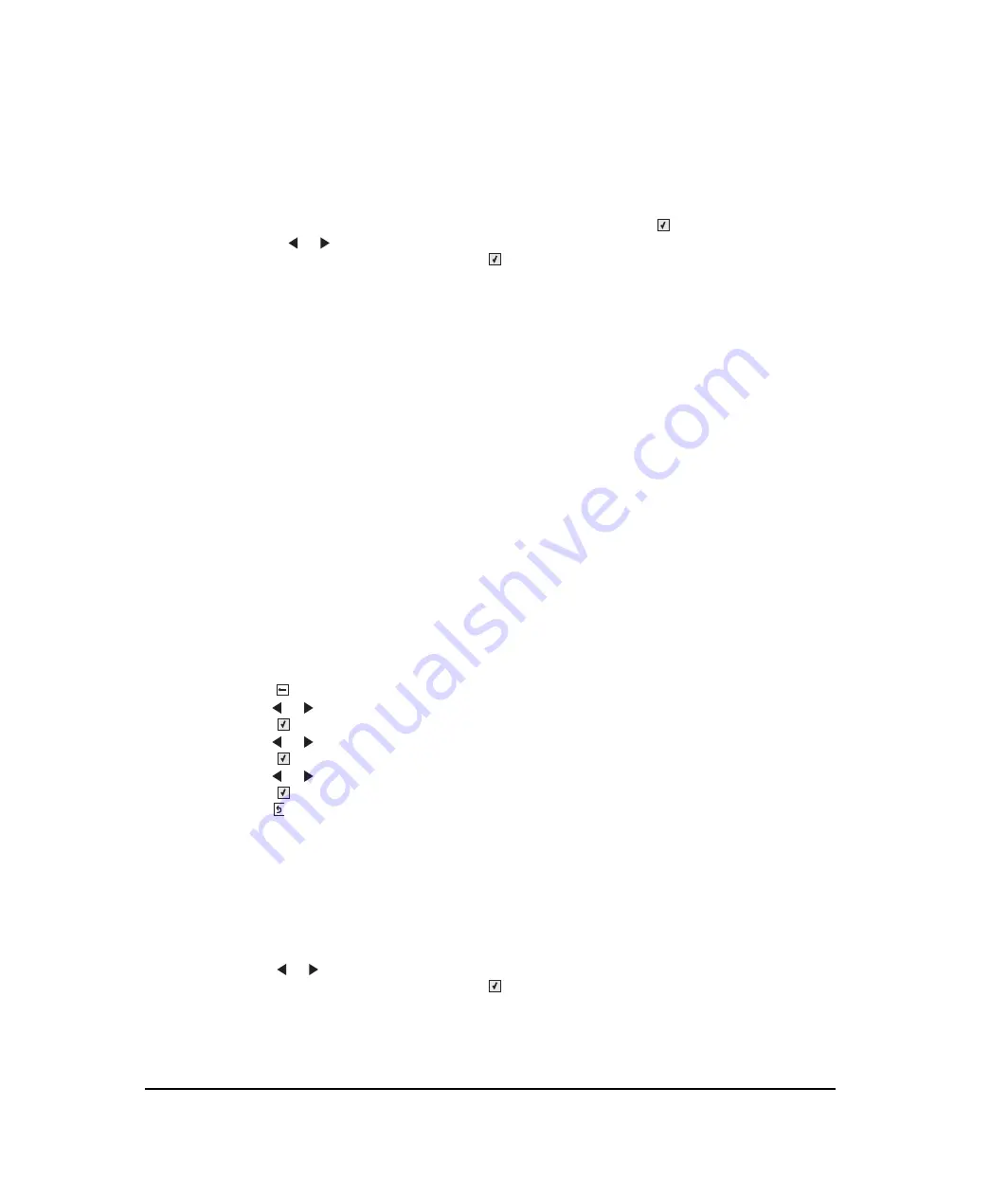
3-34
Service Manual
Min Copy Memory
This setting allocates the amount of DRAM memory to be used for storing copy jobs in the queue. 25, 35,50,80
and 100 MB are the available settings. To adjust the minimum copy memory, perform the following steps:
1.
In the configuration menu, scroll to the MinCopy Memory item, and press
.
2.
Use the
or
to increase or decrease the setting’s value.
3.
When the desired value is displayed, press
.
Format Fax Storage
This setting allows the user to format non volatile fax storage memory. While formatting is taking place,
Formatting Fax Flash DO NOT POWER OFF
appears. After formatting is complete, the display reverts to
the main menu.
Auto Color Adj
Sets the suggested number of pages which the printer should print between consecutive calibrations.
Selections are
Off
and the values between
100
and
1000
in increments of 50. The default is 500 pages.
If the printer exceeds the set value while printing a job, it completes the current job and any other jobs received
while printing the current job before it initiates a calibration. The printer does not cancel or suspend an active job
in order to perform a calibration. If a user is using the menus, including the Configuration Menu and the
Diagnostics Menu, an automatic color adjust calibration does not occur.
When an event other than page count triggers this calibration, the count that monitors the maximum number of
pages printed will be reset. For example, if the user replaces an empty toner cartridge, the next time the printer
is started, it will sense the new cartridge and perform the automatic color adjustment, even though the page
counter for Auto Color Adj is fewer than required. The Auto Color Adj page counter is then reset.
Note:
An automatic color adjust can also be initiated manually. This calibration procedure should be performed
when the MFPs internal print settings are changed. To perform and automatic color adjust, perform the following
steps:
1.
press
to enter the Administration menu.
2.
press
or
to scroll to the
Settings
menu.
3.
press .
4.
press
or
to scroll to the
Quality
menu.
5.
press .
6.
press
or
to scroll to the
Color Adjust
menu item.
7.
press .
Calibrating
displays.
Ready
will display when the calibration procedures complete.
8.
press
twice to exit the Administration menu.
ADF Edge Erase
This menu item sets the size, in millimeters, of the no-print area around an ADF scan job.All copy jobs have a
minimum of a two millimeter border. Copy jobs will use the setting or two millimeters, whichever is larger.
To adjust the ADF edge erase setting, perform the following steps:
1.
In the Configuration menu, select the ADF Edge Erase menu item.
2.
Press
or
to increase or decrease the setting’s value.
3.
When the desired value is displayed, press
.
Y112730-2
Summary of Contents for d-Color MF920
Page 1: ...SERVICE MANUAL Copiatrici Copiers d Color MF920 d Color MF923 Code Y112730 2...
Page 10: ...x Service Manual Y112730 2...
Page 15: ...Notices and safety information xv Y112730 2...
Page 16: ...xvi Service Manual Y112730 2...
Page 18: ...xviii Service Manual Y112730 2...
Page 22: ...xxii Service Manual Y112730 2...
Page 124: ...2 80 Service Manual Y112730 2...
Page 198: ...3 74 Service Manual Y112730 2...
Page 302: ...4 104 Service Manual Y112730 2...
Page 305: ...Locations 5 3 Interior view Y112730 2...
Page 306: ...5 4 Service Manual Printer boards Controller Board Y112730 2...
Page 317: ...Locations 5 15 HVPS Y112730 2...
Page 319: ...Locations 5 17 LVPS Y112730 2...
Page 324: ...6 2 Service Manual Y112730 2...
Page 331: ...Index I 7 Y112730 2...
Page 332: ...UPDATINGSTATUS DATE UPDATEDPAGES PAGES CODE 09 2010 1ST EDITION 332 Y112730 2...






























