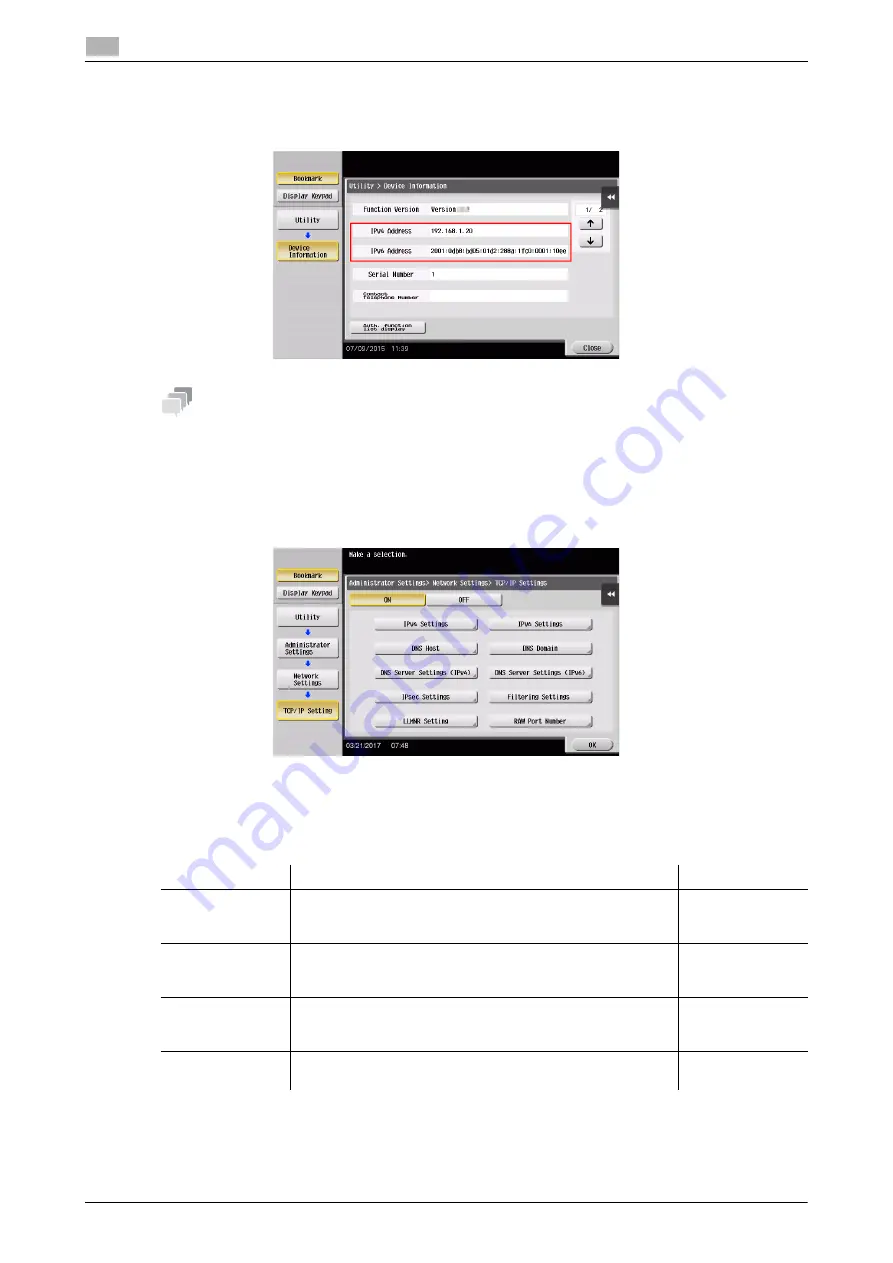
3-14
d-COLOR MF759
Scan-to-Send function
3
3.2
Checking network settings of this machine
Tap [Utility], and select [Device Information]. Check that the IP address is displayed.
Tips
-
In general, the default settings are available for network connection; however, some network environ-
ments require a change on network settings.
-
If no IP address is displayed, you need to set up the network. Tap [Utility], and select [Administrator
Settings] - [Network Settings] - [TCP/IP Settings]. Configure the required settings to suit your environ-
ment. For details, refer to the User's Guide CD/DVD.
-
For information on the default administrator password, refer to the User’s Guide CD/DVD.
Checklist
While making notes in the checklist shown below, check computer information and configure settings for
preparation. The completed checklist is used for Store Address.
Name
Entry column
Detail
Host Address
Host name or IP address to which the scanned data is sent
File Path
Name of the dedicated folder to receive the scanned data
User ID
User name required to log in to the computer
Password
Password required to log in to the computer
•
You should not enter this column for security reasons.
Contact your sys-
tem administrator.
Summary of Contents for d-Color MF759
Page 1: ...d COLOR MF759 QUICK GUIDE...
Page 2: ......
Page 8: ...Contents 6 d COLOR MF759...
Page 9: ...1 Introduction...
Page 10: ......
Page 36: ...1 28 d COLOR MF759 i Option LK 105 v4 Searchable PDFs End User License Agreement 1 1 12...
Page 37: ...2 About this machine...
Page 38: ......
Page 50: ...2 14 d COLOR MF759 About this machine 2 2 3 Job Separator JS 602 No Name 1 Output Tray...
Page 54: ...2 18 d COLOR MF759 About this machine 2 2 3 Large Capacity Unit LU 303 LU 205...
Page 82: ...2 46 d COLOR MF759 Loading Paper 2 2 8...
Page 83: ...3 Basic Settings and Operations...
Page 84: ......
Page 116: ...3 34 d COLOR MF759 Scan to Send function 3 3 2 3 Enter a destination...
Page 122: ...3 40 d COLOR MF759 Fax function 3 3 3 Sending the original 1 Load the original 2 Tap Scan Fax...
Page 157: ...4 Advanced Functions...
Page 158: ......
Page 175: ...5 Troubleshooting...
Page 176: ......
Page 195: ...6 Index...
Page 196: ......
Page 198: ...6 4 d COLOR MF759 6...






























